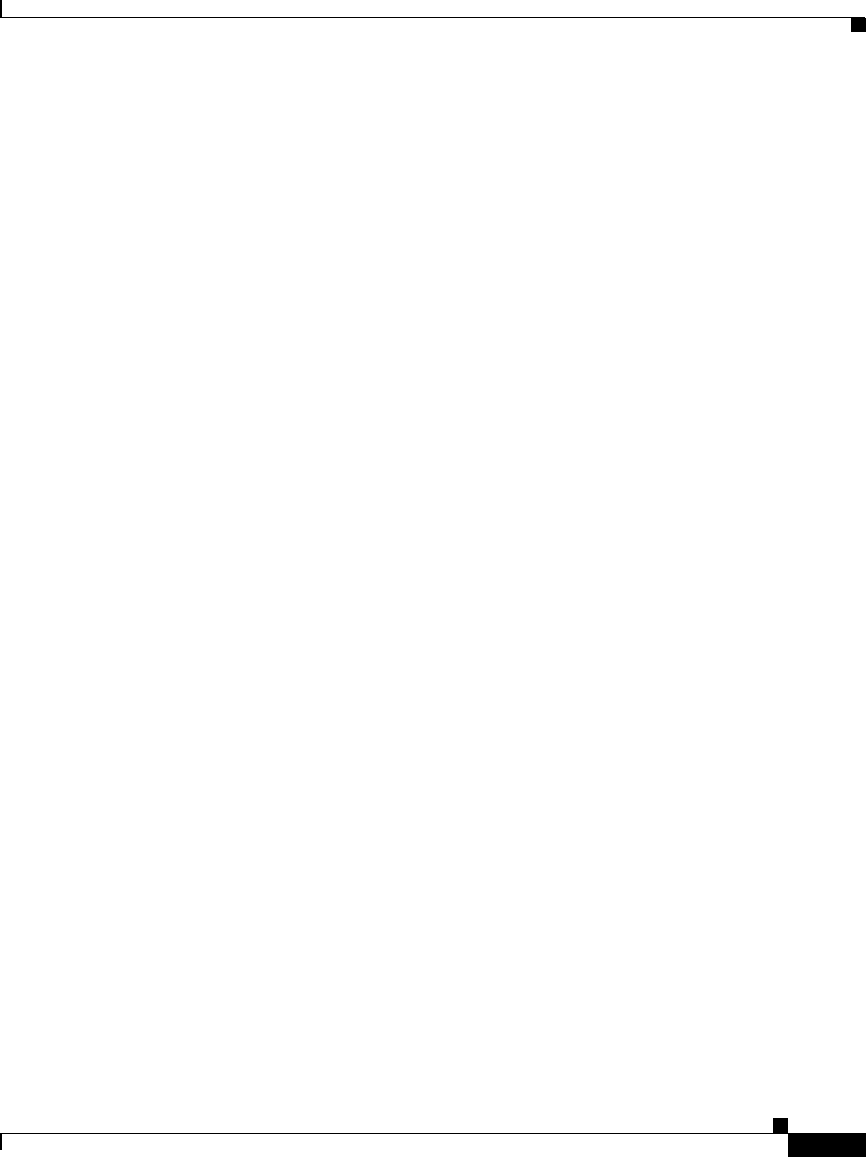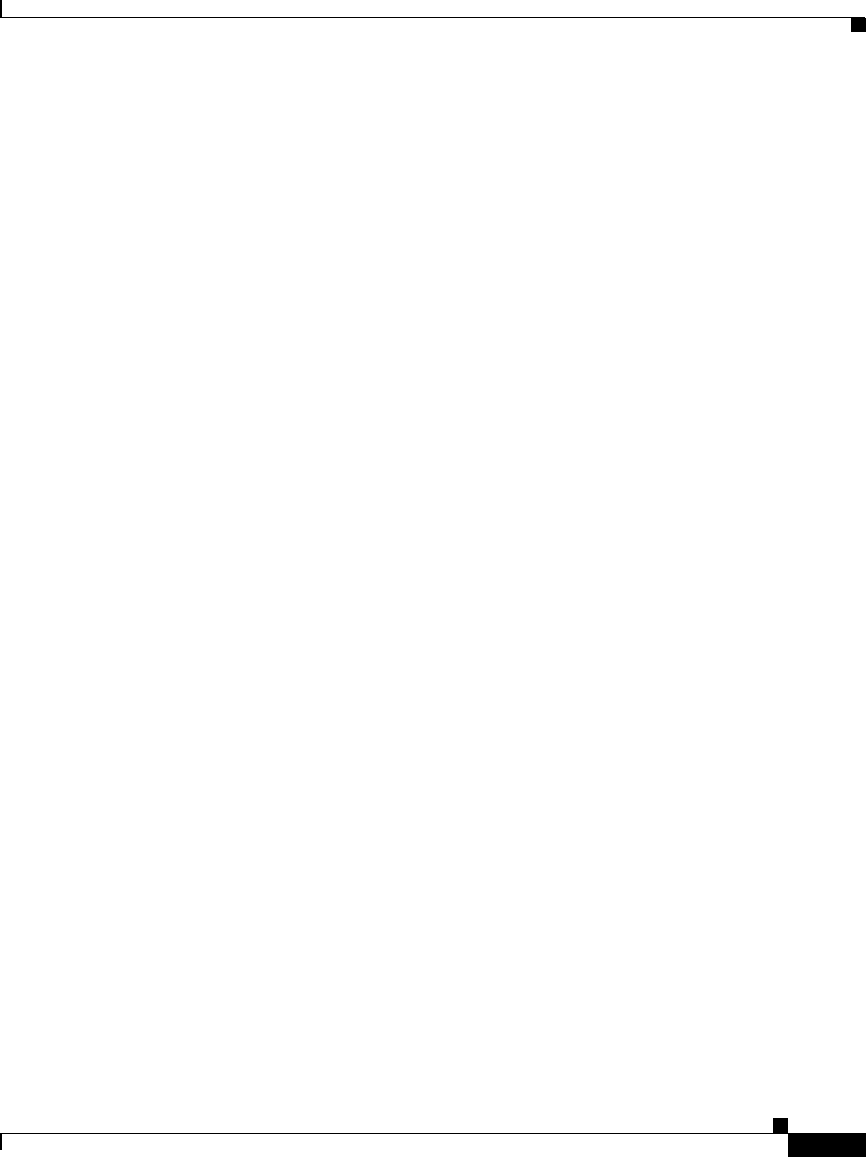
2-49
Cisco IPICS Server Installation Guide
OL-8155-01
Chapter 2 Installing the Cisco IPICS Server Software
Preparing to Use Cisco IPICS
To obtain your license file, see the “Obtaining Your License File” section on
page 2-49.
Managing Your Licenses
Cisco IPICS manages the number of concurrent PMC and Cisco IP Phone users
and the number of active voice ports with the license manager. As you use
Cisco IPICS, the license manager tracks the number of PMC users and
Cisco IP Phone users who are logged in at one time and the number of voice ports
that are currently active. The number of users or voice ports cannot exceed the
number of licenses that you have.
When you finish the Cisco IPICS installation, you can use the Product
Authorization Key that was included in your Cisco IPICS product package to
obtain a license file. You can then upload the license file to the Cisco IPICS server
and begin using the system.
After you begin using Cisco IPICS, you may find that you require more user or
voice port licenses. You can increase the number of licenses by purchasing more
from Cisco. Cisco IPICS does not support removal or reduction of the number of
licenses.
This section includes the following topics:
• Obtaining Your License File, page 2-49
• Purchasing Additional Licenses, page 2-54
• Uploading the Cisco IPICS Licenses, page 2-55
• Managing Licenses with the Ops Views Feature, page 2-57
• Tracking Your License Consumption, page 2-57
When you install Cisco IPICS, you may log in the Administration Console, but
you cannot operate any features, such as configuring channels or creating VTGs,
until you upload the licenses.
Obtaining Your License File
Your Cisco IPICS product package includes a Software License Claim Certificate
that contains a Product Authorization Key (PAK), which is uniquely created from
your sales order. You use this key to obtain licenses for your Cisco IPICS
installation.