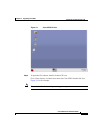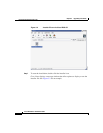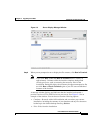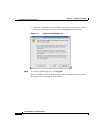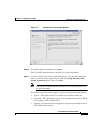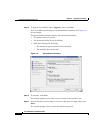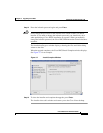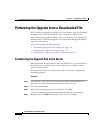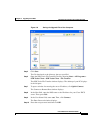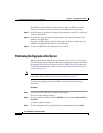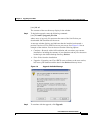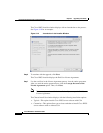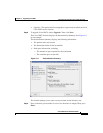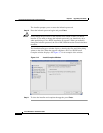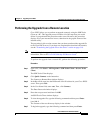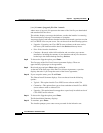3-11
Cisco IPICS Server Installation Guide
OL-8155-01
Chapter 3 Upgrading Cisco IPICS
Performing the Upgrade from a Downloaded File
Figure 3-8 Saving the Upgrade File to Your Computer
Step 5 Click Save.
The file downloads to the directory that you specified.
Step 6 Open the SSH Tectia File Transfer Client by choosing Start > All Programs >
SSH Tectia Client > SSH Tectia Client - File Transfer.
The SSH Tectia File Transfer window displays. The desktop of your PC displays
in the left pane.
Step 7 To open a window for entering the server IP address, click Quick Connect.
The Connect to Remote Host window displays.
Step 8 In the Host field, enter the DNS name or the IP address for your Cisco IPICS
server. Then, press Tab.
Step 9 In the User Name field, enter root. Then, click Connect.
The Enter Password window displays.
Step 10 Enter the root password and then click OK.