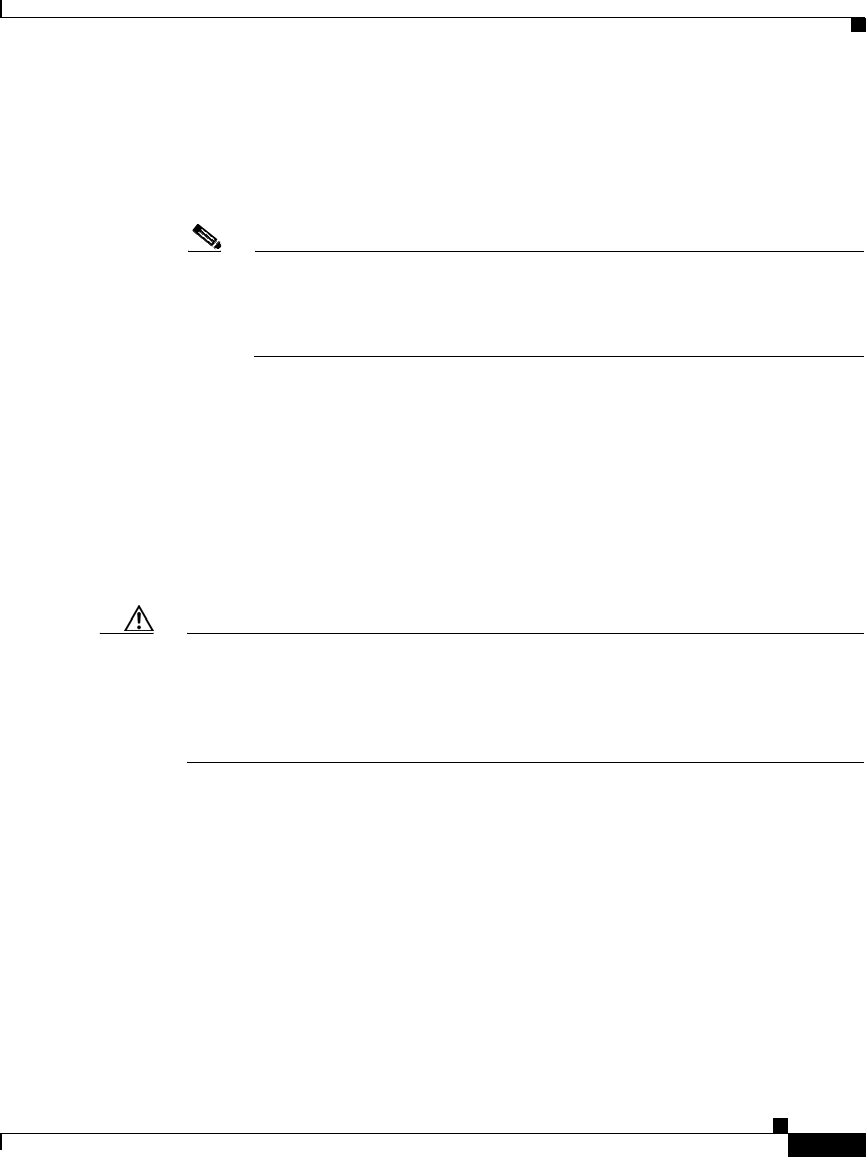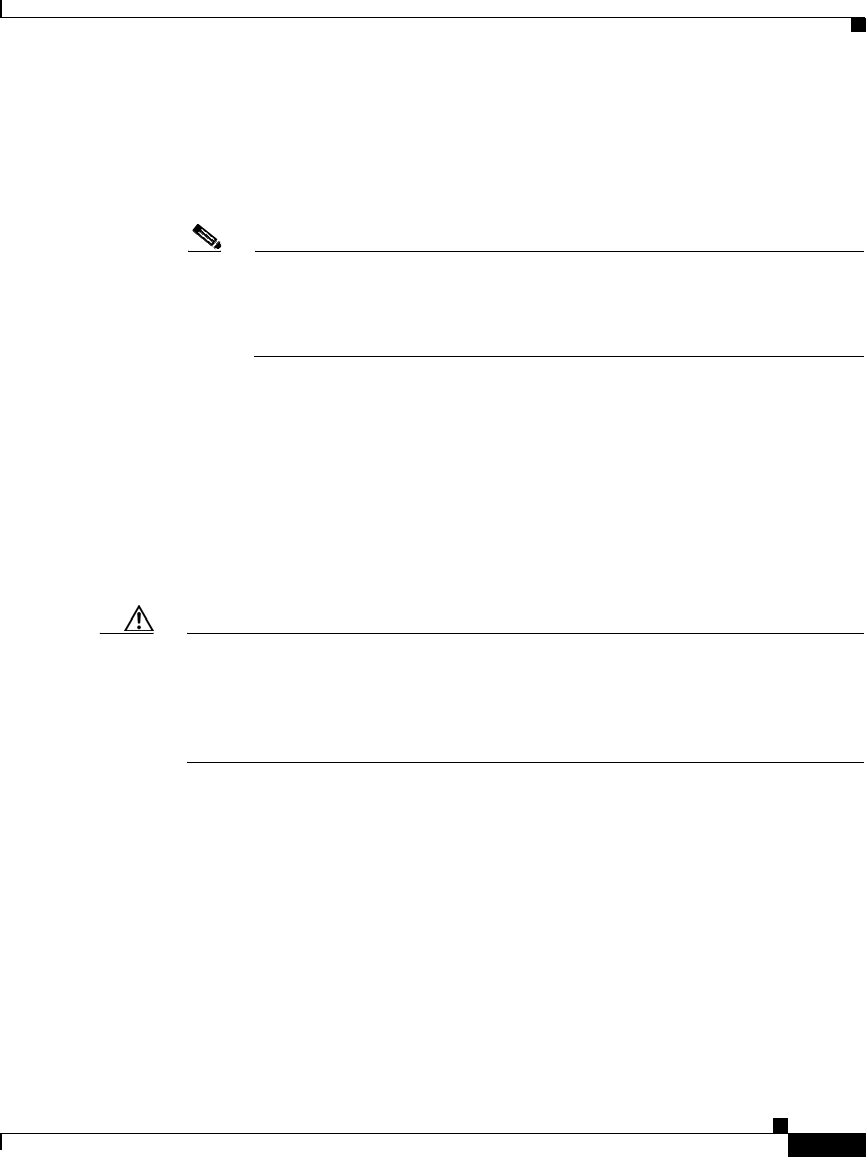
2-33
Cisco IPICS Server Installation Guide
OL-8155-01
Chapter 2 Installing the Cisco IPICS Server Software
Installing Cisco IPICS Server Software
Step 11 To confirm the new password, press Tab and type the password again. Then, click
Next.
The Cisco IPICS installer displays the Password Change Panel for the ipicsadmin
user.
Note After you complete the installation, you can change the password for the
Cisco Linux root user at any time. For more information about changing
the root user password, see Appendix A, “Changing the Cisco Linux Root
Password.”.
Step 12 Repeat Step 10 and Step 11 for the ipicsadmin user and then for the informix user.
These users have the following capabilities:
• The ipicsadmin user has limited capability in the Cisco Linux environment.
This user can start, stop and restart the Tomcat service and browse the
Cisco IPICS directories on the server machine.
• The informix user can perform all database-related activities, such as backup
and restore. The informix user cannot, however, cannot perform activities
related to the Tomcat service, such as starting or stopping the Tomcat service.
Caution Never change the password for the informix user outside of the Cisco IPICS
installer. If you need to change the informix password, you should only do so
when performing a Cisco IPICS installation or upgrade. When you manually
change the informix password, the Cisco IPICS Administration Console becomes
unusable.
The Cisco IPICS installer displays the Preinstallation Summary. See Figure 2-23
for an example.
The Preinstallation Summary displays the following information:
• The product name and version
• The destination folder for the installation
• Disk space information, including:
–
The amount of space required for the installation
–
The available space on the disk