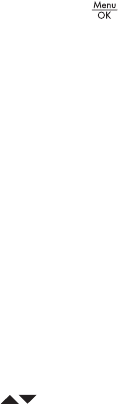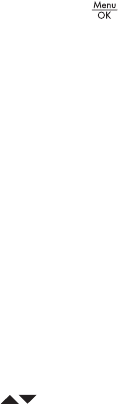
103
Reviewing Images and Video Clips
Record Audio
You can attach an audio clip to a still picture either while you
are taking a picture (see Recording Audio with Still Pictures
on page 34) or add an audio clip after a picture is taken as
explained in this section. You can also use the method in this
section to replace an audio clip already attached to an
image.
1. In the Playback Menu (page 93), select Record Audio.
Audio recording starts immediately after you select this
menu option.
2. To stop recording, press ; otherwise the audio
continues to record for up to 60 seconds or until the
camera runs out of memory, whichever comes first.
NOTE: Audio clips can be attached to single panorama
images in a sequence, but are not attached to the final
stitched panoramic file.
If the currently displayed image already has an audio clip
attached to it, the Record Audio sub-menu is displayed when
you select Record Audio. This sub-menu lists several options:
• Keep Current Clip—Retains the current audio clip and
returns to the Playback Menu.
•Record New Clip—Begins to record audio, replacing the
previous audio clip.
• Delete Clip—Deletes the current audio clip and returns to
the Playback Menu.
TIP: You can adjust the volume of the audio playback by
pressing the buttons.
NOTE: Record Audio is not available for video clips.