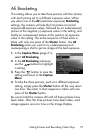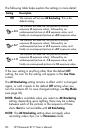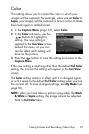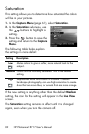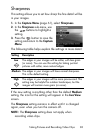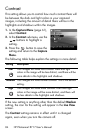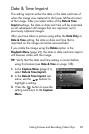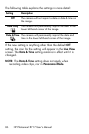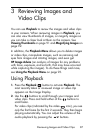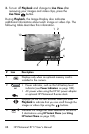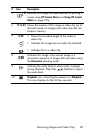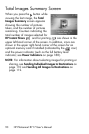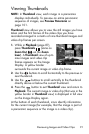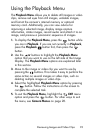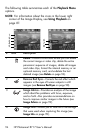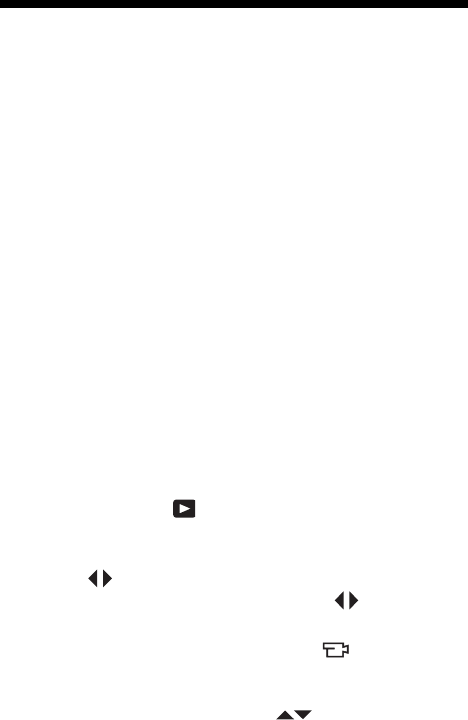
87
Reviewing Images and Video Clips
3 Reviewing Images and
Video Clips
You can use Playback to review the images and video clips
in your camera. When reviewing images in Playback, you
can also view thumbnails of images, or magnify images so
you can take a closer look at them on the camera. See
Viewing Thumbnails on page 91 and Magnifying Images on
page 92.
In addition, the Playback Menu allows you to delete images
or video clips, manipulate images, such as removing red
eyes from images and rotating images, and even get
HP Image Advice (an analysis of images for any problems
with focus, exposure, and so forth, that may have occurred
while capturing the images). To do these things and more,
see Using the Playback Menu on page 93.
Using Playback
1. Press the Playback button to activate Playback. The
most recently taken or reviewed image or video clip
appears on the Image Display.
2. Use the buttons to scroll through your images and
video clips. Press and hold either of the buttons to
scroll faster.
For video clips (indicated by the video icon), you see
only the first frame for the first 2 seconds. They then begin
playing automatically. You can adjust the volume of the
audio playback by pressing the buttons.