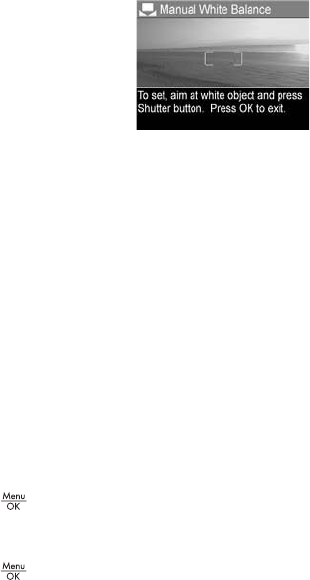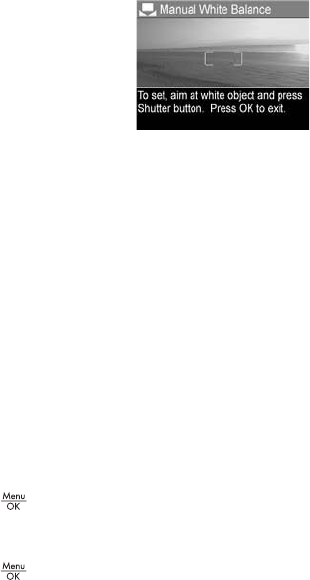
73
Taking Pictures and Recording Video Clips
Manual White Balance
If you select the Manual option, the
Manual White Balance screen
displays. The Live View portion of
the screen shows the color tint from
the previous Manual White Balance
setting that was made.
To change the Manual White Balance setting:
1. Point the camera at a white or gray target (such as a
piece of paper), making sure that the entire screen
encompasses the white or gray target.
2. Press the Shutter button (the camera will not take a
picture). The camera then calculates a custom White
Balance setting based on the full frame capture. During
the calculation, PROCESSING... is displayed on the
screen. When the calculation is complete, the color tint in
Live View changes to match the new Manual White
Balance setting, and WHITE BALANCE SET is displayed.
3. If needed, repeat steps 1 and 2 until you get the desired
Manual White Balance setting.
4. When you are satisfied with the Manual setting you have
made, press the button to exit the Manual White
Balance screen and return to the Capture Menu.
TIP: To restore the previous Manual White Balance setting,
simply press the button without pressing the Shutter
button.