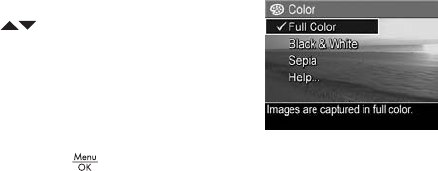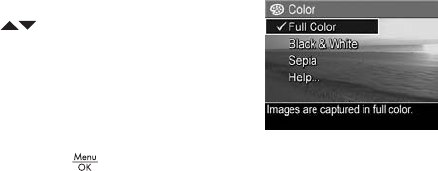
81
Taking Pictures and Recording Video Clips
Color
This setting allows you to control the color in which your
images will be captured. For example, when you set Color to
Sepia, your images will be captured in brown colors to make
them look aged or old-fashioned.
1. In the Capture Menu (page 61), select Color.
2. In the Color sub-menu, use the
buttons to highlight a
setting. The new setting is
applied to the Live View screen
behind the menu, so you can
see the effect each setting will
have on the picture.
3. Press the button to save the setting and return to the
Capture Menu.
If the new setting is anything other than the default Full Color
setting, the icon for the setting will appear in the Live View
screen.
The Color setting remains in effect until it is changed again,
or until it resets to the default Full Color setting when you turn
the camera off. To save changed settings, use My Mode (see
page 55).
NOTE: After you have taken a picture using either the Black
& White or Sepia setting, the image cannot be adjusted
back to Full Color later.