59
Taking Pictures and Recording Video Clips
For Video Clips:
To start recording video, press the Video button and
then release it. A 10-second countdown appears on the
Image Display. The Self-Timer/Focus Assist light on the
front of the camera then blinks for 10 seconds before the
camera starts recording the video.
To stop recording the video clip, press the Video
button again; otherwise, the video will continue recording
until the camera runs out of memory.
The video icon remains in the Image Display for a
few seconds after recording stops.
NOTE: With either the Self-Timer or the Self-Timer - 2 Shots
setting, only one video clip is recorded after the 10-
second countdown.
The Self-Timer setting resets to the default Normal setting
after the picture is taken.
TIP: If you are taking still images in low light, you can use
the self-timer setting to avoid blurry images caused by
camera shake. Place the camera on a steady surface or a
tripod, frame your picture, then press the Shutter button
all the way down and remove your hands from the
camera. The camera will wait 10 seconds before taking
the image, eliminating any possibility of you shaking the
camera when you press the Shutter button.