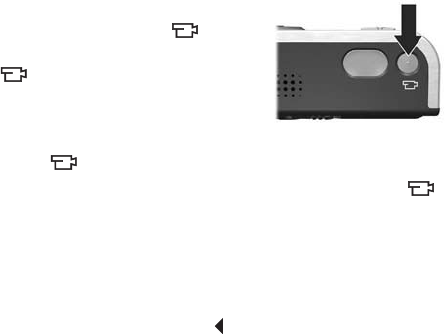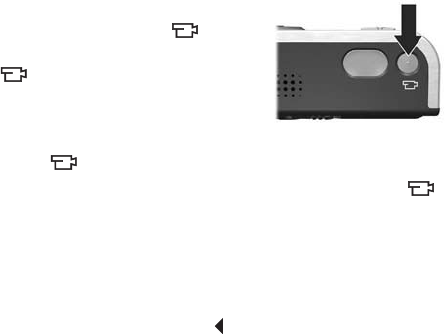
36
HP Photosmart R717 User’s Manual
Recording Video Clips
A video clip includes audio.
1. Frame the subject for your video in the viewfinder.
2. To start recording video, press
and release the Video button
on the top of the camera. A video
icon, REC, a video counter,
and a message instructing how to
end the video appear on the
Image Display. Also, the
Video viewfinder light turns on solid red.
3. To stop recording video, press and release the Video
button again; otherwise, the video will continue recording
until the camera runs out of memory.
After recording has stopped, the last frame of the video clip
appears for several seconds on the Image Display. This is
called Instant Review. You can delete the video clip during
Instant Review by pressing the button, then selecting This
Image from the Delete sub-menu.
You can use Playback to review the video clips you have
recorded. See Using Playback on page 87.
NOTE: If you have set the camera to Self-Timer or
Self-Timer - 2 Shots (see page 58), the camera will start
recording 10 seconds after you press the Video button.
With the Self-Timer - 2 Shots setting, the camera only
records one video clip.
NOTE: Zoom does not apply when recording video clips.