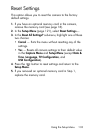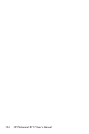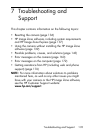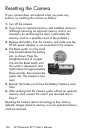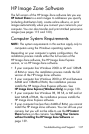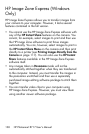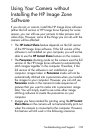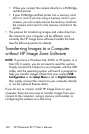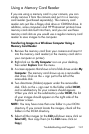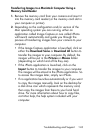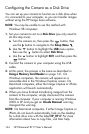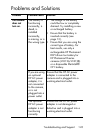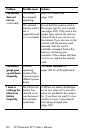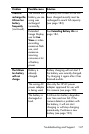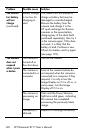141
Troubleshooting and Support
Using a Memory Card Reader
If you are using a memory card in your camera, you can
simply remove it from the camera and put it in a memory
card reader (purchased separately). The memory card
reader acts just like a floppy disk drive or CD-ROM drive. In
addition, some computers and HP Photosmart printers have
memory card slots built into them, and you can use these
memory card slots as you would use a regular memory card
reader to save images to the computer.
Transferring Images to a Windows Computer Using a
Memory Card Reader
1. Remove the memory card from your camera and insert it
into the memory card reader (or the memory card slot in
your computer or printer).
2. Right-click on the My Computer icon on your desktop,
then select Explore from the menu.
3. A screen appears that shows a list of disk drives under My
Computer. The memory card shows up as a removable
disk drive. Click on the + sign just to the left of the
removable disk.
4. Two directories (folders) appear under the removable
disk. Click on the + sign next to the folder called DCIM,
and a subdirectory for your camera should appear.
When you click on the subdirectory under DCIM, the list
of your images should appear on the right side of the
Explorer screen.
NOTE: You may have more than one folder in your DCIM
directory. If you cannot locate the images, check all the
folders in the DCIM directory.
5. Select all the images (in the Edit pull-down menu click on
Select All), then copy them (in the Edit menu click on
Copy).