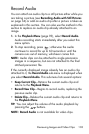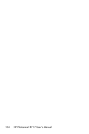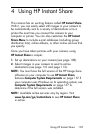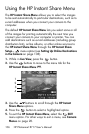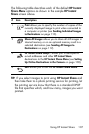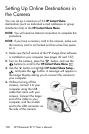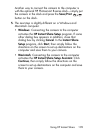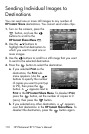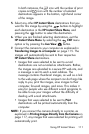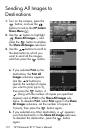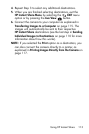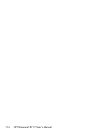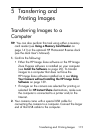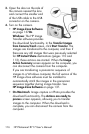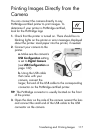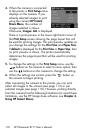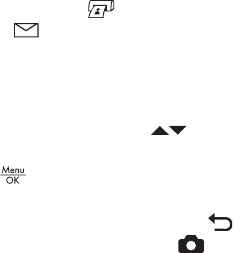
111
Using HP Instant Share
In both instances, the icon with the number of print
copies and icon with the number of selected
destinations appears in the bottom, right-hand corner
of the image.
5. Select any other HP Instant Share destinations that you
want for this image by using the buttons to highlight
each destination in the HP Instant Share Menu, and
pressing the button to select the destination.
6. When you are finished selecting destinations, exit the
HP Instant Share Menu by selecting the EXIT menu
option or by pressing the Live View button.
7. Connect the camera to your computer as explained in
Transferring Images to a Computer on page 115. The
images will automatically be sent to their respective
HP Instant Share destinations.
• Images that were selected to be sent to e-mail
destinations are not e-mailed as attachments. Rather,
the images are uploaded to a secure HP web site, and
a message is sent to each e-mail address. The
message contains thumbnail images, as well as a link
to the web page where the recipient can do things like
reply to you, print the images, save images to their
computer, forward images, and more. This makes it
easy for people who use different e-mail programs to
be able to see your images without the difficulty of
dealing with e-mail attachments.
• Images that were selected to be sent to Print
destinations will be printed automatically from the
computer.
NOTE: If you connect the camera directly to a printer, as
explained in Printing Images Directly from the Camera on
page 117, any images that were selected for printing will
automatically print.