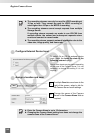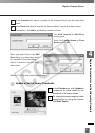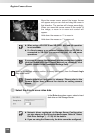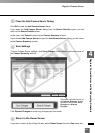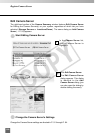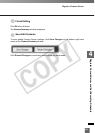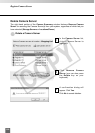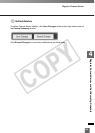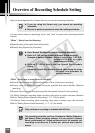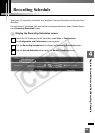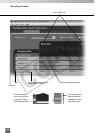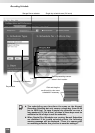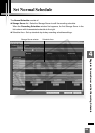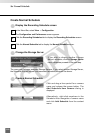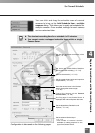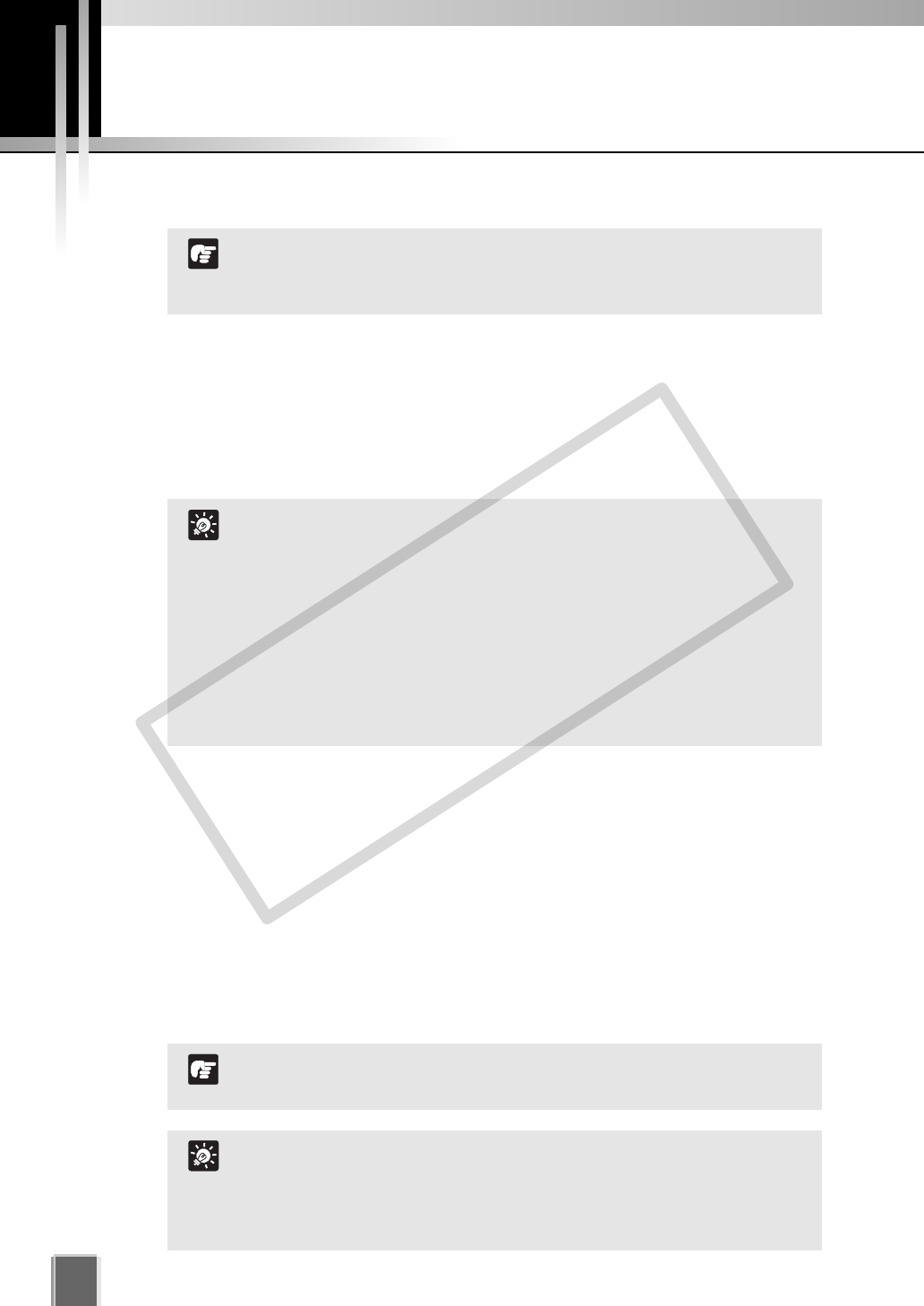
After you have registered the Camera Server, you can set recording schedules.
You can record videos by specifying “when” and “what” to record with recording schedule
function.
“When” - Select from the following:
Specified day of the week (Normal Schedule)
Specific day (Special Day Schedule)
“What” - Select one or more from the following:
Record video throughout the specified period of time (Continuous recording)
Record video by Motion Detection during the specified time period (Motion Detection
recording)
Record video by sensor during the specified time period (Sensor Event recording)
The Motion Detection recording starts recording video when a motion has been detected.
Refer to “Setting Motion Detection Recording” (➝ P. 124) for details.
The Sensor Event recording starts recording video when a sensor input has occurred.
Refer to “Setting Sensor Event Recording” (➝ P. 131) for details.
104
Overview of Recording Schedule Setting
If you are using the Viewer only, you cannot set recording
schedules.
Be sure to perform operational tests after setting schedules.
N
o
t
e
Use a Normal Schedule for normal recording operation.
Refer to P. 109 for how to use the Normal Schedule dialog.
Example of Normal Schedule: Record video from 7:00 A.M.
through 8:30 A.M. on every
Wednesday and Friday.
Refer to P. 142 for how to use the Special Day Schedule
dialog.
Example of Special Day Schedule: Record video during the winter
holidays from December 28
through January 3.
T
i
p
One recording schedule can have Continuous, Motion Detection,
and Sensor Event recording settings. You can record a Camera
Server continuously at 1 frame per second and, for example, set
recording to increase to 5 frames per second when motion
occurs.
T
i
p
Only continuous recording is available with VK-Lite.
N
o
t
e
COPY