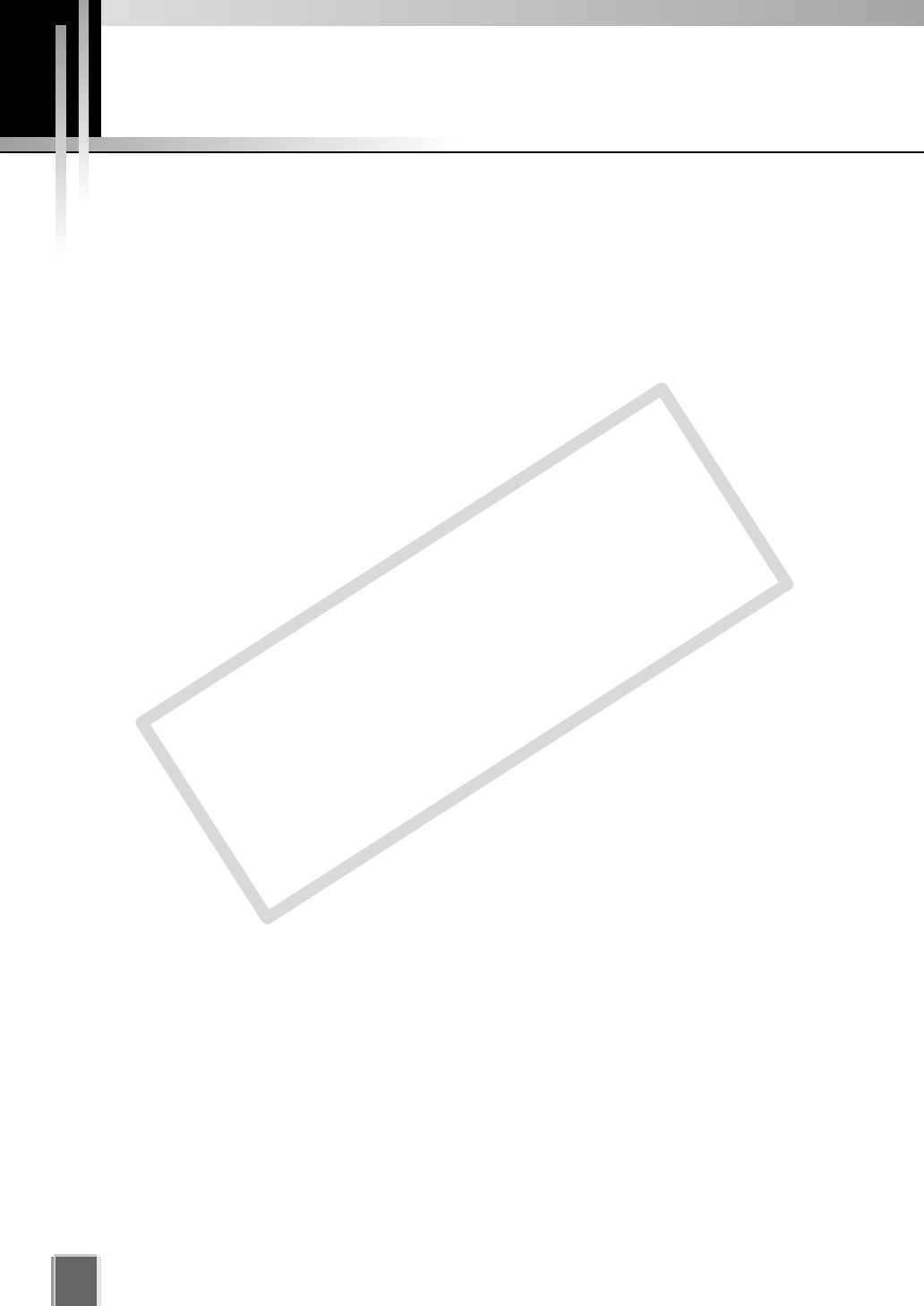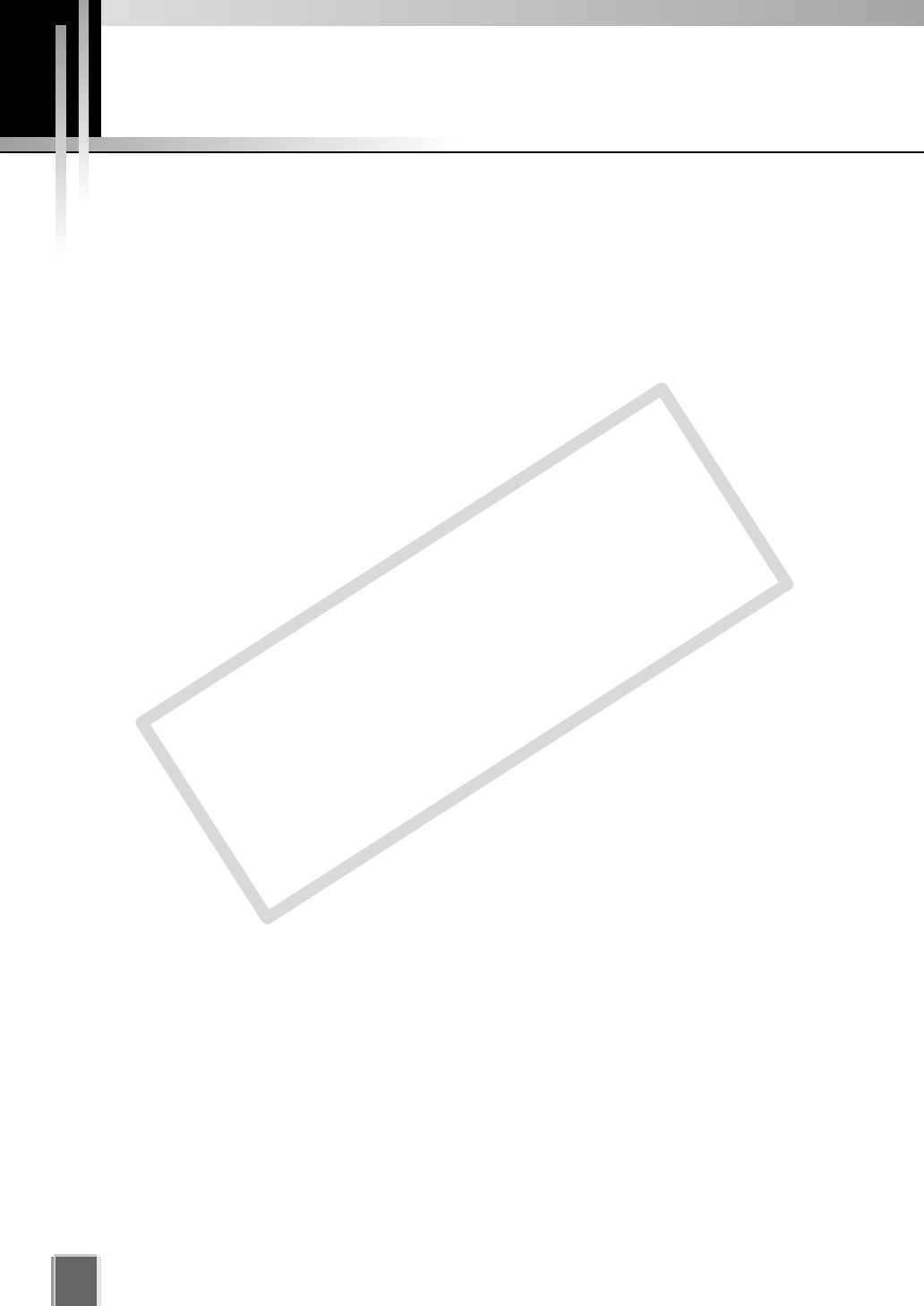
254
VK Troubleshooting
Viewing Screen and Video Windows
This section describes how to solve problems that may occur when you are using VK-
64/VK-16.
Some of the thumbnails are not showing in the Camera Selection Area.
Situation You do not have enough thumbnails on display to make the scrollbar appear,
but some of the thumbnails that were displayed before are no longer shown.
Solution Most likely you have selected another Zone or Location from the drop-down
menu that is further down the list and the thumbnails have been scrolled to the
left to show the selected Zone (➝ P. 187). Check the selected Location and
Zone.
Cannot Pan, Tilt or Zoom a Camera Server in a Video Window.
Situation You have clicked a Video Window to get Camera Server control, but the shape
of the mouse cursor is not changed to operate the Camera Server.
Solution Double-click the Video Window or select Get Camera Control from the Video
Window menu (➝ P. 194). Alternatively, check whether recorded video is not
being played. If video is not being played, the title bar of the Video Window will
be gray, not black (➝ P. 193).
The Record Now feature is gray and disabled in one Video Window menu, however it is
enabled in other Video Window menus.
Situation You have clicked a Video Window to display a Video Window menu and
Record Now is gray (disabled). However, other Video Windows have the
function enabled.
Solution Check if a Camera Server in the Video Window has the setting that disables
recording (when the Camera Server was configured, Do not Record was
selected).
Layouts set up by another user cannot be seen.
Situation In the Organize Layouts & Layout Sequences dialog, you have clicked in
the Personal Layouts folder in order to open a Layout created by another
user.
Solution Layouts saved in the Personal Layouts folder cannot be seen by other users.
To show a created Layout to all users, it should be created by a user with
Administrator privileges and saved to the Shared Layouts folder (➝ P. 172).