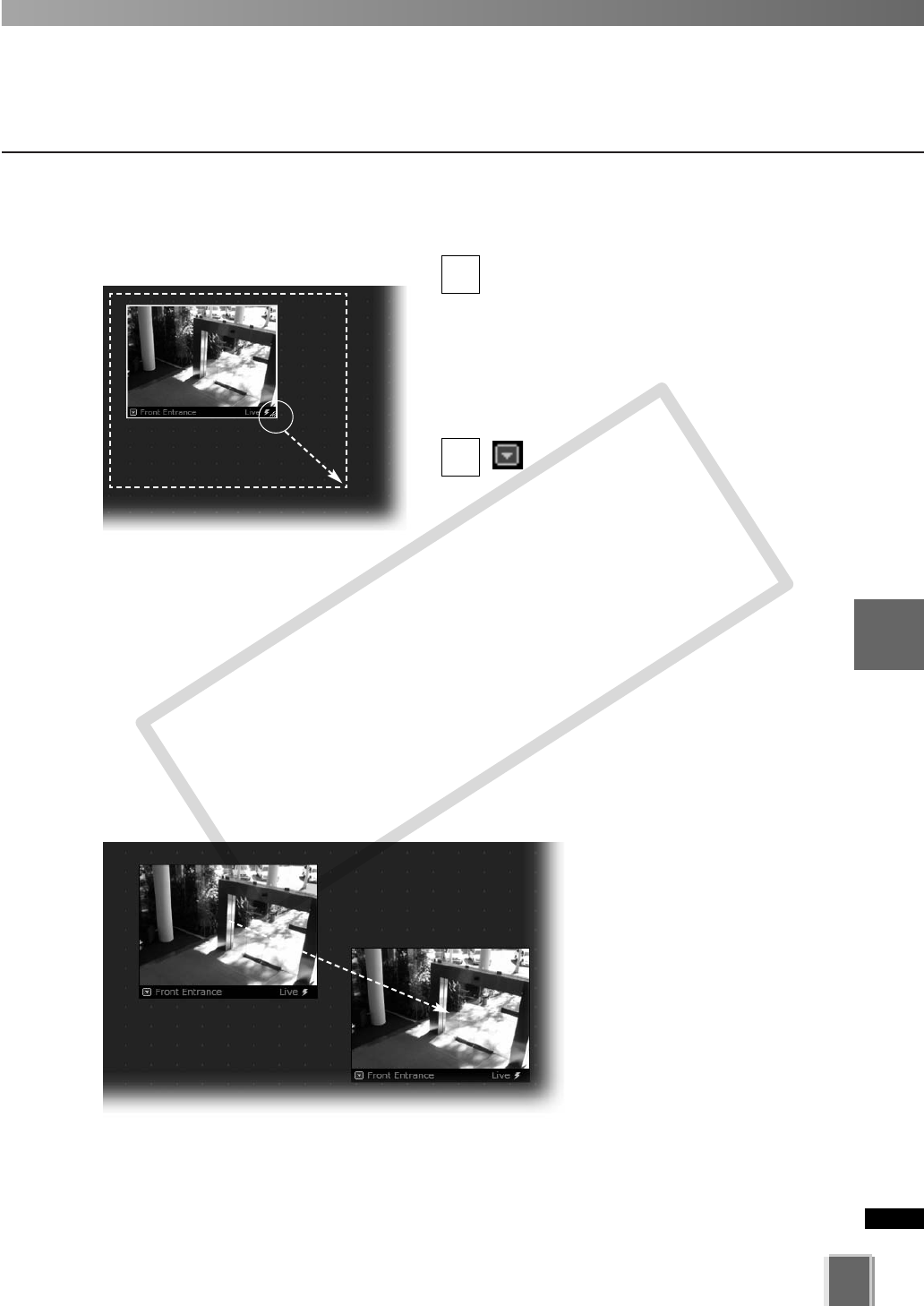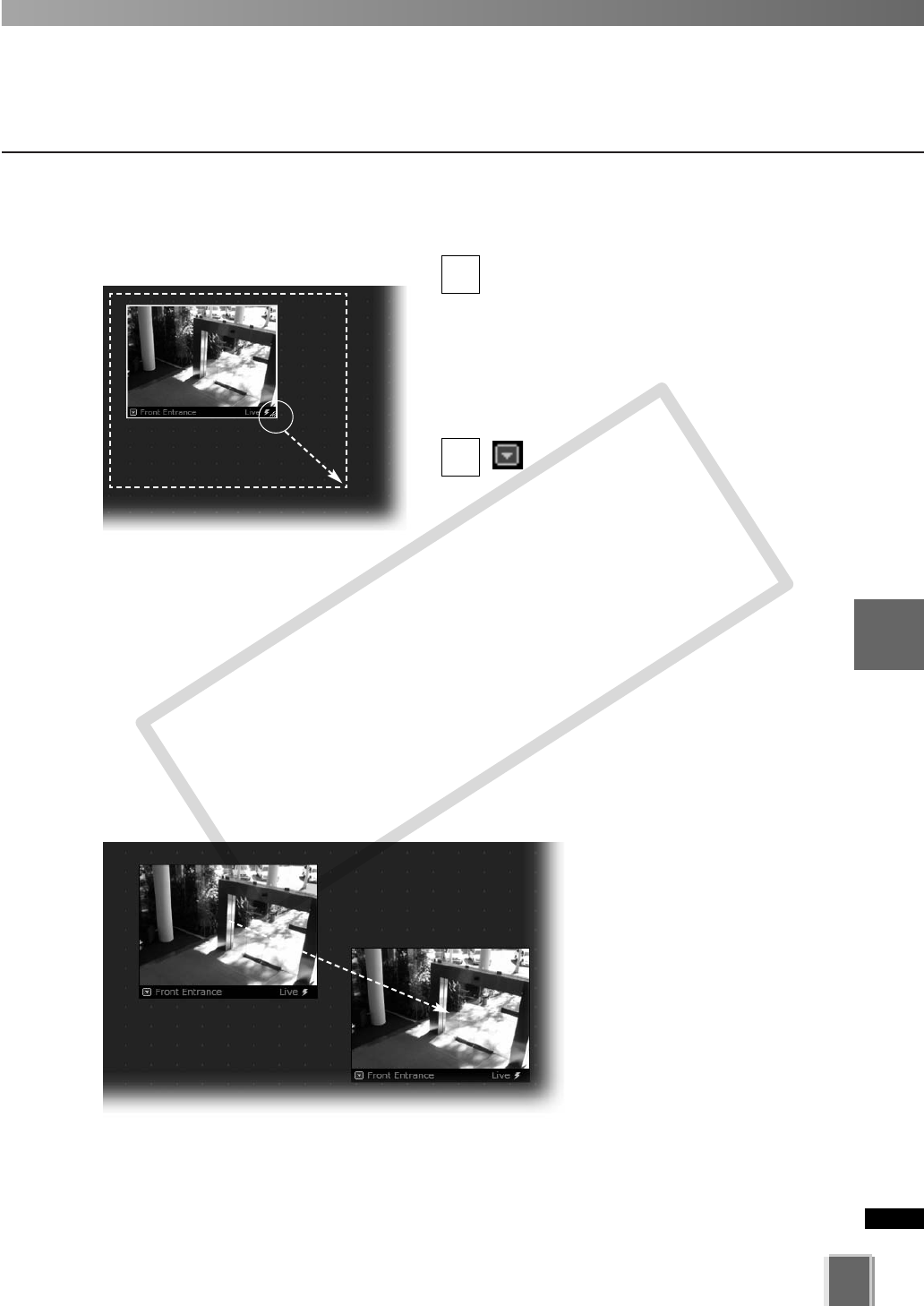
189
5
Viewer Reference
Basic Video Window Functions
●
Re-size a Video Window
Click a Video Window to highlight it. An
arrow icon will appear in the lower right
corner. Click the arrow icon and drag
outwards. You can also click on the other
corners and drag to re-size the window.
Release the mouse button when you
have reached the desired size.
Alternatively, click the Video
Window menu button and select
Video Display Size. Select Small,
Medium, Large, or Default from the sub-
menu. The same menu is available by
right-clicking the view window.
A right-click action on the Video Window
will also bring up the same menu.
●
Move a Video Window
Click anywhere on a Video
Window and drag it to any
position in the Viewing Area.
2
1