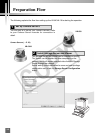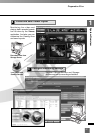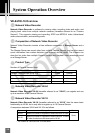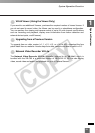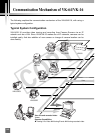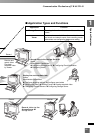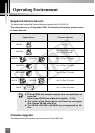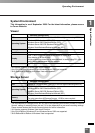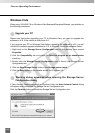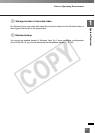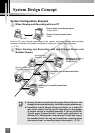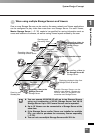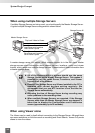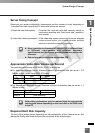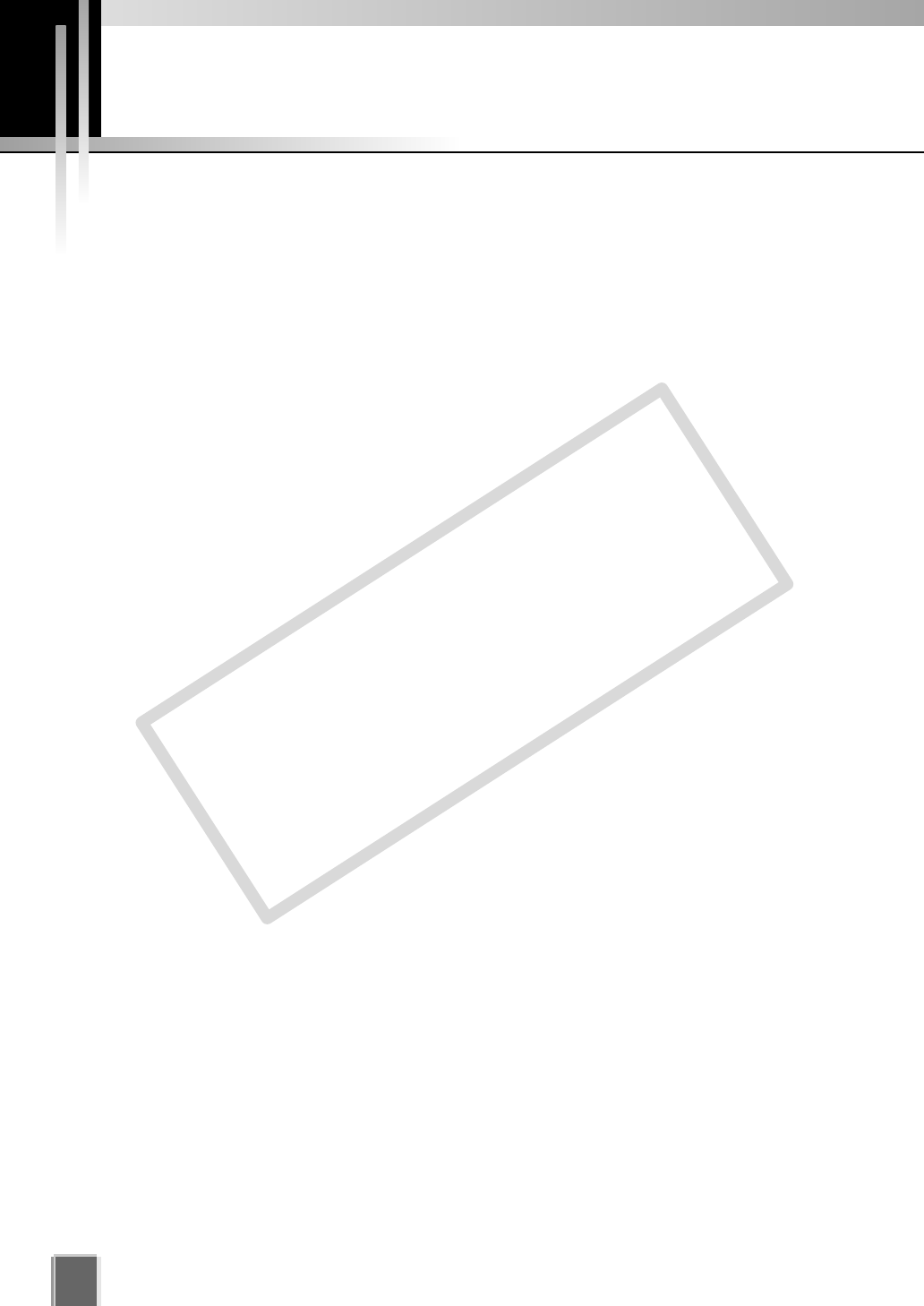
24
Notes on Operating Environment
Windows XP
If your Storage Server is installed to the PC on Windows XP SP2 or SP3 and your viewer
is installed to another PC, it is necessary to change your Windows firewall settings for
Windows XP SP2 or SP3.
* The following setting is not required if you install the Storage Server and Viewer on the
same PC.
After installation of the Storage Server:
1. Click Control Panel from the Windows Start menu to launch the Control Panel.
2. In Control Panel, select Windows Firewall. If Windows Firewall is not shown, select
Security Center and then select Windows Firewall.
3. When the Windows Firewall dialog is shown, select the Exception tab and then click
Add Port.
4. In the Add a Port dialog, enter a name for the Storage Server, e.g., “VK-64/VK-16
Storage Server”. And then enter the Port number as “80”. Make sure the TCP protocol
is selected and click OK.
5. In the Windows Firewall dialog, your additional Storage Server is now listed. Make
sure the check box is marked. Click OK to close the dialog.
Setting is now complete.
If more than ten Camera Servers out of all registered ones cannot be connected to
Storage Servers, recording operations may take longer.
COPY