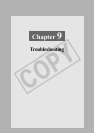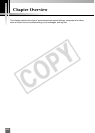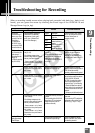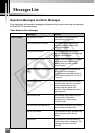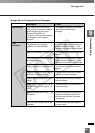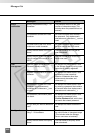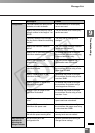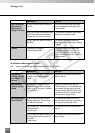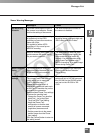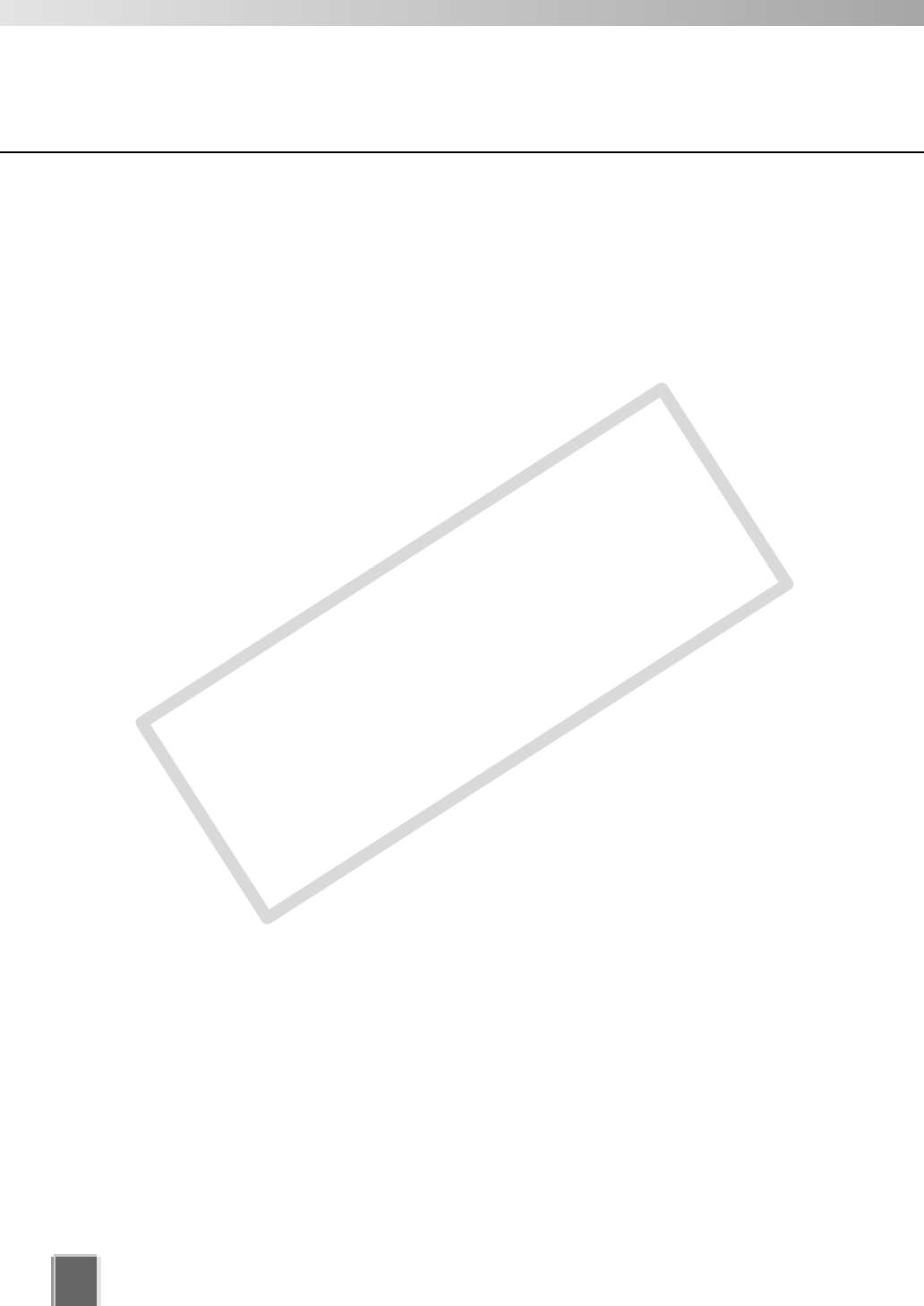
258
VK Troubleshooting
Cannot configure the Camera Server not to record.
Situation You have attempted to modify the Camera Server and set Do not Record in
the Edit Camera Server dialog. A message appears stating that the Camera
Server is already set up without recording settings.
Solution In the Camera Server list displayed on the Locations/Zones tab of the
Storage and Camera Server Summary screen, the selected Camera Server
probably has more than one listing. Click the listing which has an associated
Storage Server listed beside it and then click Remove Camera Server. Make
sure you save your changes to permanently remove the deleted Camera
Server.
Storage Server free disk space is extremely low.
Situation Storage Server disk usage is far in excess of the calculated level (➝ P. 31, 64)
and there is little free space.
Solution When the Camera Server video quality is set high, there is a large amount of
data per frame. Also, if you are using anti-virus software, communication
between Storage Servers and Camera Servers is being recorded and that file
may be several gigabytes in size. Please alter the anti-virus software settings
to eliminate Storage Servers from virus scanning targets.
Connection Problems
Cannot connect to a Camera Server.
Situation In the Viewer the screen has gone black and a message appears stating
“Could not connect to camera”.
Solution Check whether the network is down, whether the physical connection to the
Camera Server is broken, or whether the camera is not powered.
Cannot connect to a Master Storage Server.
Situation You have attempted to launch the Viewer and a connection to the Master
Storage Server error message appears.
Solution Check whether the specified Master Storage Server works properly. On the
Storage Server computer, open the Storage Server Configuration utility. If
the Storage Server is not running, click Start Storage Server (➝ P. 61).
The Configuration and Preferences screen takes a long time to open.
Situation When you switch from the Viewing Screen to the Configuration and
Preferences screen, a message “Please wait” appears and remains on screen
for a while.
Solution Check whether you do not have a lot of Camera Servers to disconnect.
Waiting time is dependent on the time required for disconnecting from each
Camera Server on the network. It is recommended that you remove non-
essential or low priority Camera Servers from your Viewing Screen.
COPY