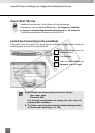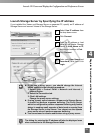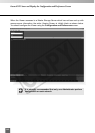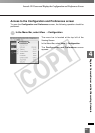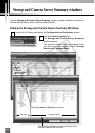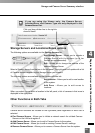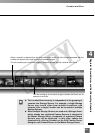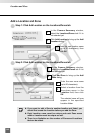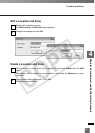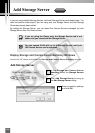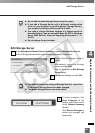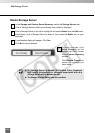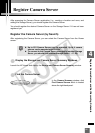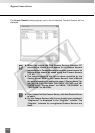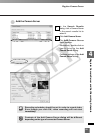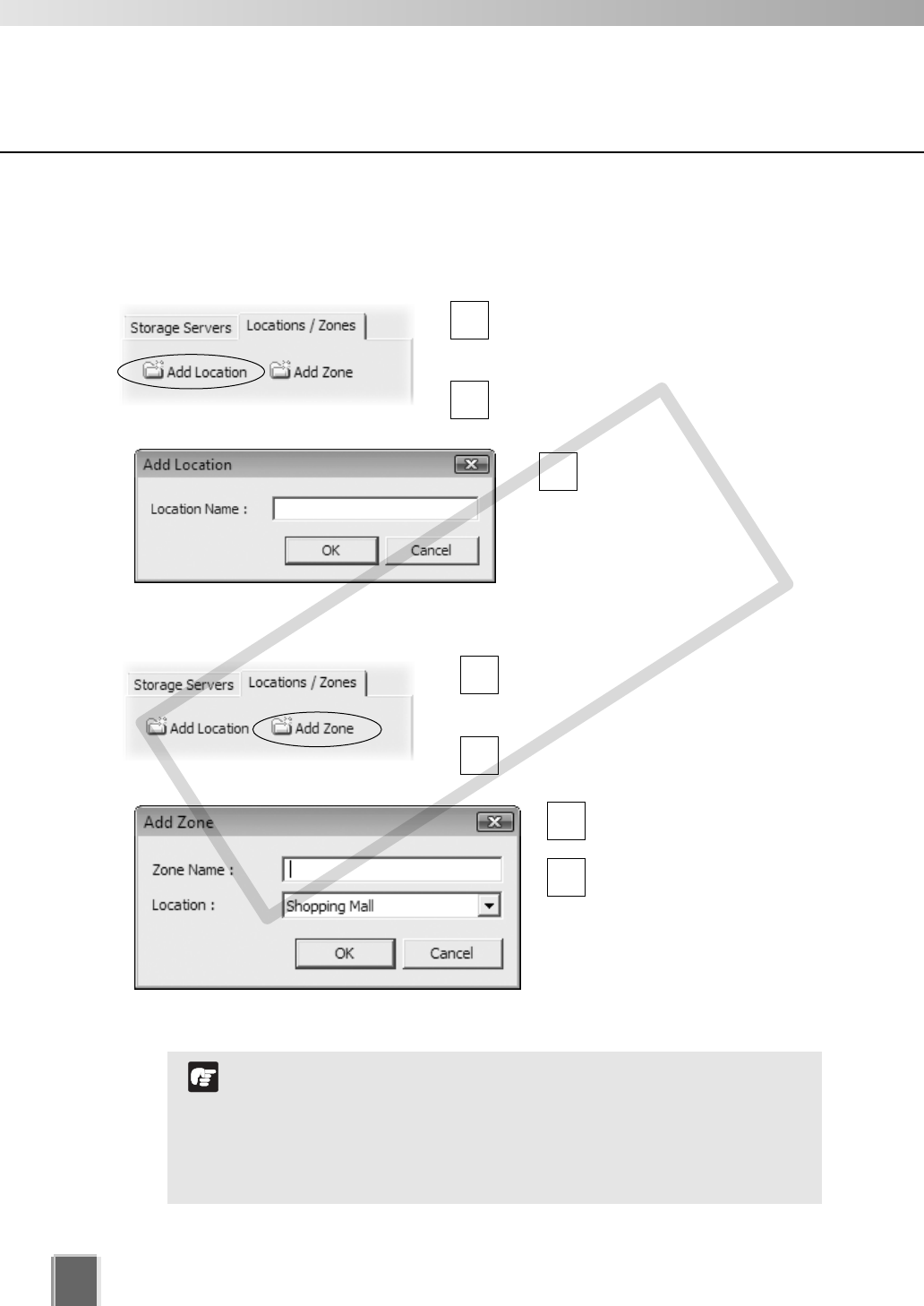
86
Location and Zone
●
Step 1: Click Add Location on the Locations/Zones tab
In the Camera Summary window,
select the Locations/Zones tab if it is
not selected yet.
Click Add Location to bring up the Add
Location dialog.
Enter the new location name
(up to 20 characters), then
click OK.
3
2
1
Add a Location and Zone
●
Step 2: Click Add Location on the Locations/Zones tab
In the Camera Summary window,
select the Locations/Zones tab if it is
not selected yet.
Click Add Zone to bring up the Add
Zone dialog.
Enter the new zone name
(up to 20 characters).
Select a location from the
drop-down menu in the
Location field, then click
OK.
The selected zone will now
appear in the specified
Location folder.
4
3
2
1
If you want to add a Zone to another location not listed, you
should first create the Location before you add the Zone.
Each Location name must be unique and each Zone name
within a Location must be unique as well.
There is no limitation on the number of Zones and Locations
that can be added.
N
o
t
e
COPY