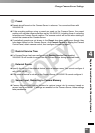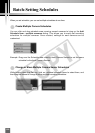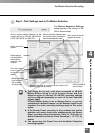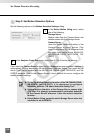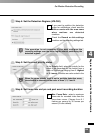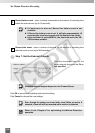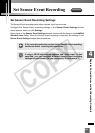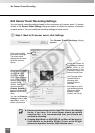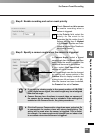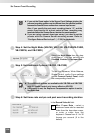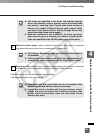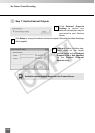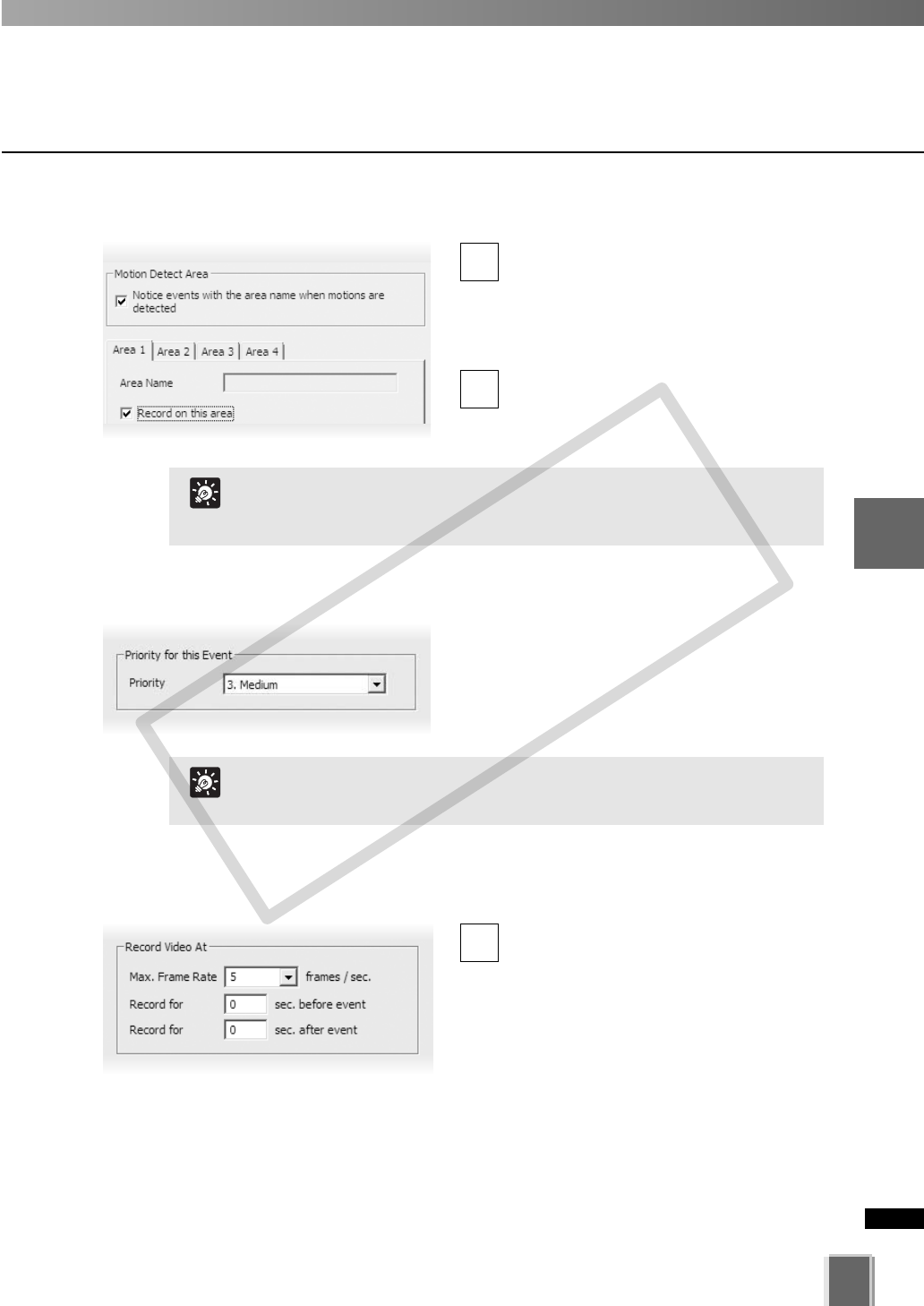
●
Step 4: Set the Detection Regions (VB-C60)
If you want to partition the detection
region for notifications, check area the
Notice events with the area name
when motions are detected
checkbox.
Check the Record on this settings
checkbox on the recording settings tab.
●
Step 5: Set the event priority status
In the Priority field, select the priority for the
event to be generated for this motion from a
menu of five options, ranging from 1. Highest
to 5. Lowest. Priorities are color-coded in the
2
1
129
4
Register Camera Server and Set Recording Schedule
Set Motion Detection Recording
●
Step 6: Set frame rate and pre and post event recording duration
Max. Frame Rate - select a maximum
frame rate for recorded video from the
drop-down menu. Choose from 0.1
frames per second to 30 frames per
second (5 is the default).
1
This operation is not necessary if you want configure the
recording settings over the entire region without partitioning the
detection regions.
T
i
p
When the same priority level is set to multiple detection areas,
the schedule is executed in the order of Area 1, 2, 3 and 4.
T
i
p
COPY