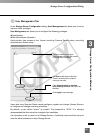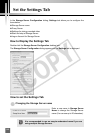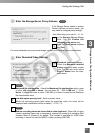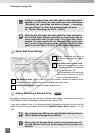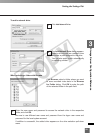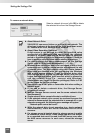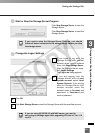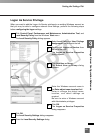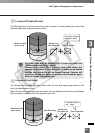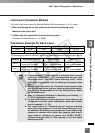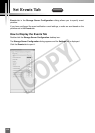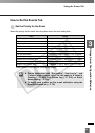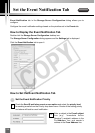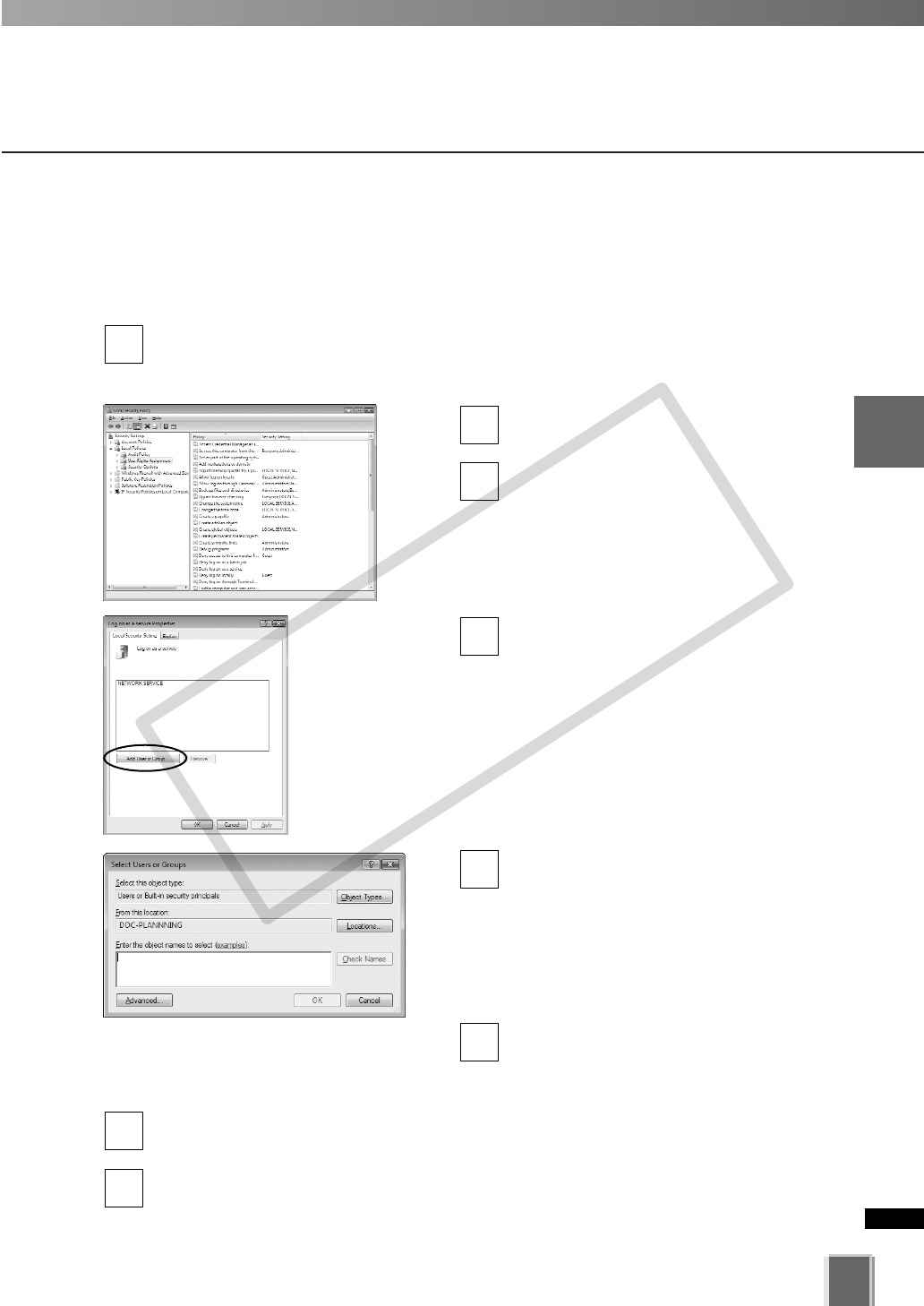
63
3
Storage Server Configuration Reference
Logon As Service Privilege
When you want to add the Logon As Service privilege to an existing Windows account so
that you may be able to configure network drive settings, perform the following steps
before configuring the logon settings.
Click Control Panel, Performance and Maintenance, Administration Tool, and
Local Security Policy from the Windows’ Start menu.
The Local Security Policy dialog appears.
Select Local Policy and User Privilege
Assignment from the tree to the left.
Double-click Logon as Service from
the list to the right.
The Logon as Service Properties
dialog oppears.
Click Add User or Group.
The Select User or Group dialog
oppears.
Enter the Windows account name in
the Enter object name to select field.
Enter or change the object name,
location, and detail settings as
required.
Be sure to enter a Windows account
with Administrator privileges.
Click OK.
The Logon as Service Properties
dialog reappears.
Click OK.
The Local Security Settings dialog reappears.
Close the Local Security Settings dialog.
8
7
6
5
4
3
2
1
Setting the Settings Tab
COPY