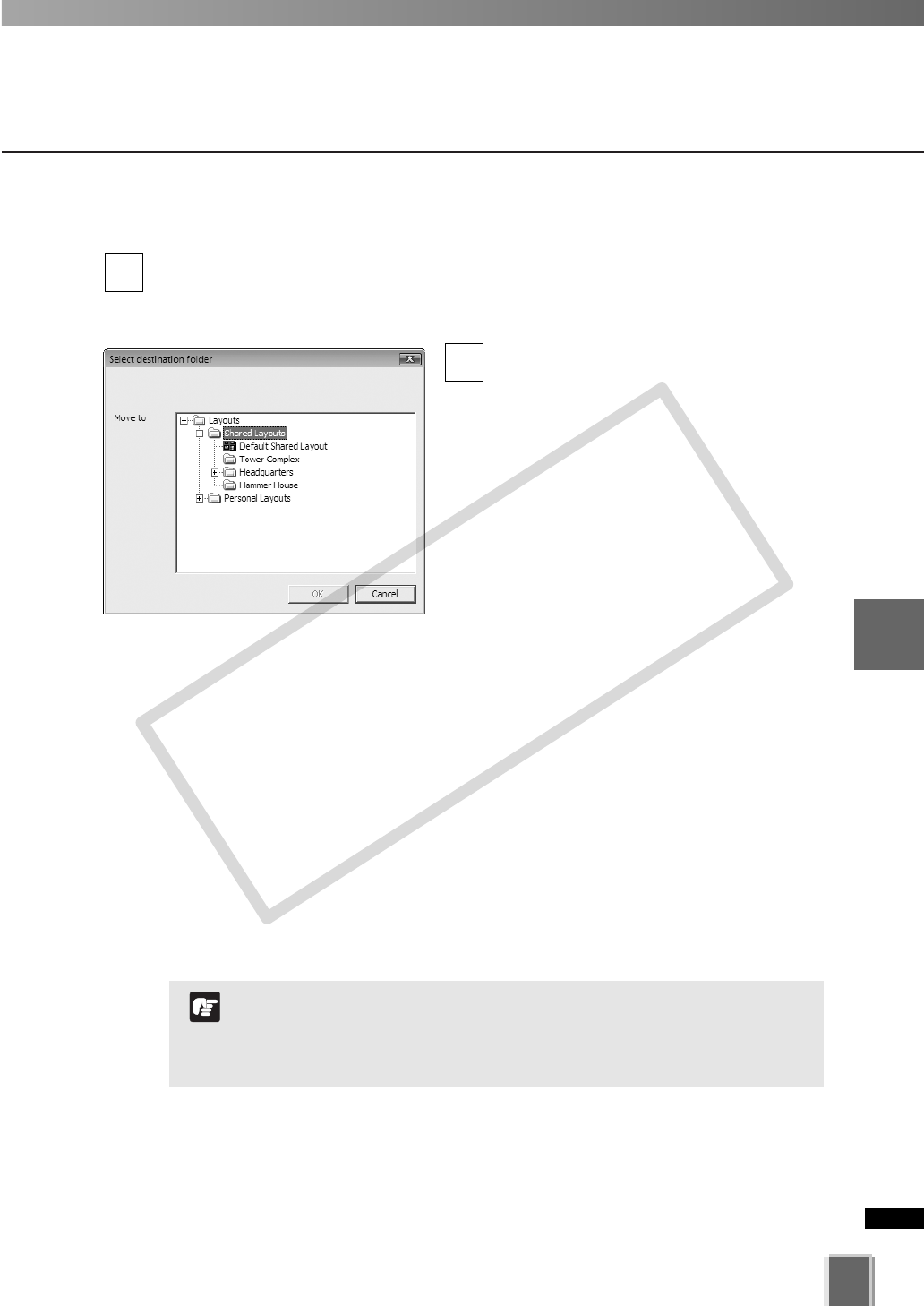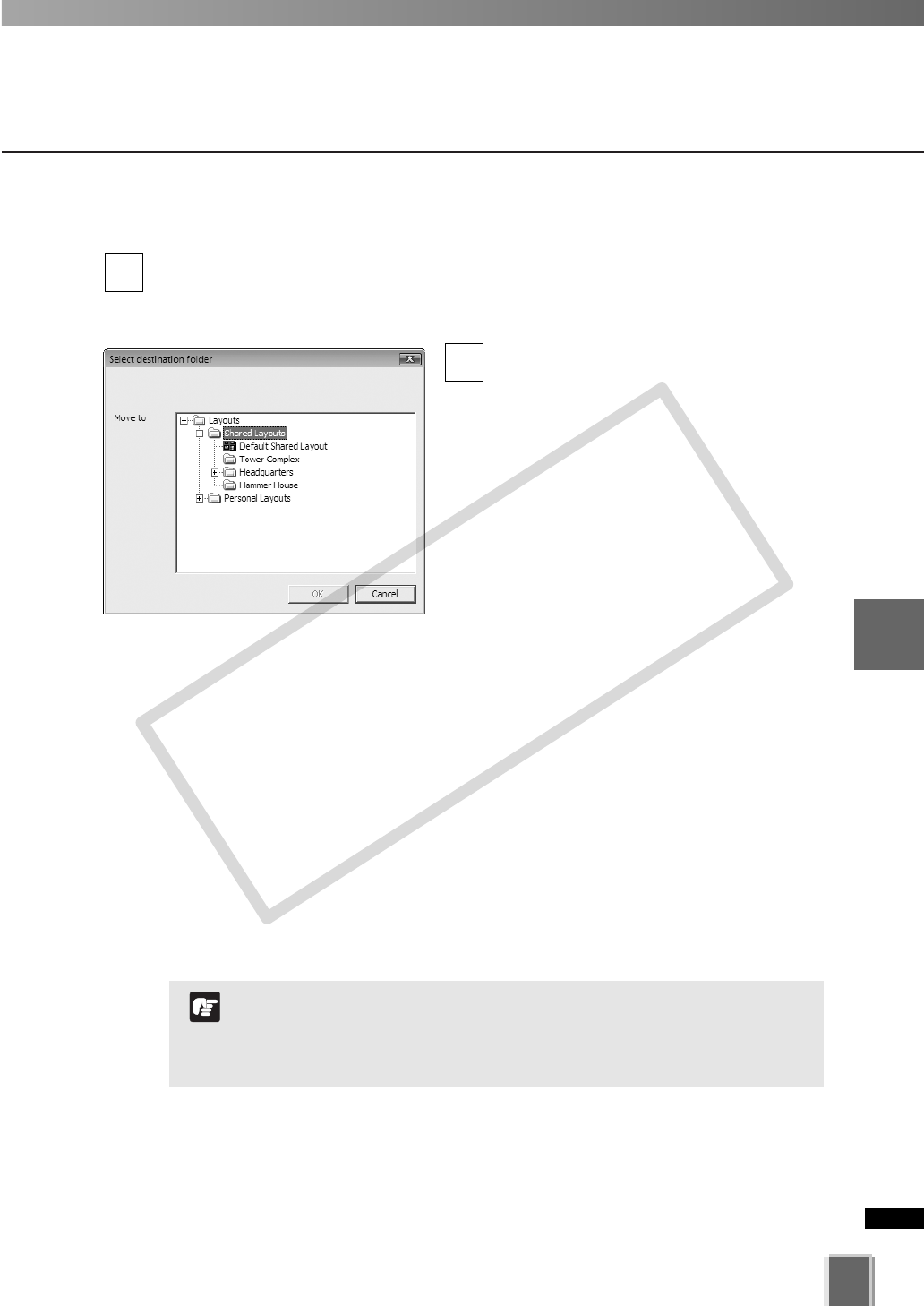
175
5
Viewer Reference
●
Move or Copy a layout or layout Sequence to another folder
In the Organize Layouts & Layout Sequences dialog, click an item to highlight it,
then click Move to Folder.
The Select destination folder dialog opens showing a list of created folders.
Click to select the target folder in the list
and click OK.
The item will be moved into that folder.
If you selected Copy to Folder, you can
copy items in the same manner.
2
1
Arrange and Save Layouts
●
Move an entry up or down
Click an item or folder to highlight it, then click Move Up or Move Down. The item will
move up or down within a folder.
●
Edit or delete a layout or folder
Click an item or folder to highlight it, then click Edit. The respective Layout Name or
Folder Name dialog will appear for you to overwrite a new name.
Click an item or folder to highlight it, then click Delete. If you have Operator status, you will
not be able to delete a shared layout or layout sequence.
You cannot change the parent folder names, Shared Layouts
or Personal Layouts.
You need Administrator privilege to manage shared folders
(➝P. 72).
N
t