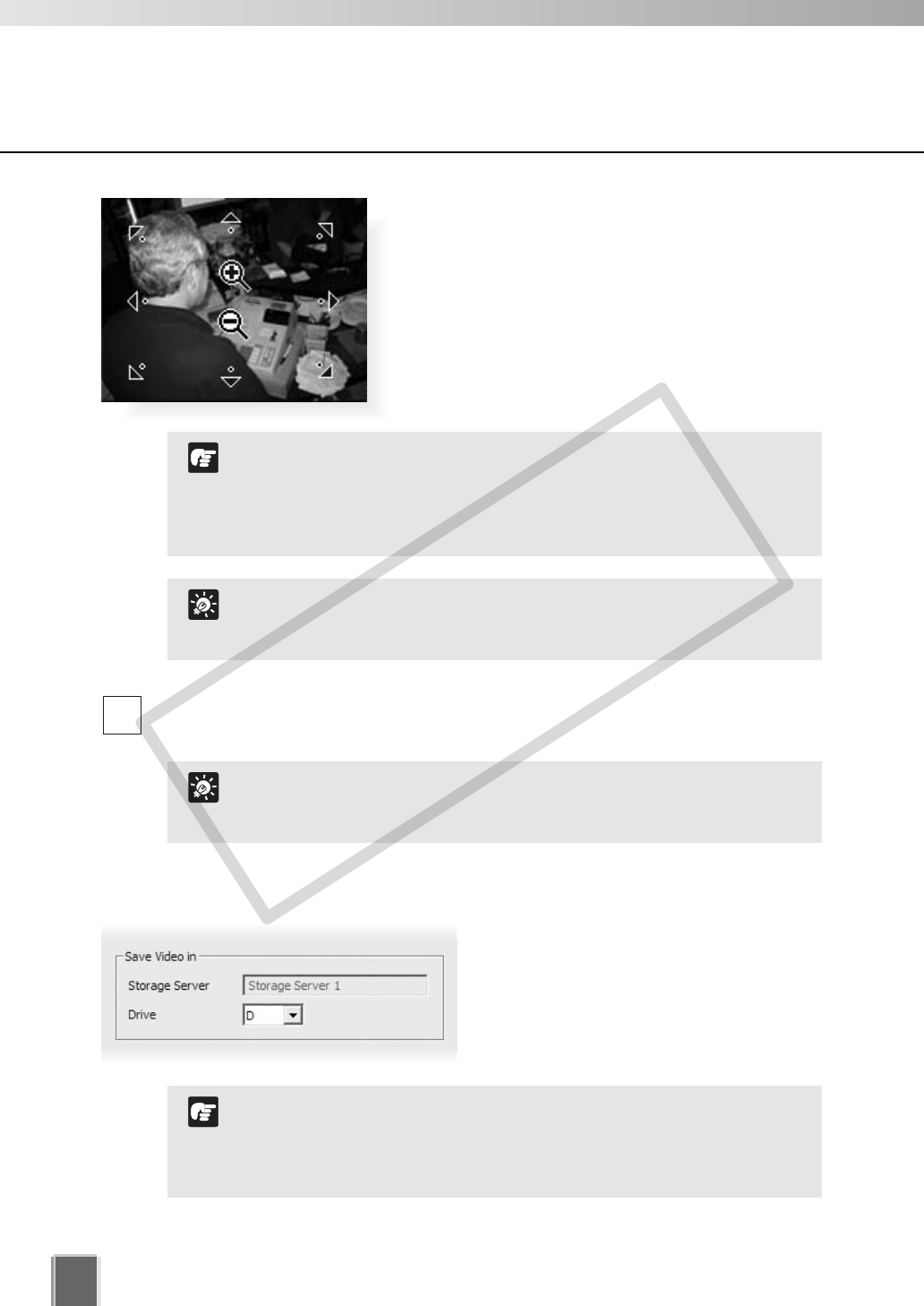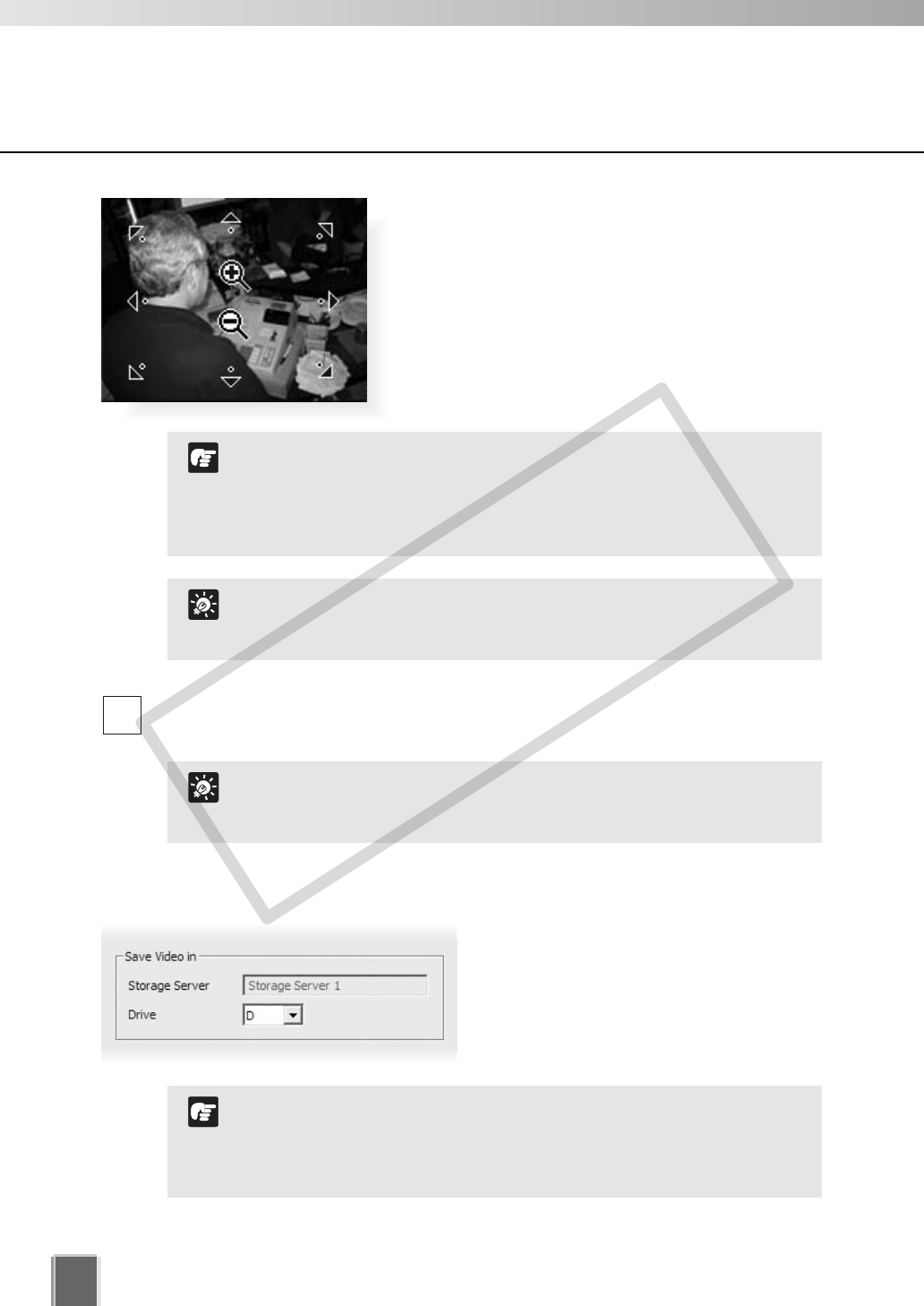
Move the mouse cursor around the image. Arrows
will appear and you can click and drag the cursor in
that direction. The preview will change accordingly.
When you move the mouse cursor to the center of
the image, a zoom in or zoom out control will
appear.
Hold down the mouse on “+” to zoom in.
Hold down the mouse on “-” to zoom out.
Select a pre-defined camera position (if already configured) from the Preset Angle
drop-down menu.
3
98
Register Camera Server
●
Select the drive to save video data
In the Drive drop-down menu, select a hard
disk drive on the Storage Server.
Network drives registered via Storage Server Configuration
are also shown on the Drive drop-down menu. Refer to “Select
Disk Drive Settings” (➝ P. 58) for the details.
If you are using the Viewer only, the drive cannot be configured.
N
t
If you want to change the thumbnail and the preview area is blank
(and the Update and Start Control buttons are disabled), click
Connect (located in the Connection Settings field).
i
When using a VB-C50FSi and VB-C50Fi, pan and tilt operation
is not available.
If a fixed camera or an external camera such as VC-C50i is
connected to VB-C50i, you cannot use pan, tilt, and zoom
operations.
N
t
Presets should be configured in advance. Please refer to the
Camera Server User’s Manual for details on setting camera
presets.
i