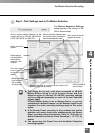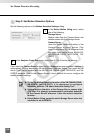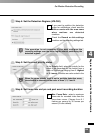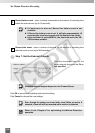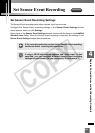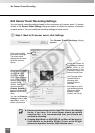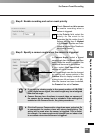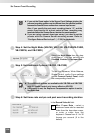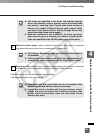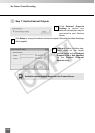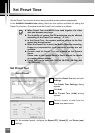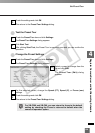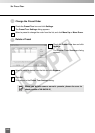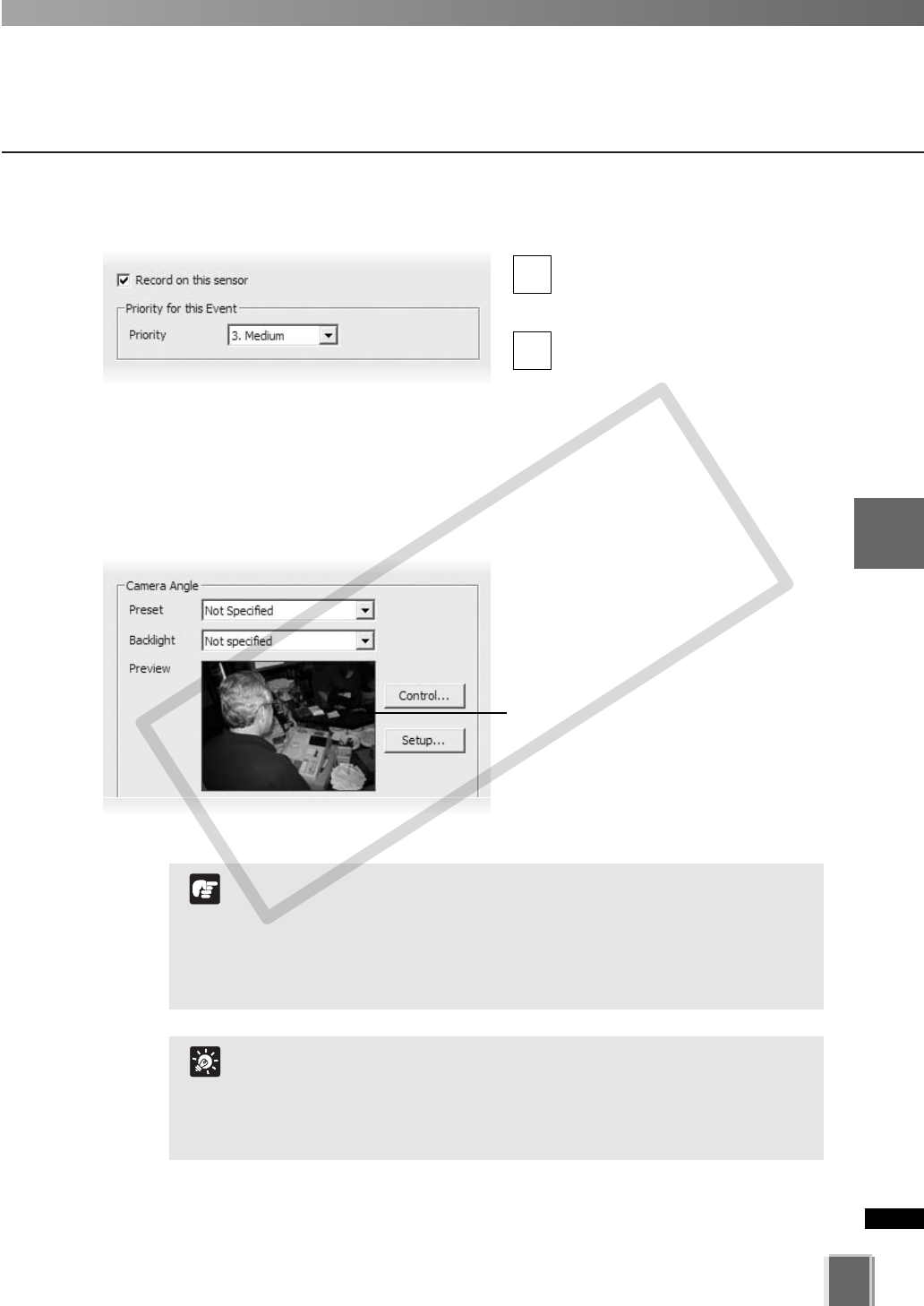
133
4
Register Camera Server and Set Recording Schedule
Set Sensor Event Recording
●
Step 2: Enable recording and set an event priority
Check Record on this sensor
to enable recording when a
sensor is triggered.
In the Priority field, select the
priority for the event to be
generated for this motion from 5
options, ranging from 1. Highest
to 5. Lowest. Priorities are color-
coded as events in the Timeline in
the Viewing Screen.
2
1
●
Step 3: Specify a camera angle when the sensor is triggered
In Camera Angle, select a preset
camera angle from the Preset drop-down
menu. When the sensor is triggered, the
camera will be moved to this position.
If you select Not specified, the
camera will not be moved.
The camera angle can also be changed
by moving your mouse pointer in the
Preview area to display controls and
clicking to pan, tilt and zoom (➝ P. 98).
After the camera has been controlled,
the Preset will be set to Custom.
Click the Exposure Compensation drop-down menu and select On
to compensate for camera views with strong backlighting. The
setting will be used when the sensor is triggered. This is useful,
for example, if a camera angle would change from an indoor view
to an outdoor view when the sensor is triggered.
T
i
p
If you set the viewing angle to the preset position of VB-C300
in the digital zoom region, the actual angle may be misaligned
from the set angle.
Camera Servers have functions to record video on memory of
the camera by the sensor input or schedule. If the settings are
enabled on the Camera Server, they take precedence.
N
o
t
e
COPY