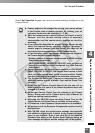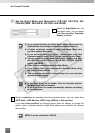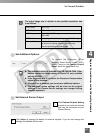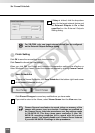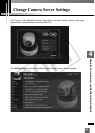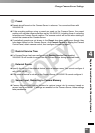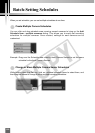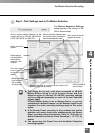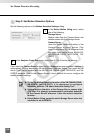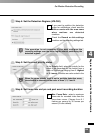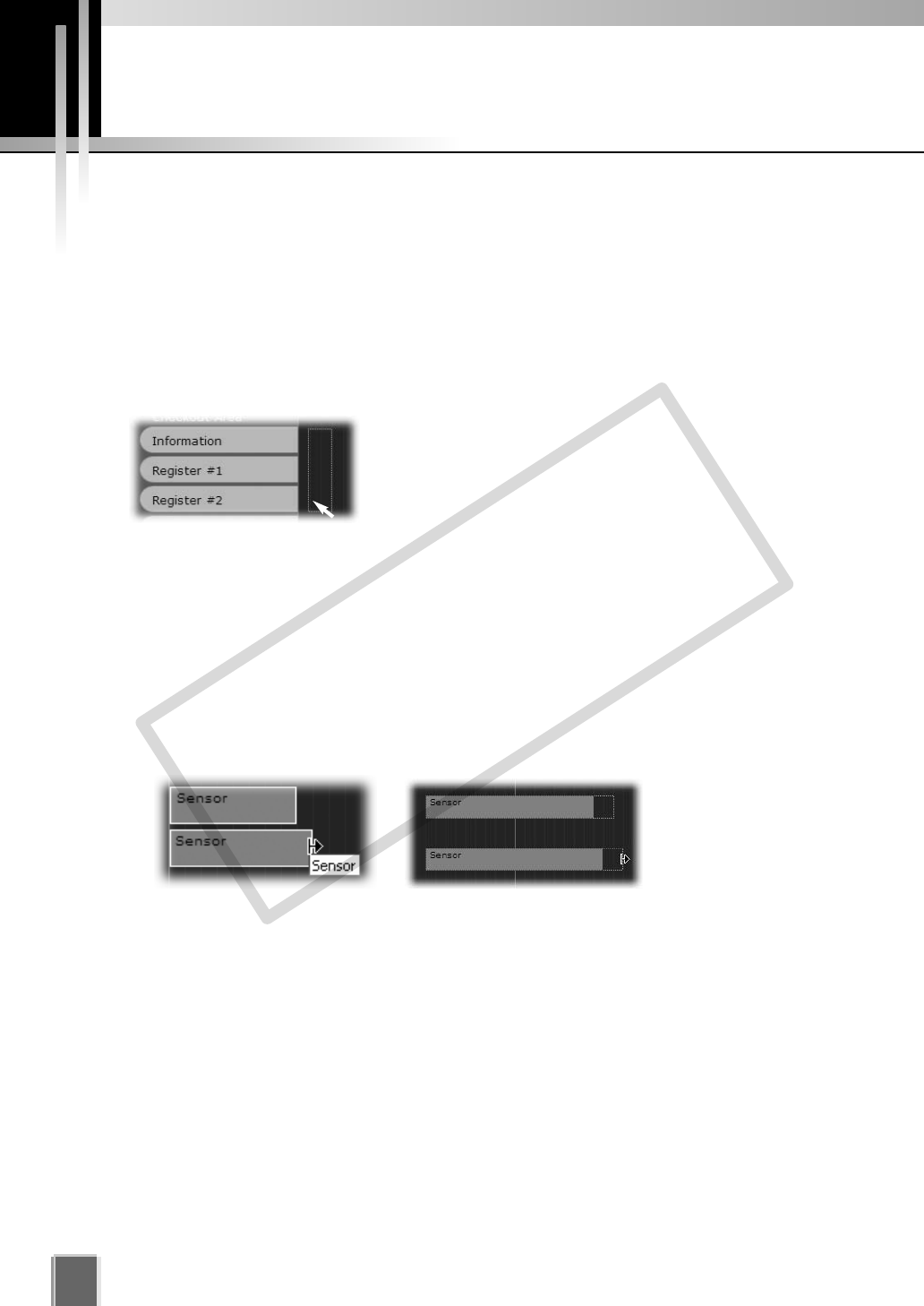
122
Batch-Setting Schedules
When you set schedule, you can set multiple schedules at one time.
●
Create Multiple Camera Schedules
You can click and drag schedule area covering several cameras to bring up the Add
Schedule Item - multiple cameras dialog. This allows you to easily set recording
schedules for multiple cameras. Once created, settings for each camera can be
customized.
Example : Drag over the Schedule area covering three Camera Servers to set the same
schedule for the three Camera Servers.
●
Change or Move Multiple Camera Server Schedules
While holding down the Ctrl key, click on individual schedule items to select them, and
then drag the mouse to change or move multiple recording schedules.
COPY