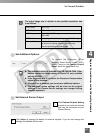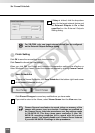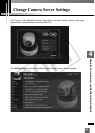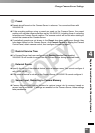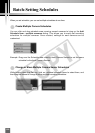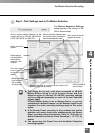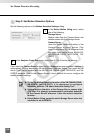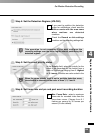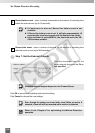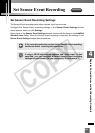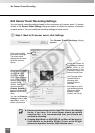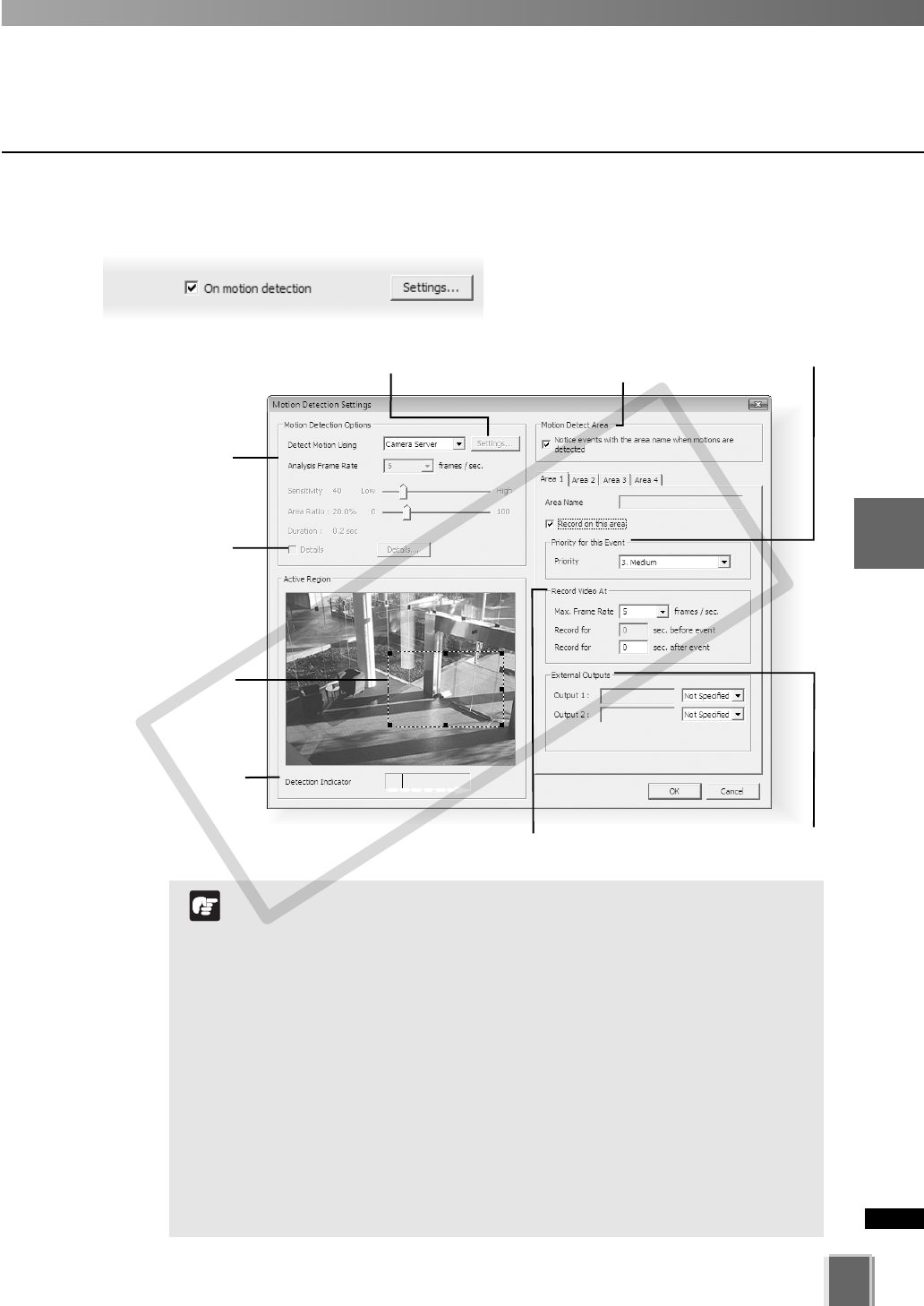
125
4
Register Camera Server and Set Recording Schedule
Set Motion Detection Recording
●
Step 1: Click Settings next to On Motion Detection
The Motion Detection Settings
dialog appears (The dialog for VB-
C60 is shown below).
Click and drag a
control point to
re-size the active
region.
Set a priority for events
triggered by motion.
Allow to divide the detection area
into 4 and to set for recording for
each divided detection area.
Select sensitivity
options.
Select frame rate and pre/post event duration for
recording triggered by motion.
Motion detection
level indicator
will increase
during activity.
Click to activate Motion Detection on the
Camera Server for VB-C60, VB-C50i/VB-
C50iR, VB-C50FSi and VB-C50Fi.
Activate external
device output.
Detail settings
are available for
the sensitivity,
area ratio, and
duration.
This dialog box is only valid when connected to VB-C60,
Detect Motion Using is set to Camera Server and Part
detective region is checked. On VB-C60, recording settings
can be configured separately on each of the four detection
regions (tabs).
If Detect Motion Using is set to Storage Server, or you are
connected to a different camera, or Part detective region is not
checked, the video recording settings apply to the entire
region.
If the Sensor Event recording is also enabled and motion
detection and sensor input occur simultaneously, the Sensor
Event recording takes precedence. Refer to “Priorities of
Motion Detection and Sensor Event Recording” (➝P. 137) for
details.
You cannot use the Preset Tour and the Motion Detection
recording together.
N
o
t
e
COPY