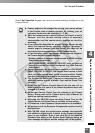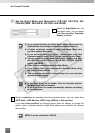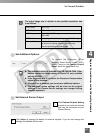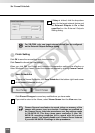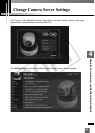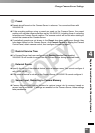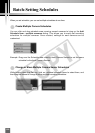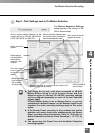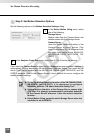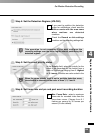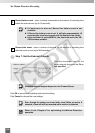123
4
Register Camera Server and Set Recording Schedule
Set Continuous Recording
You can set Continuous Recording with the frame rate of 0.1 to 30 frames per second
when creating a Normal Schedule or Special Day Schedule (The upper limit is 5 fps with
VK-Lite).
Specify the number of still images to record every second from the fps drop-down menu.
Higher fps value generates smooth video, however, the load on the Storage Server or
network goes higher. Video data quantity also increases to consume hard disk space.
To configure the Camera Server for recording:
●
Set Recording Mode
Check the Continuously at
Max. check box if you want
to set continuous recording
for the time period.
Select a frame rate for recorded video from the drop-down menu, or input a value
from the keyboard.
You can set the frame rate from 0.1 to 30 frames per second. The default setting is
5 seconds.
2
1
When the load on Storage Server CPU and hard disk is higher,
recording at the specified frame rate may not be available, or
the video recording may be interrupted.
Higher frame rates for result in larger disk usage. Please
ensure that you have enough disk space.
The specified frame rate is the frame rate that the Storage
Server will attempt to record, however may not be the actual
frame rate used for recording video. Factors such as the
number of Viewers, load on the Camera Server and the
Storage Server, and network traffic may reduce the actual
frame rate recorded. Also, the maximum frame rate for a VB-
C10 configured with a resolution of 640 x 480 is 10 frames per
second, and for a VB150 with 4 cameras is 2 to 3 frames per
second.
While the resolution is set to MEPG-4, the frame rate drop-
down menu is gray out. However, the video is recorded at the
frame rate specified in the VB-C60 setting page at that point.
N
o
t
e
COPY