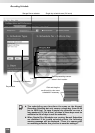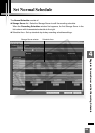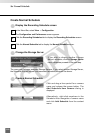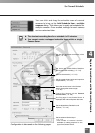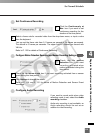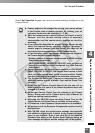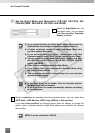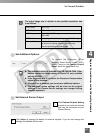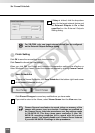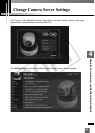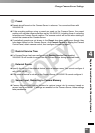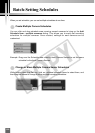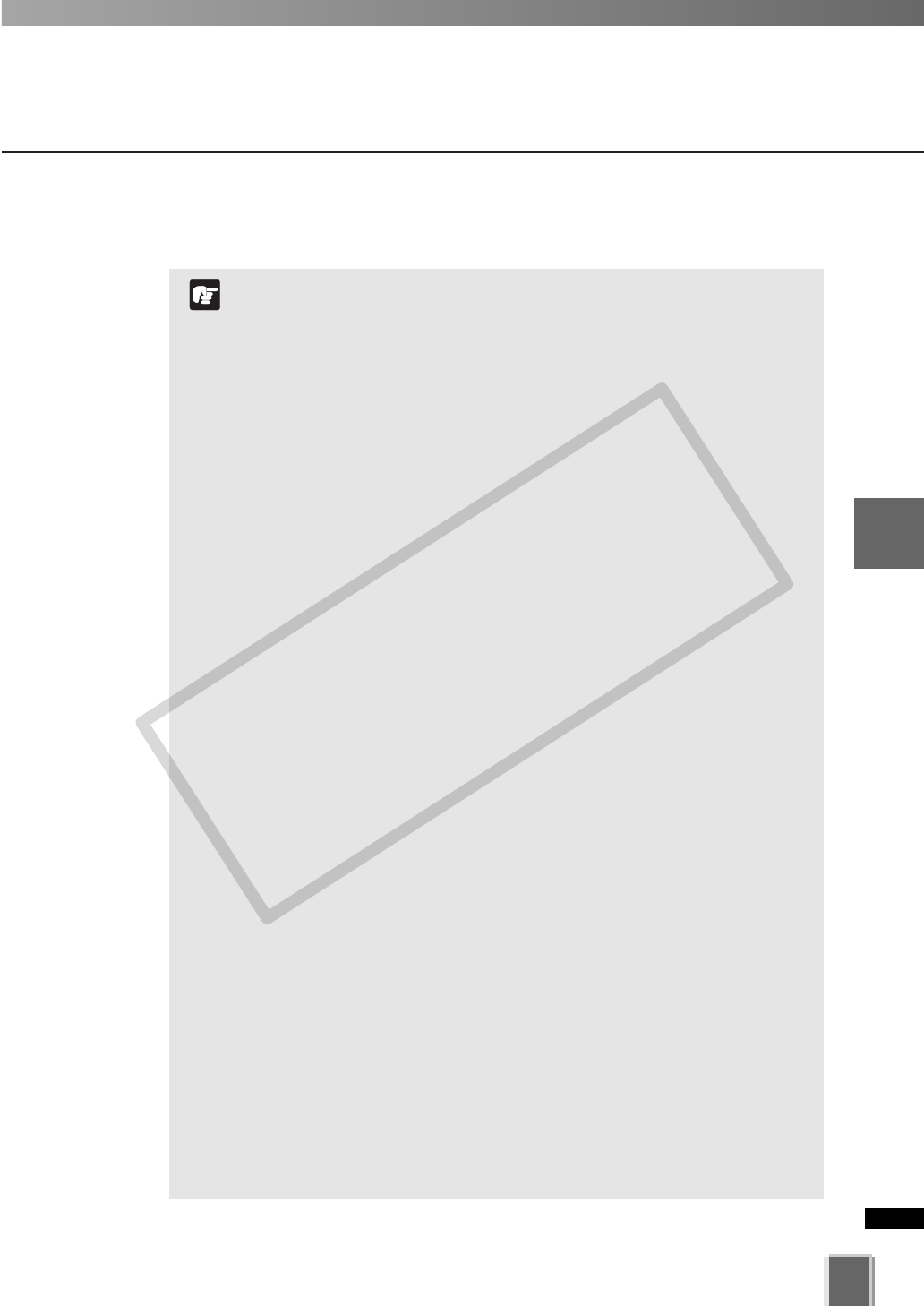
115
4
Register Camera Server and Set Recording Schedule
Set Normal Schedule
Camera angle can be changed by moving your mouse pointer
in the Preview area to display controls. By clicking, pan, tilt
and zoom function can be controlled (➝ P. 98).
After the camera server control finishes, the Preset is set to
Custom, and the current setting values of exposure
compensation and the camera server position are used for
recording.
If you select Not Specified for preset, Storage Server records
video the Camera Server currently displays. However if
camera angle is changed from the Viewer, the video will be
recorded at the changed position of the Camera Server.
In the following cases, the Storage Server records whatever
the Camera Server currently displays;
- Multiple number of cameras are connected to VB150 with the
Video Input set to Single.
- VB-C50i/VB-C50iR, VB-C50FSi, VB-C50Fi with an external
camera connected and have configured the “Use External
Video Input”.
During initializing the camera head position of VB-C50i/VB-
C50iR, VB-C300 or VB-C60, the camera head moves to face
front, and then moves back to the current position. Please
note that video will be recorded in the meantime cotinuously.
The On Motion Detection, Exposure compensation, and
additional options are not available, if you use the Preset Tour
function.
If you use the Camera Control Panel to do the pan, tilt, or
zoom operation, the value in the Preset drop-down menu will
changed to Custom.
Preset used for the Preset Tour are created on the Camera
Server. Please refer to the Camera Server User’s Manual for
details on making camera presets.
Although the VB-C300 does not allow Preset Tour on the
Camera Server, the Preset Tour is available via this setting.
If Continuous is set, Exposure Compensation is not available.
If Exposure is set, the Exposure Compensation option is set to
Not Specified.
With VB-C60, when the optical zoom exceeds the threshold
and shifted to digital zoom, Custom in the Preset pull-down
menu is not available. Even if you click OK in the Add/Edit
Schedule Item dialog or the Sensor Event Settings dialog, an
error message will appear and the settings will not be applied.
N
o
t
e
Select Not Specified accepts the current exposure settings configured by the
Camera Server.
COPY