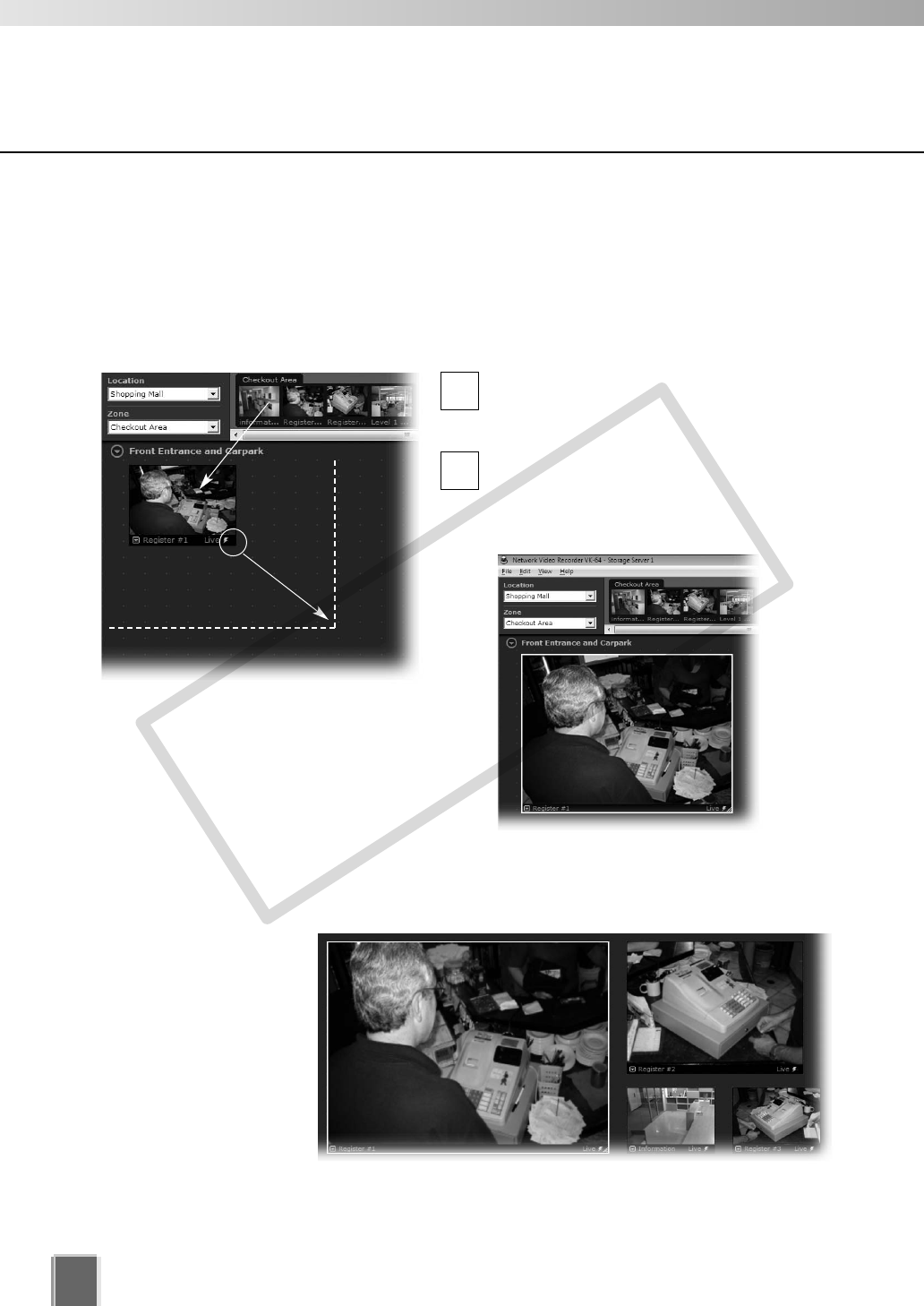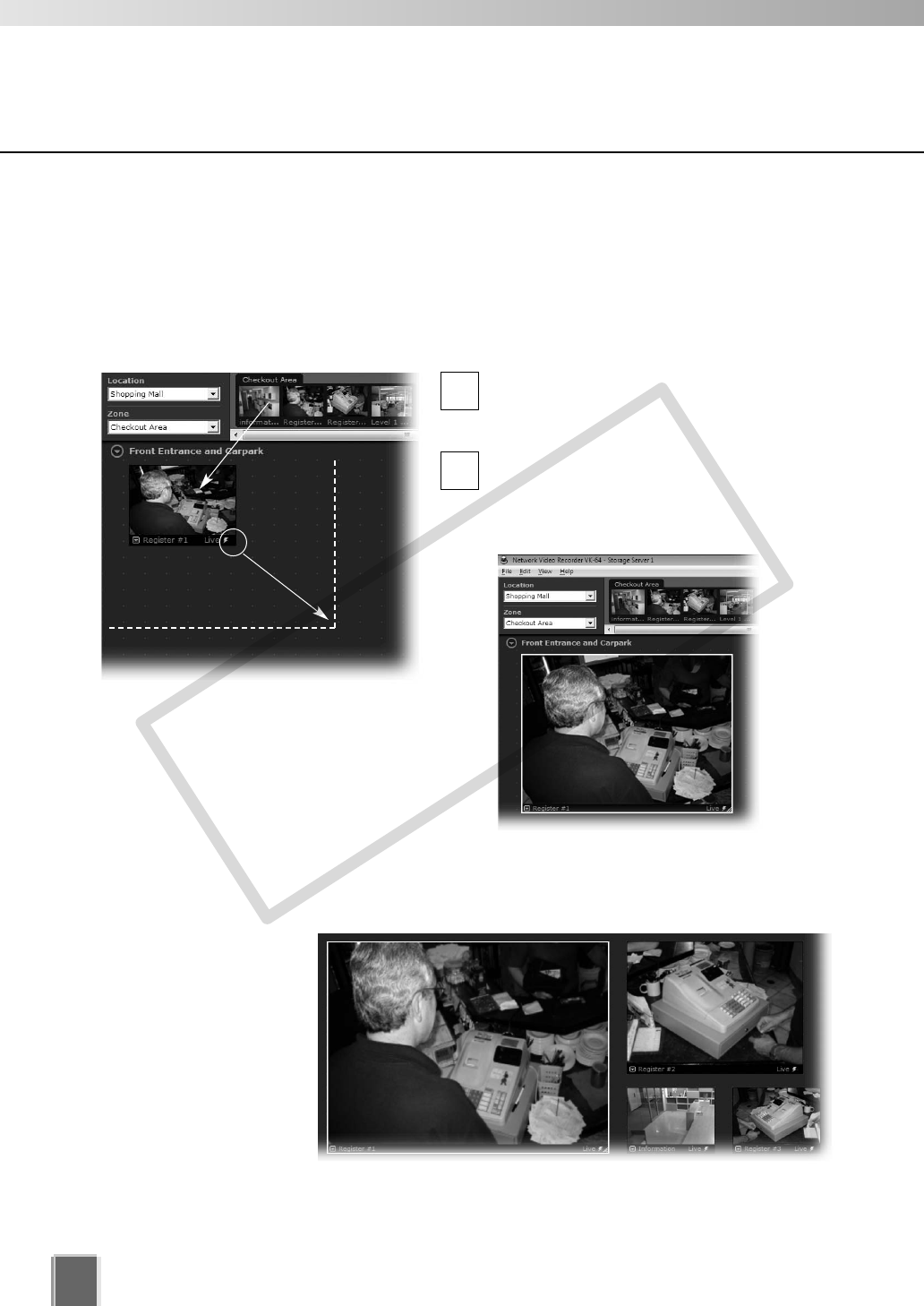
180
Arrange and Save Layouts
●
Drag, drop and re-size a Video Window
In the Camera Selection Area, click a
thumbnail image and drag its selection
boundary onto the Viewing Area grid.
Move it to the position you want to
display. When you release the mouse,
the size and position are adjusted to
match the layout frame.
To re-size the Video Window, click any
corner and drag the image outwards to
snap to a larger grid area. Release the
mouse button. When you release the
mouse, the size and position are adjusted
to match the layout frame.
2
1
Alignment Grid
Select the Alignment Grid from the Layout Grids sub-menu. The Viewing Area displays a
grid of dots. When you place a Video Window, it “snaps” to the grid boundaries.
●
Create and align more Video Windows
Click and drag other
camera thumbnails onto
the Viewing Area to
create Video Windows
for monitoring, and resize
the window. A layout
example is shown to the
right.