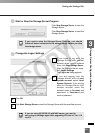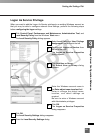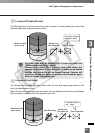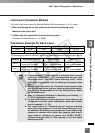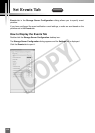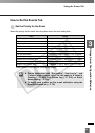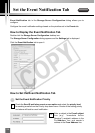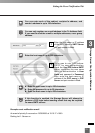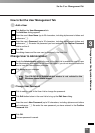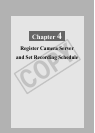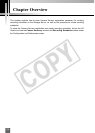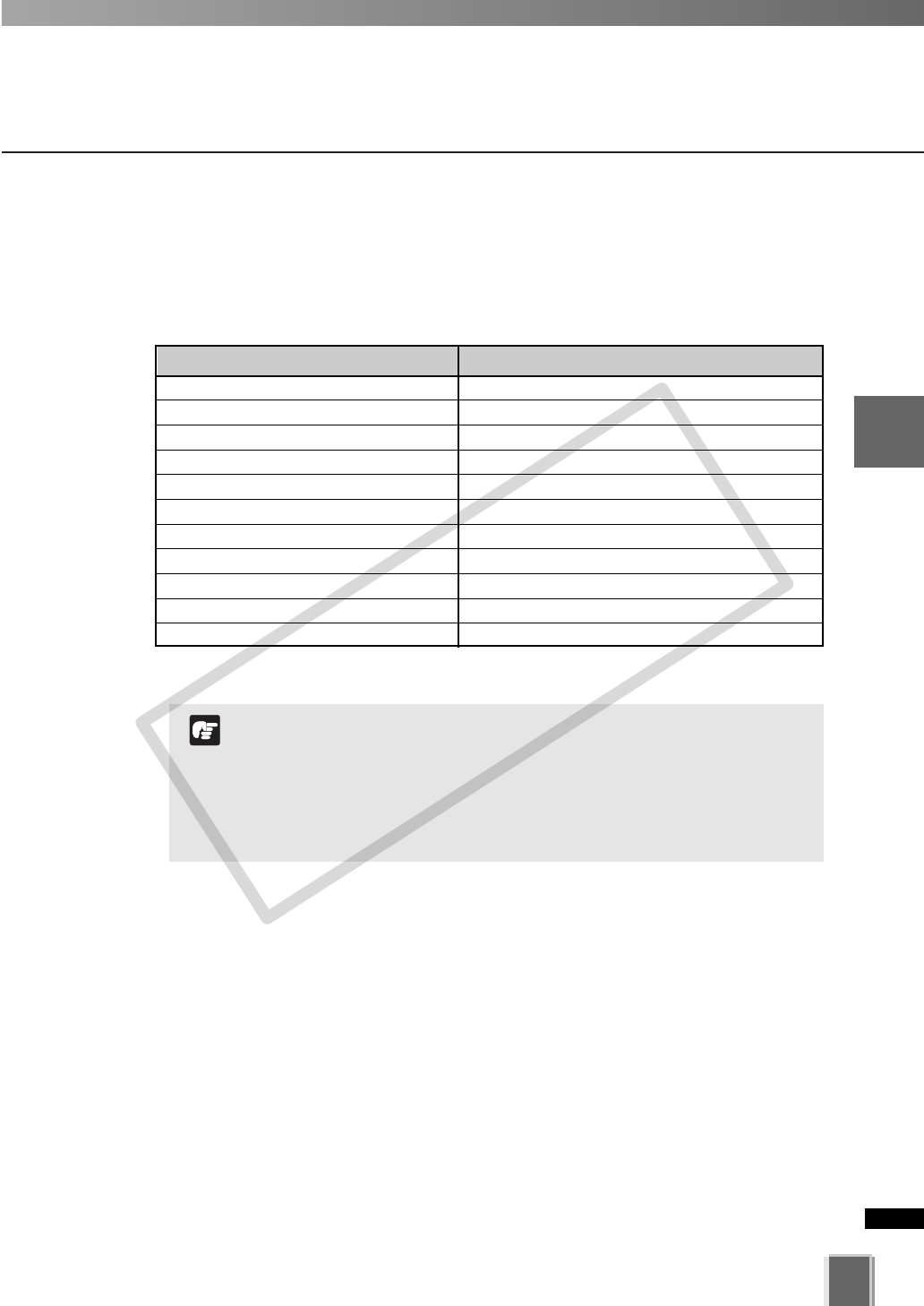
69
3
Storage Server Configuration Reference
Setting the Events Tab
How to Set the Events Tab
●
Set the Priority for the Event
Select the priority for the event from drop-down menu for each setting item.
Item Setting
Recording engine started 1. Highest, 2. High, 3. Medium, 4. Low, 5. Lowest
Remote trigger 1. Highest, 2. High, 3. Medium, 4. Low, 5. Lowest
Recording 1. Highest, 2. High, 3. Medium, 4. Low, 5. Lowest
Data file set 1. Highest, 2. High, 3. Medium, 4. Low, 5. Lowest
User log in 1. Highest, 2. High, 3. Medium, 4. Low, 5. Lowest
Low disk space warning
1. Highest, 2. High, 3. Medium, 4. Low, 5. Lowest
Low disk space
deletion 1. Highest, 2. High, 3. Medium, 4. Low, 5. Lowest
Low disk space rec. suspended
1. Highest, 2. High, 3. Medium, 4. Low, 5. Lowest
Camera Server Connection error 1. Highest, 2. High, 3. Medium, 4. Low, 5. Lowest
Change recording frame rate 1. Highest, 2. High, 3. Medium, 4. Low, 5. Lowest
Failed to map a network drive 1. Highest, 2. High, 3. Medium, 4. Low, 5. Lowest
Values shown in bold are the initial setting priority.
Events associated with “Recording”, “User log in”, and
“Failed to map a network drive” do not appear in a Viewer’s
Timeline (➝ P. 204), Live Events Log (➝ P. 212), or Event
Search Dialog (➝ P. 214).
To detect such a event, set the e-mail notification using the
Event Notification tab (➝ P. 70).
N
o
t
e
COPY