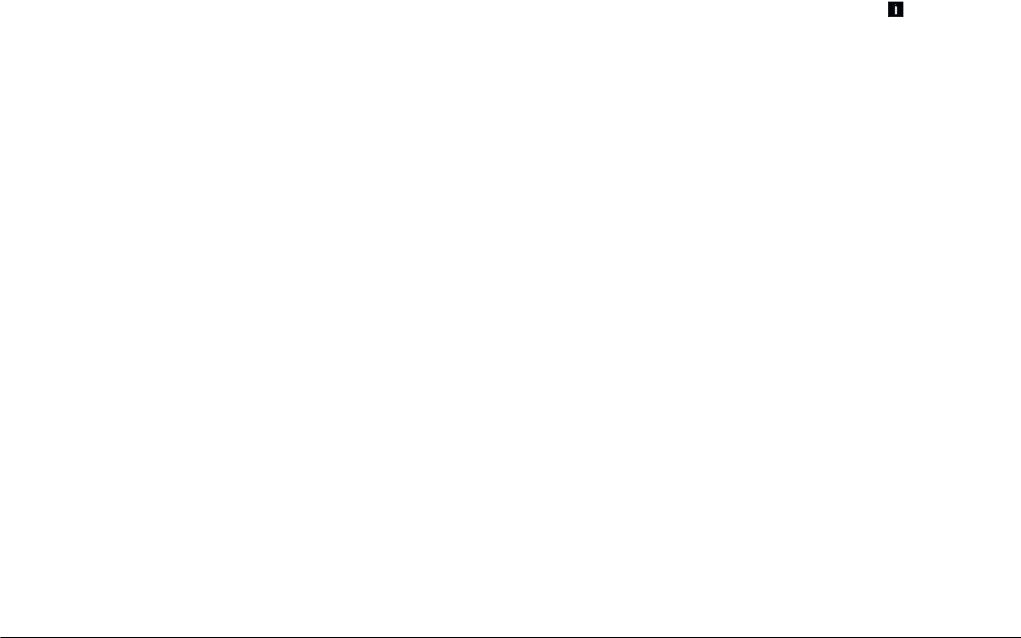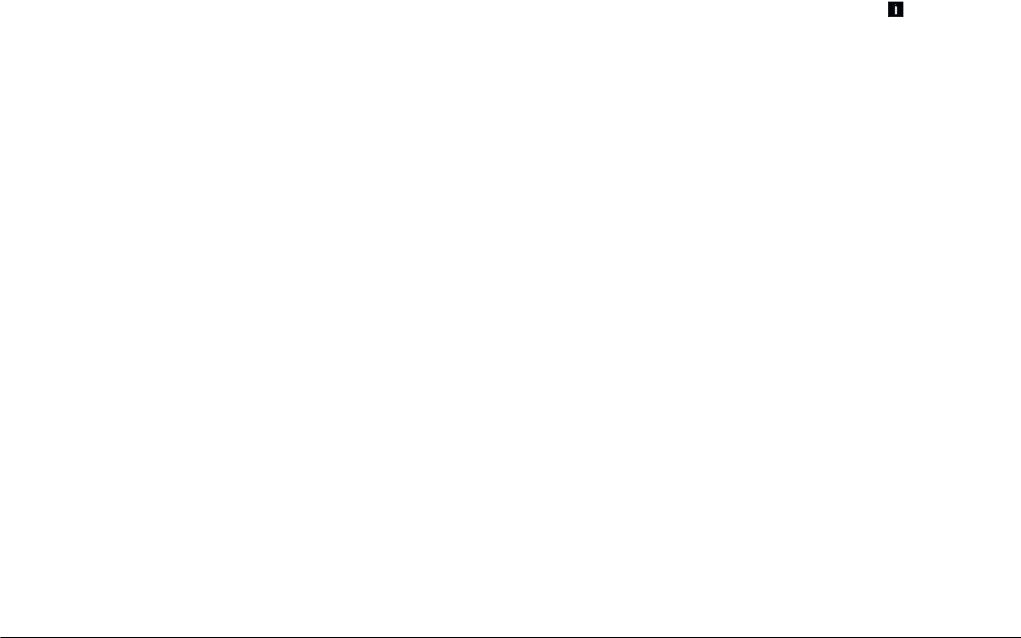
6-4
Camera Options and Accessories
L
Proof Sign-off:
BLE H.Kato E.Omori
F.Fujimori
SEI M.Kauppi
R4C4410
Rev. C
A5 size OPTIONS.FM
2/11/00 Pass 3
1. Install the memory card into your computer. See
“Installing a memory card into your computer”
on page 6-2.
2. Create a folder in the card and name it
OP-PROG
.
3. Copy the
opld8501.prg
file from the CD-ROM’s
OP-PROG
folder to the memory card’s
OP-
PROG
folder.
Note:
Be sure to copy the
opld8501.prg
file into the
OP-
PROG
folder, even when you want to delete a program
from your camera. Otherwise, you cannot delete or
copy programs.
4. Copy the program file you want to install in your
camera to the memory card’s
OP-PROG
folder.
Note:
❏ The Direct Print program file is opdp8501.fnc
located in the CD-ROM’s OP-PROG folder. The
Print Mark program file is oppm8501.fnc located
in the CD-ROM’s OP-PROG\PRTMARK
folder.
❏ Do not turn the dial switch while copying
programs; otherwise, programs cannot be copied
correctly. The incorrect dial switch operation
results in malfunction of the camera.
5. Remove the memory card from the computer and
insert it in the camera.
6. Turn the camera’s dial switch to . Then press
Memory SETUP
.
7. Press
EXT SOFT
.
8. To copy a program to the memory card, press the
+
button.
To delete a program from the camera, press the
-
button.
9. To choose the program you want to add or delete,
press the
+
or
-
button, and then press
Add
or
Delete
.
10. A confirmation message appears. Press
Yes
to
add or delete the program, or press
No
to cancel.
Formatting memory cards
The included CompactFlash Card is already
formatted when you buy it. You need to format a
memory card only if you want to erase all the data on
the card, or if a message on the LCD monitor instructs
you to do so.