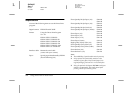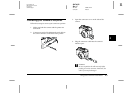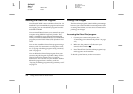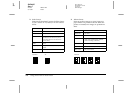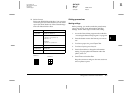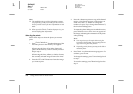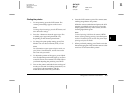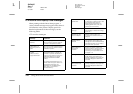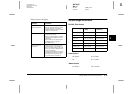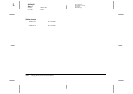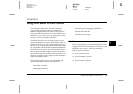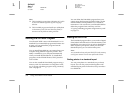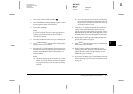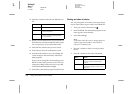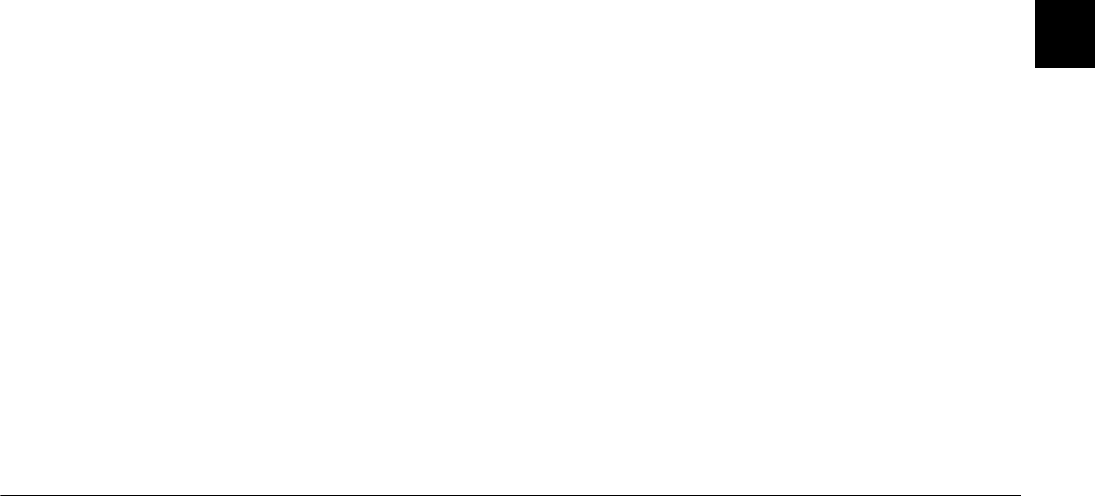
Using Direct Print to Print Photos
4-9
R4C4410
Rev. C
A5 size DIRECT.FM
2/11/00 Pass 3
R
Proof Sign-off:
BLE H.Kato E.Omori
F.Fujimori
SEI M.Kauppi
4
Printing the photos
1. To start printing, press the
W.B.
button. The
current print settings appear on the screen.
Note:
To change the print settings, press the
ISO
button, and
then make other settings.
2. Press the
+
button to select the paper type. The
available paper type and print mode vary
depending on the selected print format.
3. To change the print quality setting, press
Print
Mode
. You can choose
Normal
,
Fine
, or
Fast
.
Note:
For information on paper types and print modes, see
your printer’s documentation, and the instructions
that came with your media.
4. To adjust the position of the paper, press
Adjust
.
You can adjust the position left, right, up, or down
a total of 10 mm, in increments of 0.2 mm. When
you finish adjusting the position, press
BACK
.
5. Turn on the printer and load the size and type of
media you selected. For loading instructions, see
your printer’s documentation, and the
instructions that came with your media.
6. Press the
W.B.
button to print. The camera starts
sending image data to the printer.
While the camera sends data and prints, the LCD
monitor goes blank, star icons move across the
display panel on the top of the camera, and the
shooting light blinks green.
Note:
To cancel printing, hold down the camera's
MENU
button. A message stating printing is cancelled appears
on the LCD monitor for five seconds. The printer stops
printing and ejects the media.
7. When you finish printing, press
Back
to exit the
Direct Print program. Then turn the camera’s dial
switch to
Off
and turn off the printer.