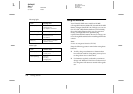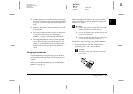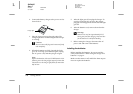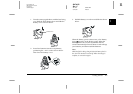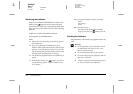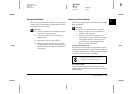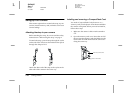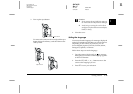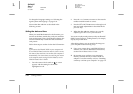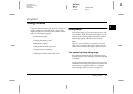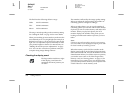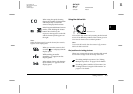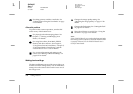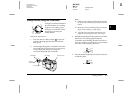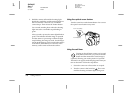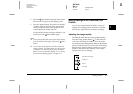1-12
Getting Started
L
Proof Sign-off:
BLE H.Kato E.Omori
F.Fujimori
SEI M.Kauppi
R4C4410
Rev. C
A5 size START.FM
2/11/00 Pass 3
To change the language setting, see “Selecting the
signal system and language” on page 2-34.
Next set the date and time as described in the
following section.
Setting the date and time
When you install the batteries for the first time, you
need to set the date (month, day, and year) and time
(hour and minutes). After you make these settings, the
camera automatically records the date and time of
each picture.
Follow these steps to set the clock on the LCD monitor.
Note:
If you connect the PhotoPC 850Z to your computer and
access EPSON Photo!3 when the camera's clock is not set,
the camera's date and time is set to that of the computer's
automatically. For instructions on connecting the camera
to the computer and accessing EPSON Photo!3, see the
EPSON Photo!3 User’s Guide.
1. Turn the camera’s dial switch to . A screen
appears with the setting for the month
highlighted in red.
2. Press the
+
or
-
button to increase or decrease the
number until the month is correct.
3. Press the
ISO
or
W.B.
button to move through each
item and make adjustments as described in the
previous step.
4. When the date and time settings are correctly
adjusted, press
SET
to save your selection.
You are now ready to take pictures with your PhotoPC
850Z. Turn to Chapter 2, “Taking Pictures,” for simple,
step-by-step instructions.
After taking photos, you can transfer the images to
your computer in the following ways:
❏
Using your camera along with EPSON Photo!3
software. For software installation instructions,
see the
EPSON Photo!3 User’s Guide
.
❏
By inserting your card into your computer’s
memory card slot directly or with a PCMCIA
adapter. To use the memory card, see “Installing
a memory card into your computer” on page 6-2.