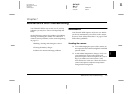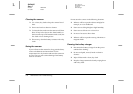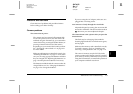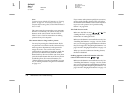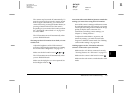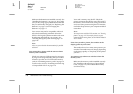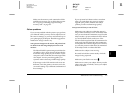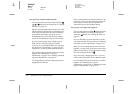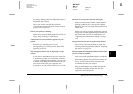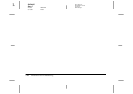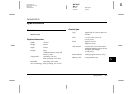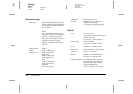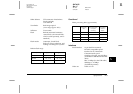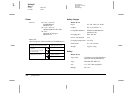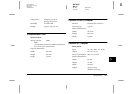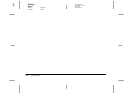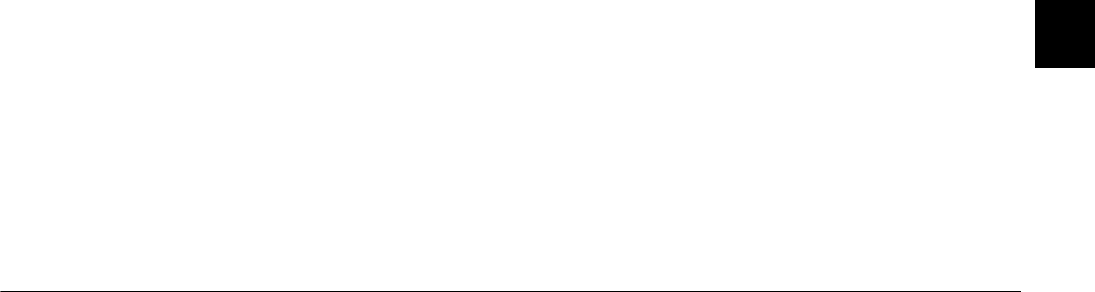
Maintenance and Troubleshooting
7-9
R4C4410
Rev. C
A5 size TRBLE.FM
2/11/00 Pass 3
R
Proof Sign-off:
BLE H.Kato E.Omori
F.Fujimori
SEI M.Kauppi
7
Use image-editing software to adjust the picture's
brightness and contrast.
When you use the external flash, EPSON
recommends using the Manual camera mode to
get the correct exposure.
Part of your picture is missing.
Make sure you are not blocking the lens with your
finger, strap, clothing, or other object.
A horizontal or vertical red line appears on your
picture.
Red lines are caused by glare. Avoid
photographing very shiny surfaces that reflect
light into your lens.
The wrong date and/or time is displayed on your
camera.
If you remove the batteries from your camera for
a certain time period, you will need to reset the
clock. See “Setting the time and date” on page 2-27
to set the clock using the LCD monitor. You can
also set the clock from your computer. For
instructions, see the
EPSON Photo!3 User’s Guide
.
The color in your picture does not look right.
When you take pictures under certain artificial
lighting conditions, the colors may be slightly
distorted. You can use image-editing software to
adjust color.
When you want to get more realistically colored
images (for example, reddish images at dusk), set
the white balance to
FIX
. For instructions, see
“Adjusting the white balance setting” on page
2-16.
Your pictures do not look as good as they used to.
Your camera’s lens may be dirty or dusty. Try
cleaning it following the instructions in “Cleaning
the camera” on page 7-2.
The area captured in the photo is different from what
you saw in the viewfinder.
Take care to look straight through the viewfinder.
When taking photos using the macro feature, be
sure to use the LCD monitor rather than the
viewfinder to frame your subject.
Keep in mind that the area visible through the
viewfinder is slightly smaller than the area
captured in the actual photo.