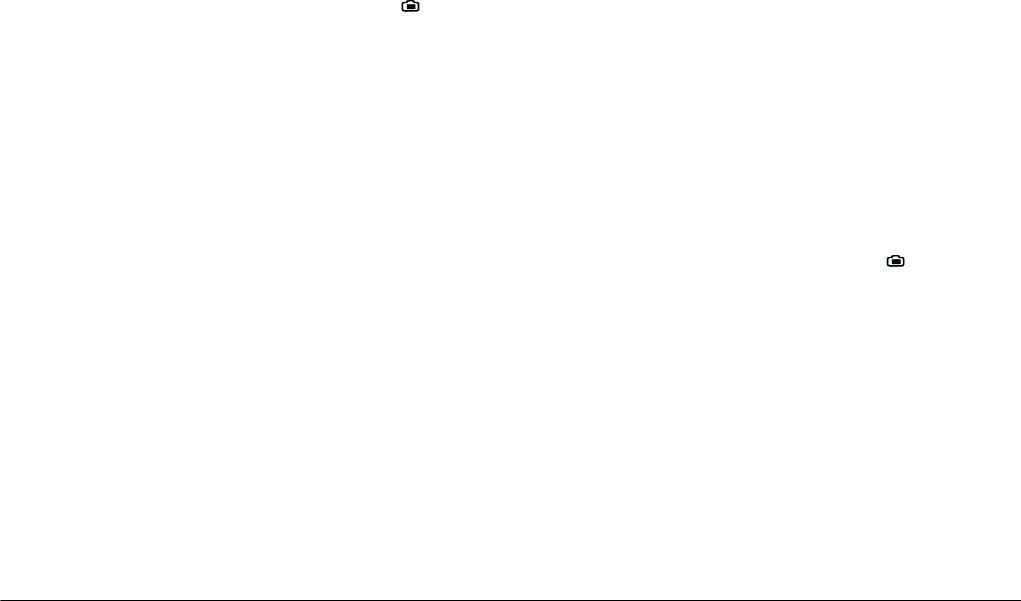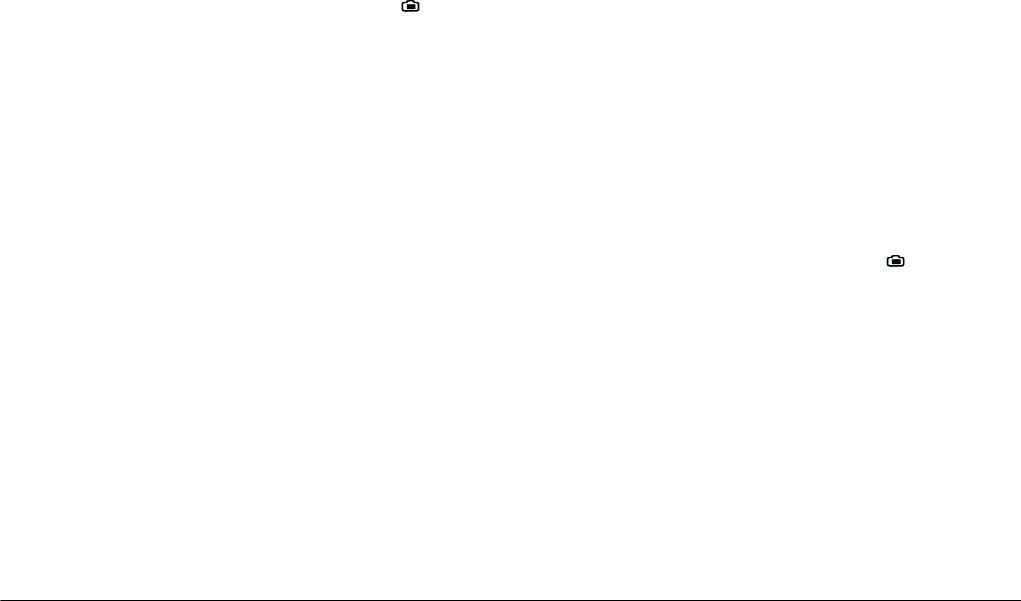
2-16
Taking Pictures
L
Proof Sign-off:
BLE H.Kato E.Omori
F.Fujimori
SEI M.Kauppi
R4C4410
Rev. C
A5 size PICTURES.FM
2/11/00 Pass 3
How to change the predefined exposure setting
1. Make sure Program camera mode is selected. (See
“Making camera mode settings” on page 2-28.)
2. Then turn the camera’s dial switch to .
3. Press
Program
to select
Normal
,
Sports
,
Portrait
,
or
Landscape
.
Adjusting the white balance setting
The PhotoPC 850Z has three white balance settings
that are accessible when in the Program or Manual
camera mode.
When to adjust the white balance
Your camera’s white balance default setting is
AUTO
,
which means white balance is adjusted for your
photos automatically. At certain times you may want
to adjust the white balance setting so that the colors in
your images appear more like those seen by the eye.
When taking pictures at dusk, for example, set white
balance to
FIX
to increase reddish color tones in your
images. When taking pictures under white light,
however, keep white balance set to
AUTO
to avoid a
green tone in your images. Use
CUSTOM
to make user
settings. See “Making user settings for white balance”
on page 2-33.
How to adjust the white balance
Follow the steps to adjust the white balance.
1. Make sure you are using the Program or Manual
camera mode. (See
“Making camera mode
settings” on page 2-28.)
2. Turn the camera’s dial switch to .
3. In the Program camera mode, press the
W.B.
button to select
AUTO
,
FIX
or
CUSTOM
.
In the Manual camera mode, press
Menu
Change
. Press the
W.B.
button to select
AUTO
,
FIX
or
CUSTOM
, and then press
BACK
to save
your setting.