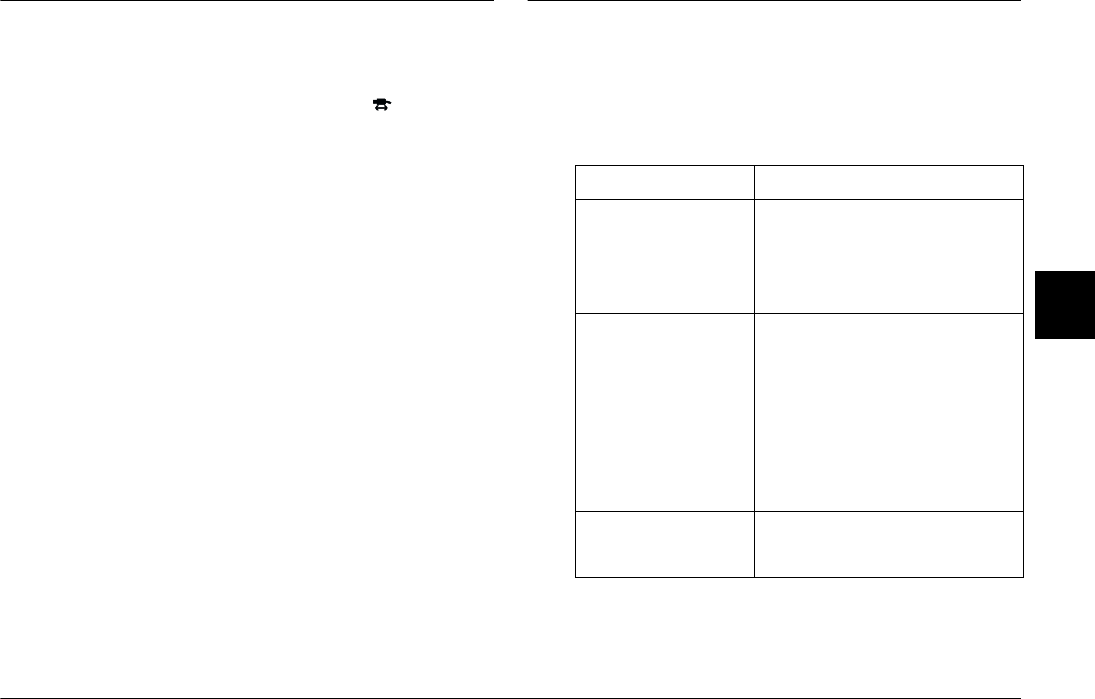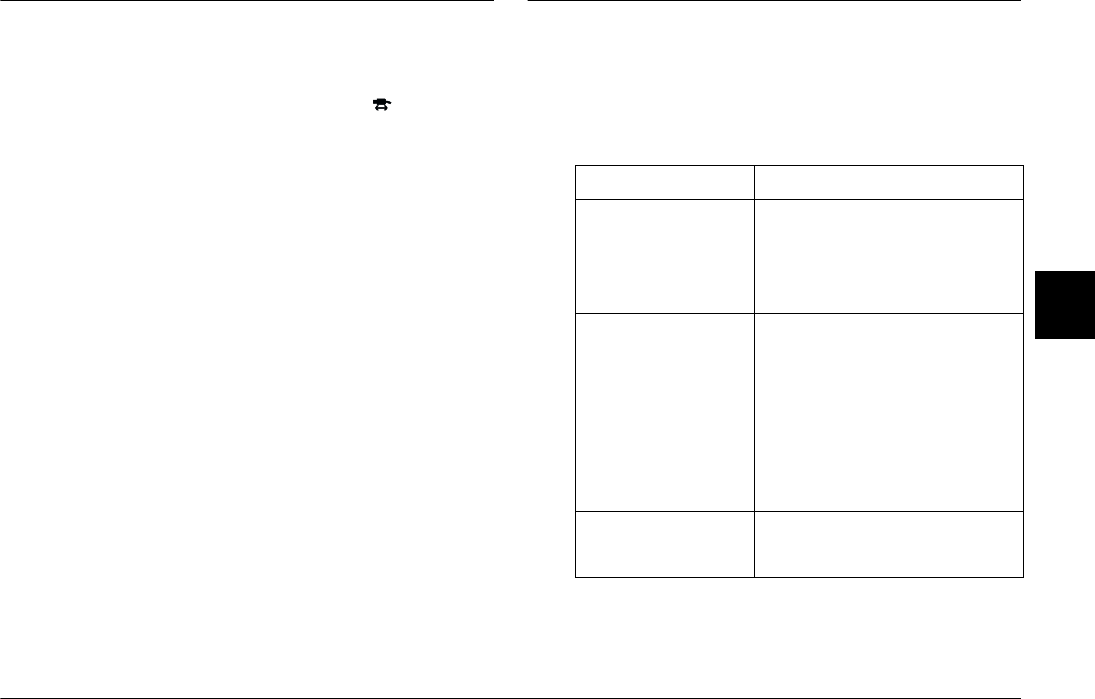
Using Print Mark to Print Photos
5-7
R4C4410
Rev. C
A5 size MARK.FM
2/11/00 Pass 3
R
Proof Sign-off:
BLE H.Kato E.Omori
F.Fujimori
SEI M.Kauppi
5
Deleting the DPOF File
To delete your DPOF file, follow the steps below.
1. Turn your camera’s dial switch to .
2. Press
PrintMark
. The Print Mark program’s main
menu appears on the monitor.
3. Press
Delete
. The message appears to confirm
deletion.
4. Press
Done
to execute deletion. To return to the
main menu, press
Cancel
.
5. To quit the Print Mark program, press
Exit
.
Note:
Pressing
New settings
allows you to make a new DPOF
file.
LCD Monitor Messages
When you use the Print Mark program, you may see
error and status messages on the LCD monitor. For
detailed explanations of these messages, see the
following tables.
Message Explanation
No photos in
memory.
This message appears when there
are no photos in the memory
card. Press BACK to return to the
program selection menu. Turn off
the camera and insert a memory
card that contains photos.
Error!
Unable to access
DPOF file.
This message appears when you
remove the memory card while
using the Print Mark program. Press
BACK to return to the main menu.
Turn off the camera and insert the
memory card.
Note:
Never remove the memory card
during operation, otherwise you
may not be able to use photos in
the memory card.
No memory Card
Inserted.
The memory card is not inserted in
the camera. Insert the memory
card and press BACK.