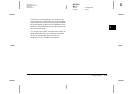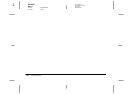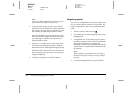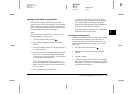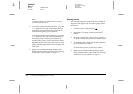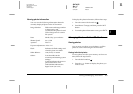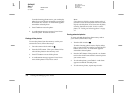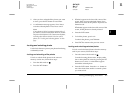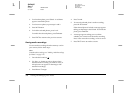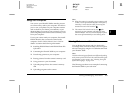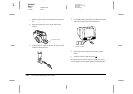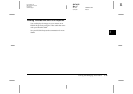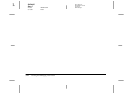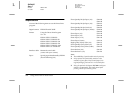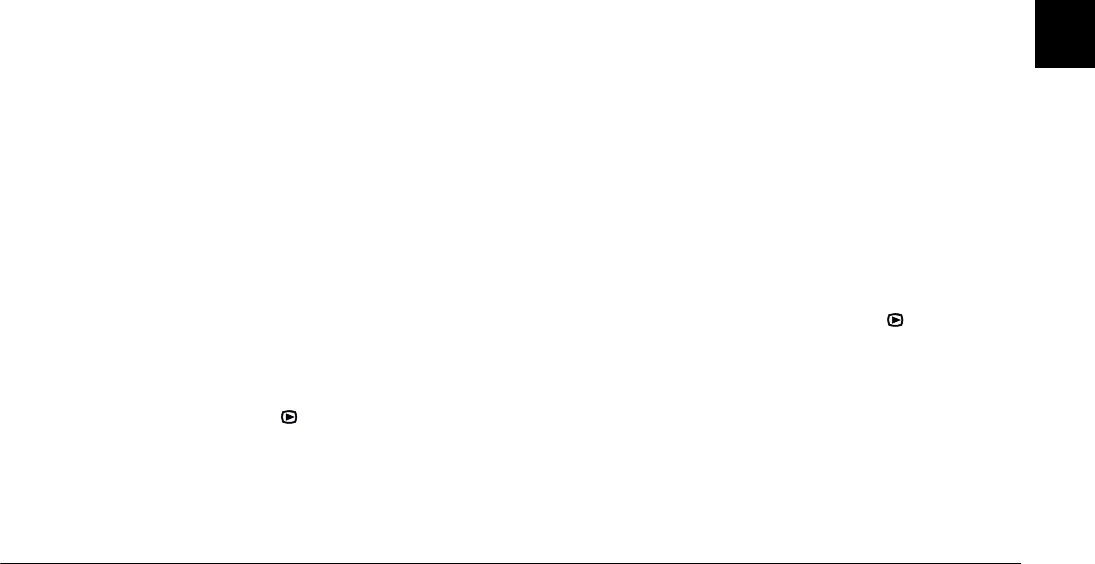
Viewing and Managing Your Photos
3-7
R4C4410
Rev. C
A5 size VIEWING.FM
2/11/00 Pass 3
R
Proof Sign-off:
BLE H.Kato E.Omori
F.Fujimori
SEI M.Kauppi
3
5. After you have selected all the photos you want
to erase, press the
ISO
button to erase them.
6. A confirmation message appears. Press
Yes
to
erase the selected photos. Press
No
to cancel.
Note:
If any photos are locked, a message appears asking if
you want to erase the locked photos. Press
No
to erase
only the unlocked photos. Press
Yes
to erase all photos,
including those that are locked. To lock or unlock
photos, see “Locking and unlocking photos” on this
page.
Locking and unlocking photos
Use the lock feature to protect your photos from being
accidentally erased.
Locking and unlocking all the photos
To lock or unlock all the photos in the camera’s
memory card at once, follow these steps.
1. Turn the dial switch to .
2. Press the
W.B.
button.
3. If
Select
appears in the lower left corner of the
screen, there are some unlocked photos. Press
Select All
to select all the photos. All photos are
framed in red.
If
Release
appears in the lower left corner of the
screen, all the photos are already selected.
4. Press the
W.B.
button.
5. To lock the photos, press
Lock
.
To unlock the photos, press
Release
.
6. Press
BACK
to return to the previous screen.
Locking and unlocking selected photos
To lock or unlock selected photos from the memory
card in your camera, follow these steps.
1. Turn the camera’s dial switch to .
To make choosing photos easier, display either
four or nine photos at a time by pressing the
ISO
button once or twice. A white frame appears
around the selected photo.
2. Press the
W.B.
button. Press the
+
or
-
button to
move the white frame until it is around a photo
you want to lock.