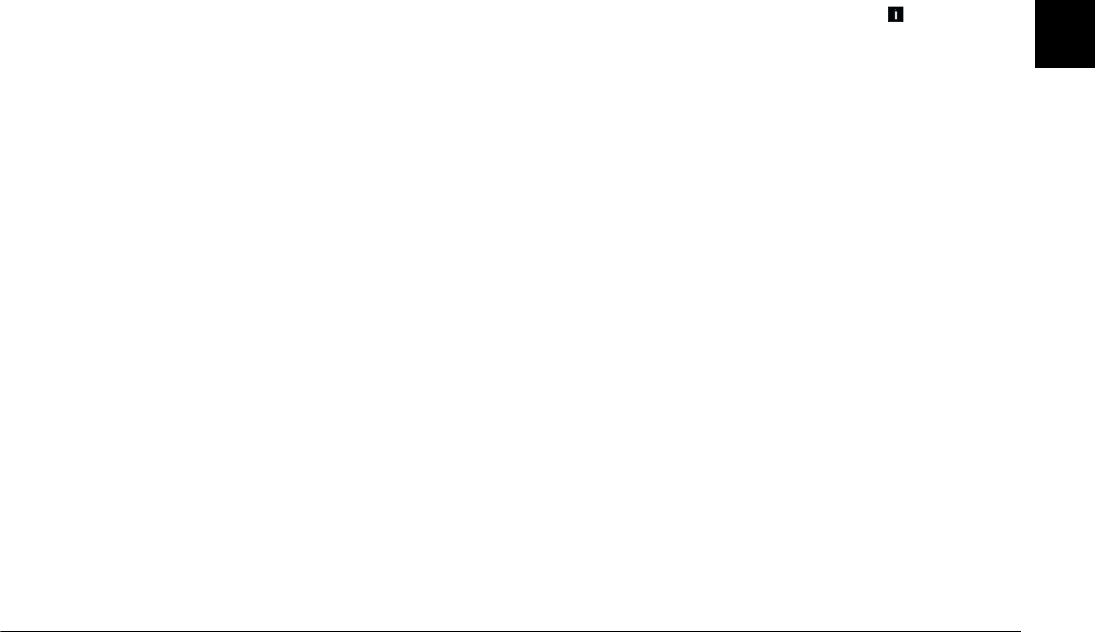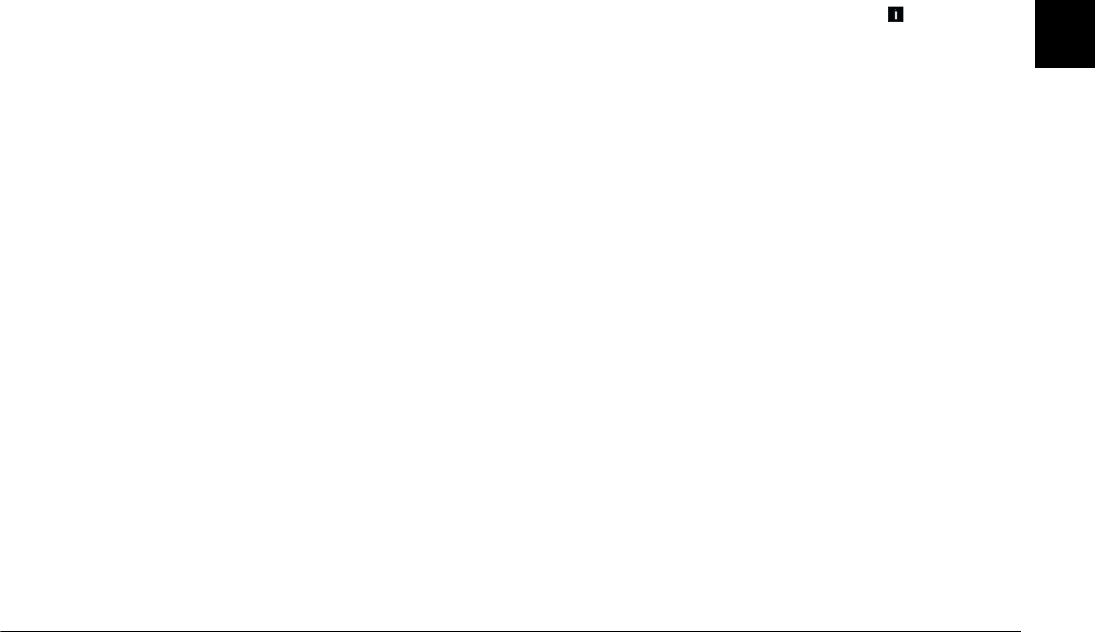
Taking Pictures
2-29
R4C4410
Rev. C
A5 size PICTURES.FM
2/11/00 Pass 3
R
Proof Sign-off:
BLE H.Kato E.Omori
F.Fujimori
SEI M.Kauppi
2
Manual camera
mode
For experienced users who want complete control
over the camera’s wide array of settings and features.
Available settings include:
❏
All settings available in Full Auto camera mode
❏
Slow sync flash
❏
Sensitivity
❏
Fine exposure adjustment (0.2 EV increments)
❏
Manual exposure adjustment using the auto
exposure, shutter priority, aperture priority, or
manual exposure feature
(when using the LCD monitor)
❏
Manual focus features
(when using the LCD monitor)
❏
Spot and divided brightness metering systems
(when using the LCD monitor)
❏
Basic or custom white balance
Changing the camera mode
To change the camera mode setting, follow these steps.
1. Turn the camera’s dial switch to . The current
camera mode setting appears on the LCD monitor
next to the
+
button.
2. Press the
+
button to select the camera mode.
Quick shooting feature
After taking a picture, the PhotoPC 850Z takes a few
seconds to process and save the image in the installed
memory card. During this time you cannot take a
photo, which means that you need to wait a few
seconds before taking a second photo. The quick
shooting feature allows you to take up to ten pictures
without a delay by temporarily saving all the images
in the camera, and then later saving them to the
memory card.
Note:
When using the Super Fine image setting, you can only take
up to five or six photos without a delay.