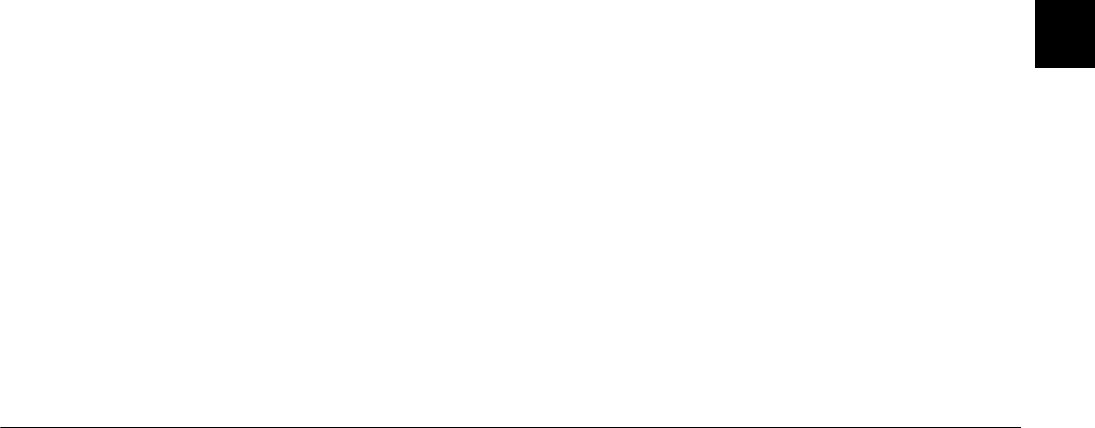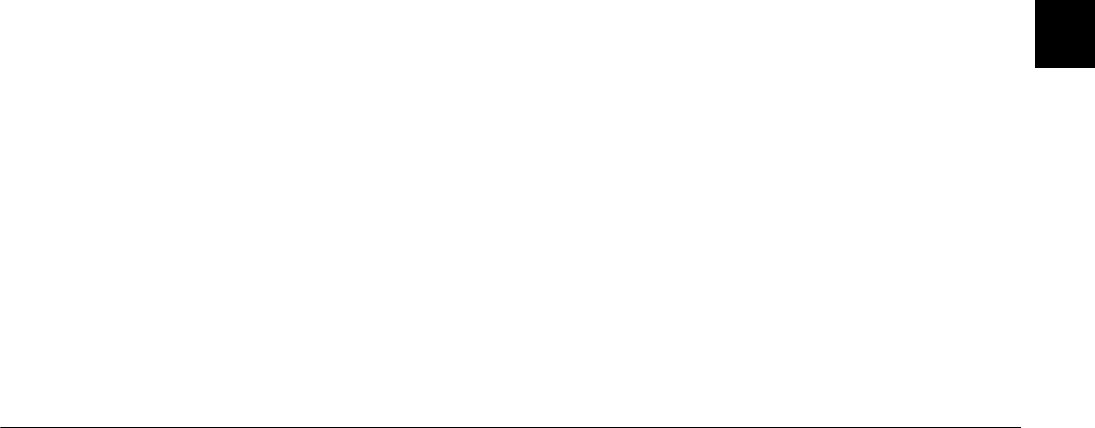
Using Print Mark to Print Photos
5-5
R4C4410
Rev. C
A5 size MARK.FM
2/11/00 Pass 3
R
Proof Sign-off:
BLE H.Kato E.Omori
F.Fujimori
SEI M.Kauppi
5
Note:
The Print Mark program can handle up to 1,000
photos. Even if you select
All
, the program cannot
access the photos exceeding the limit.
6. Press
Select Image
to select photos to print as an
index.
7. Press the
ISO
or
W.B.
button to select a photo. A
white frame moves to indicate your selection. The
number at the bottom in the LCD monitor shows
a frame number.
Note:
❏ The Print Mark program can handle up to 1,000
photos. Even if the memory card has more photos,
the program cannot access the photos exceeding
the limit.
❏ You can enlarge the preview of the selected photo
by pressing the enlargement icon button at the top
left of the LCD monitor. Press
BACK
to return to
the normal selection screen.
8. Press the
+
or
-
button to specify the number of
copies to print the selected photo. You can specify
up to 99 copies. When you specify values other
than 00, the selection mark appears on the selected
photo. The value 00 implies no selection.
9. Repeat the above steps 7 and 8 to select other
photos and specify the number of copies.
10. Press
BACK
.
11. Press
Done
to confirm your settings. If you
change your mind, press
BACK
to return to the
photo selection screen. To quit making a new
DPOF file, press
Cancel
.
12. Press the
ISO
or
W.B.
button to select the number
of index sheet copies. You can specify up to 99
sheet copies of the index.
13. Press
Save
to show the confirmation screen.
14. Press the
W.B.
button to save your settings; the
screen changes to the main menu of the Print
Mark program.
If you want to change the current settings, press
BACK
to return to the previous screen. You can
change the settings in the same way as you did
with
Index print
,
Select
Image
, and the
ISO
and
W.B.
buttons.
15. Press
Exit
to return to the program selection menu.