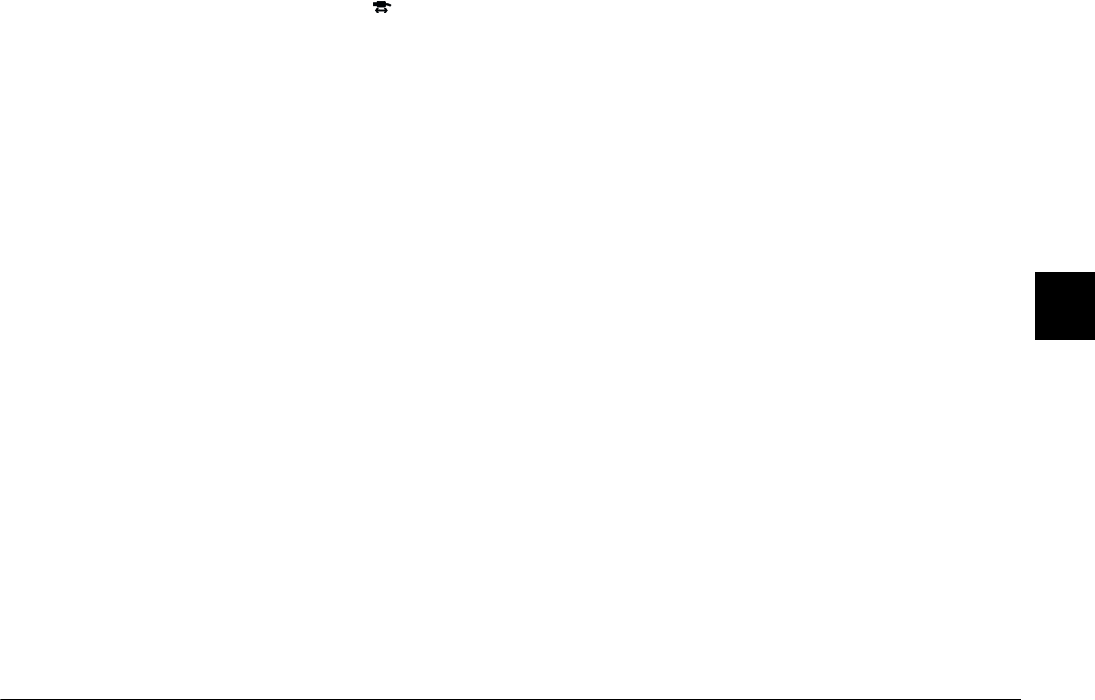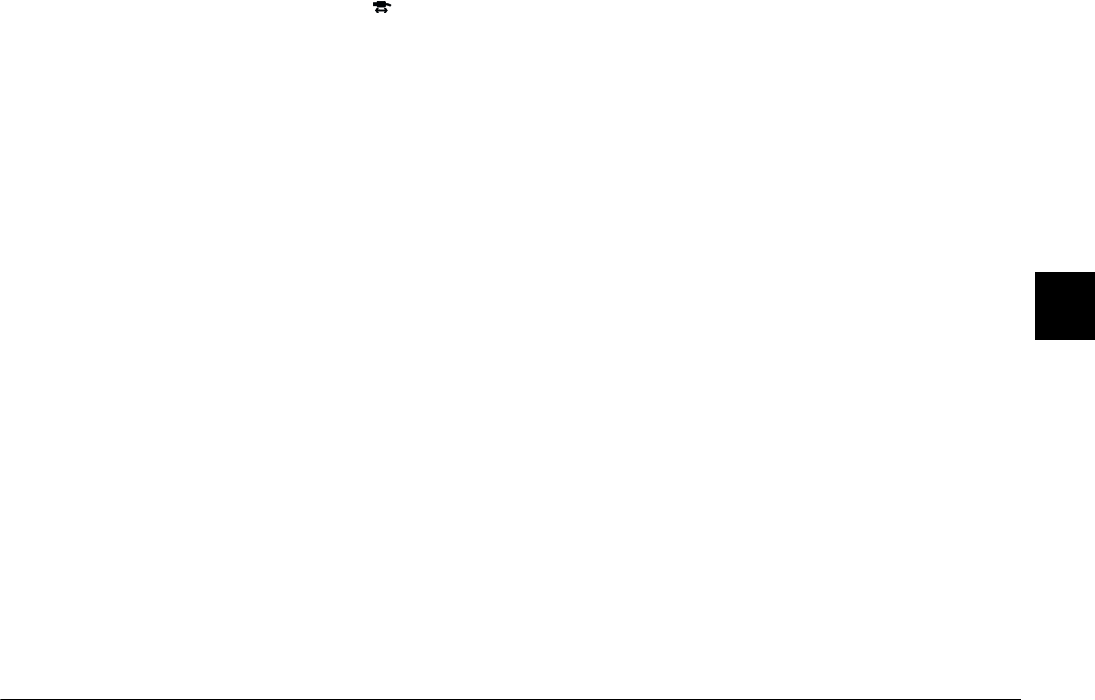
Using Print Mark to Print Photos
5-3
R4C4410
Rev. C
A5 size MARK.FM
2/11/00 Pass 3
R
Proof Sign-off:
BLE H.Kato E.Omori
F.Fujimori
SEI M.Kauppi
5
1. Turn your camera’s dial switch to .
2. Press
PrintMark
. The Print Mark program’s main
menu appears on the LCD monitor.
3. Press
New settings
.
Note:
If a previous DPOF file exists, a message appears to
confirm if you want to delete it. Press
Done
to
continue or
Cancel
.
4. Press the
+
button to select a one-per-sheet layout.
5. Press
Select Image
, and then the saved photos
appear on the LCD monitor.
6. Press the
ISO
or
W.B.
button to select a photo. A
white frame moves to indicate your selection. The
number at the bottom of the LCD monitor is a
frame number.
Note:
❏ The Print Mark program can handle up to 1,000
photos. Even if the memory card has more photos,
the program cannot access the photos exceeding
the limit.
❏ You can enlarge the preview of the selected photo
by pressing the enlargement icon button at the top
left of the LCD monitor. Press
BACK
to return to
the normal selection screen.
7. Press the
+
or
-
button to specify the number of
copies of the selected photo to print. You can
specify up to 99 copies. When you specify values
other than 00, the selection mark appears on the
selected photo. The value 00 implies no selection.
8. Repeat steps 6 and 7 to select other photos and
specify the number of copies.
9. Press
BACK
. The message appears to confirm how
many frames are selected.
10. Press
Done
to confirm your settings. If you
change your mind, press
BACK
to return to the
photo selection screen. To quit making a new
DPOF file, press
Cancel
.
11. If you need an index, press
Add Index
. Proceed
to the next step. If you do not need an index, skip
to step 15.