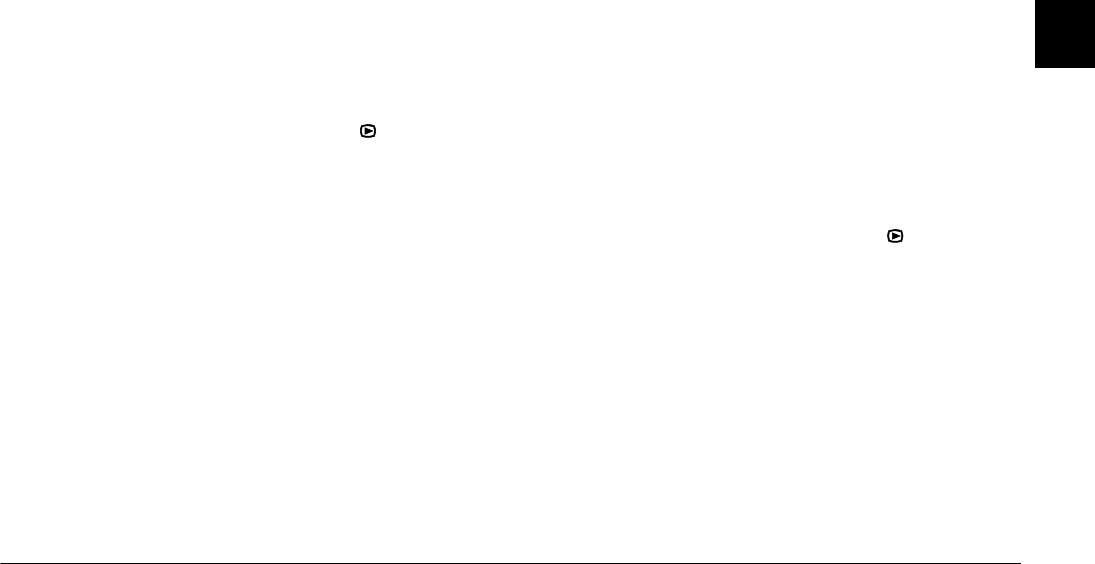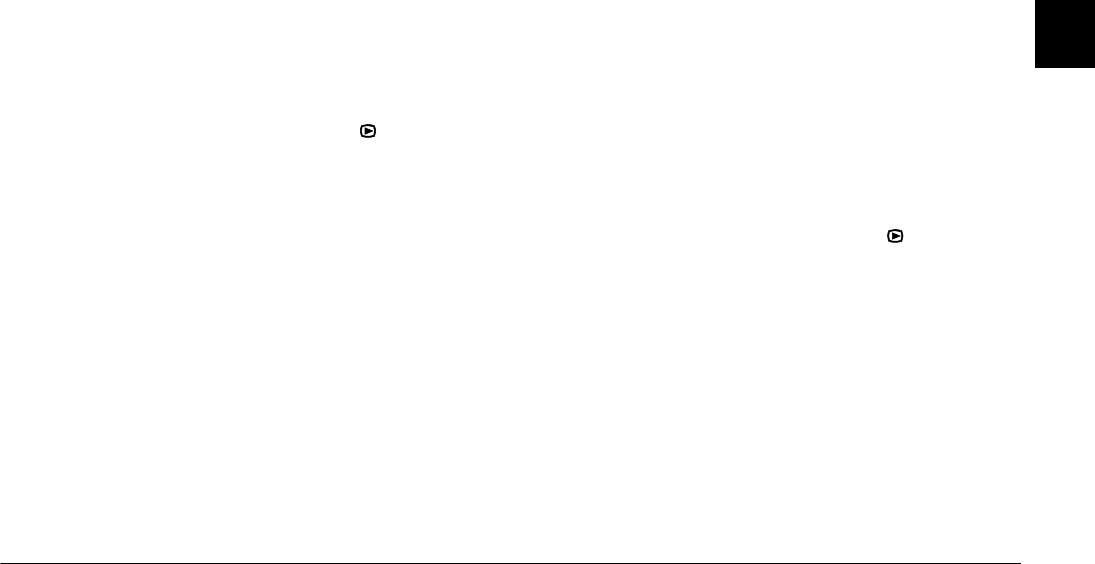
Viewing and Managing Your Photos
3-3
R4C4410
Rev. C
A5 size VIEWING.FM
2/11/00 Pass 3
R
Proof Sign-off:
BLE H.Kato E.Omori
F.Fujimori
SEI M.Kauppi
3
Viewing a slide show of your photos
The slide show feature automatically plays back
photos on your camera’s LCD monitor. Your PhotoPC
850Z’s slide show includes navigation features and
gives you full control of the photos in your slide show.
To use the slide show, follow these steps.
Note:
To adjust the monitor brightness, see “Setting the LCD
monitor’s brightness” on page 2-31.
1. Turn the camera’s dial switch to .
2. Press
Menu Change
, and then press
SLIDE
SHOW
.
3. Press
Sound Play
to turn on or off playpack of the
recorded messages.
4. Press the
+
button to select the slide show speed.
You can have the photos change automatically
every three, five, or ten seconds, or you can choose
to change the photos manually.
You can change photos by pressing the
+
or
-
button during the manual slide show. Press the
+
button for the next photo or the
-
button for the
previous photo.
5. Press
Start
to begin the slide show.
To pause the slide show, press
Pause
. When
paused, you can use
Restart
to restart the slide
show, the
ISO
button for the previous photo,
Exclude
to exclude the photo from the slide show,
or
Quit
to stop the slide show halfway.
To stop the slide show halfway, press
Quit
at the
bottom left of the LCD monitor.
Excluding or adding photos
All photos saved in the memory card in your camera
are automatically included in the slide show. To
exclude any of the photos from the slide show, or to
add any excluded photos to the slide show, follow
these steps.
1. Turn the camera’s dial switch to .
2. Press
Menu Change
, and then press
SLIDE
SHOW
.
3. Press the
-
button.
To make choosing photos easier, you can display
either four or nine phot os at a time by pressing the
ISO
button once or twice. A white frame appears
around the selected photo.