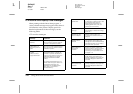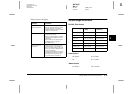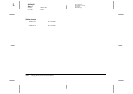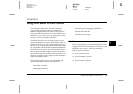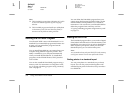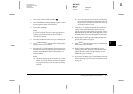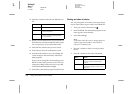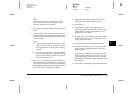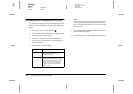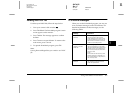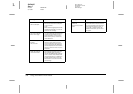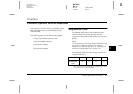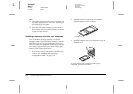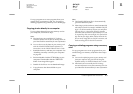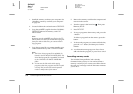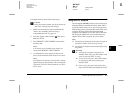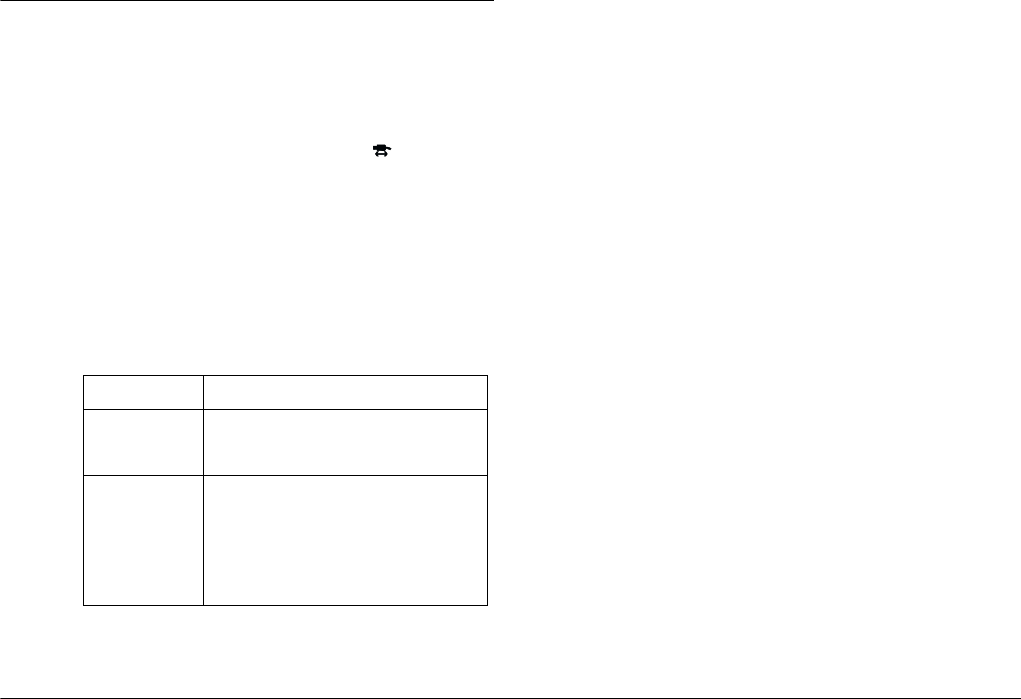
5-6
Using Print Mark to Print Photos
L
Proof Sign-off:
BLE H.Kato E.Omori
F.Fujimori
SEI M.Kauppi
R4C4410
Rev. C
A5 size MARK.FM
2/11/00 Pass 3
Confirming and Changing the DPOF File
To confirm or change the current DPOF file you have
made with the Print Mark program, follow the steps
below.
1. Turn your camera’s dial switch to .
2. Press
PrintMark
. The Print Mark program’s main
menu appears on the monitor.
3. Press the
+
button to show the confirmation
screen. You can confirm the current settings on
the LCD monitor.
4. Press the
ISO
or
W.B.
button.
Note:
You can enlarge the preview of the selected photo by
pressing the enlargement icon button at the top left of
the LCD monitor. Press
BACK
to return to the normal
selection screen.
5. Press
BACK
until you return to the main menu of
the Print Mark program.
6. Press
Exit
to return to the program selection menu.
Button Result
ISO You can change and save the
settings in the same way as you
make new settings.
W.B. You can confirm the selected
frames (or photos) and the number
of copies on the LCD monitor. Press
the ISO and W.B. buttons to select
photos, so that you can see the
number of copies of the selected
photo to print.