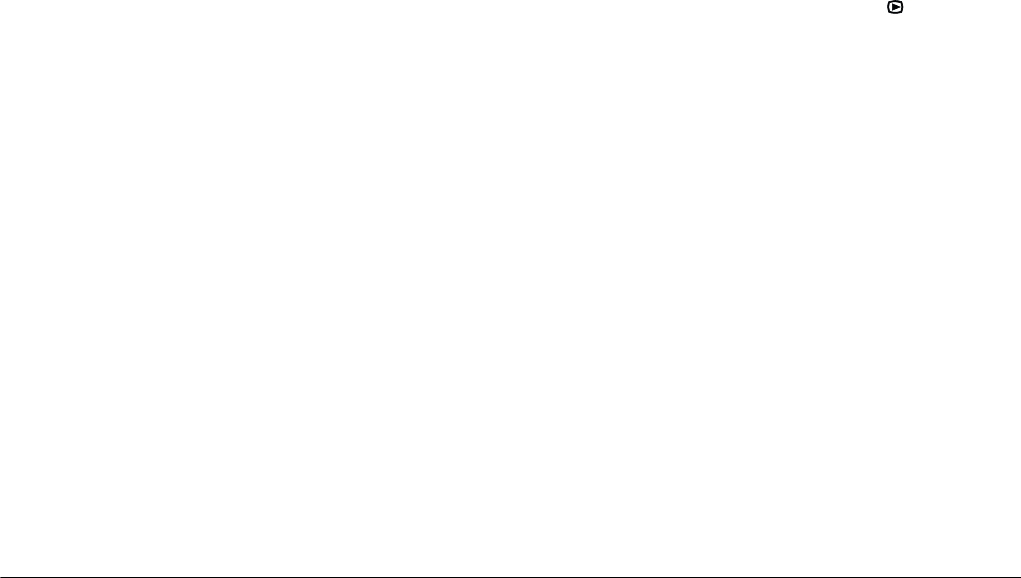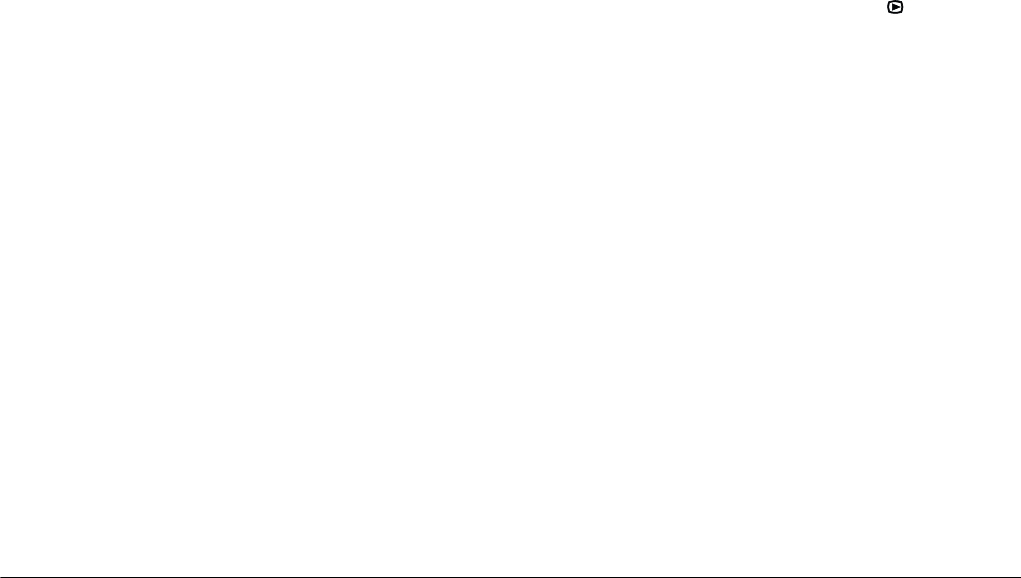
3-4
Viewing and Managing Your Photos
L
Proof Sign-off:
BLE H.Kato E.Omori
F.Fujimori
SEI M.Kauppi
R4C4410
Rev. C
A5 size VIEWING.FM
2/11/00 Pass 3
Note:
A number appears in each photo that is currently
included in the slide show.
4. To exclude a photo from the slide show, press the
+
or
-
button to move the white frame until it is
around the photo, and then press
Exclude
. To
exclude all the photos, press
Excld All
.
To include a photo from the slide show, press the
+
or
-
button to move the white frame until it is
around the photo, and then press
Select
. To
include all the photos, press
Excld All
two times.
Numbers appear in the upper left corner of each
photo, indicating that they are all included in the
slide show.
5. When you are finished making changes, press
BACK
, and then follow steps 3 and 5 in “Viewing
a slide show of your photos” on page 3-3.
Rotating photos
You can display photos in the slide show rotated 90
degrees to the right or left. To rotate a photo, follow
these steps.
1. Turn the camera’s dial switch to .
2. Press
Menu Change
, and then press
SLIDE
SHOW
.
3. Press the
-
button. Then, if necessary, press the
+
or
-
button to display the photo you want to rotate.
4. To rotate the photo 90 degrees in either direction,
press
Rotate
once or twice.
To rotate more photos, repeat steps 3 and 4.
5. When you are finished making changes, press
BACK
, and then follow steps 3 and 5 in “Viewing
a slide show of your photos” on page 3-3.