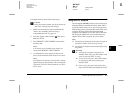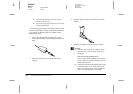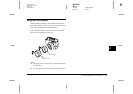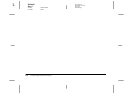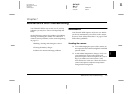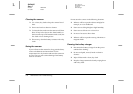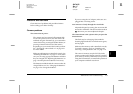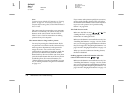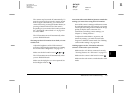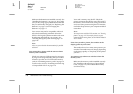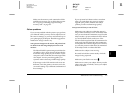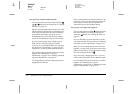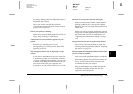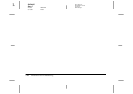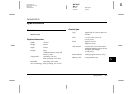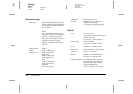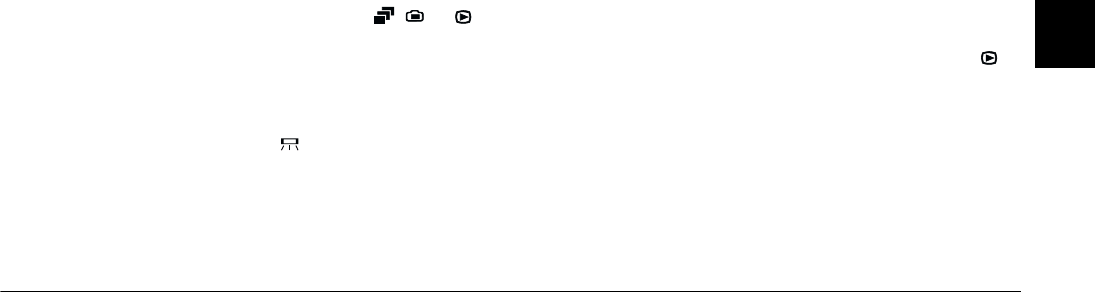
Maintenance and Troubleshooting
7-5
R4C4410
Rev. C
A5 size TRBLE.FM
2/11/00 Pass 3
R
Proof Sign-off:
BLE H.Kato E.Omori
F.Fujimori
SEI M.Kauppi
7
The camera may be turned off automatically. To
turn the power back on, turn the camera off and
back on again. Alternatively, you can turn the
camera back on by pressing the shutter button, or
pressing a button on the back of the camera,
depending on your camera’s dial switch position.
See “Turning the camera back on” on page 2-31
for more details.
The LCD monitor turns off automatically when
you use EPSON Photo!3.
The image on the LCD monitor is too dark, or is not
visible at all.
Adjust the brightness of the LCD monitor if
necessary, following the instructions in “Setting
the LCD monitor’s brightness” on page 2-31.
Make sure the dial switch is set to
,
or
.
The LCD monitor turns off automatically when
you use EPSON Photo!3.
Make sure the skylight cover is not opened. Set
the backlight switch to .
You cannot take certain kinds of pictures or make the
settings you want when using the LCD monitor.
Some of the camera’s settings and features cannot
be used at the same time. For example, you cannot
use the quick shooting feature and set the image
quality to HyPict at the same time. For
instructions on making camera settings, see
Chapter 2, “Taking Pictures.”
To adjust the white balance, exposure, and
sensitivity settings, you must first select the
Program or Manual camera mode. See “Making
camera mode settings” on page 2-28.
Nothing appears on the TV monitor when the
camera is connected to your television.
Make sure the AV cable is connected correctly,
“Viewing Pictures on a Television” on page 3-9.
Make sure the camera’s dial switch is set to .
Make sure the television is switched to the video
mode.