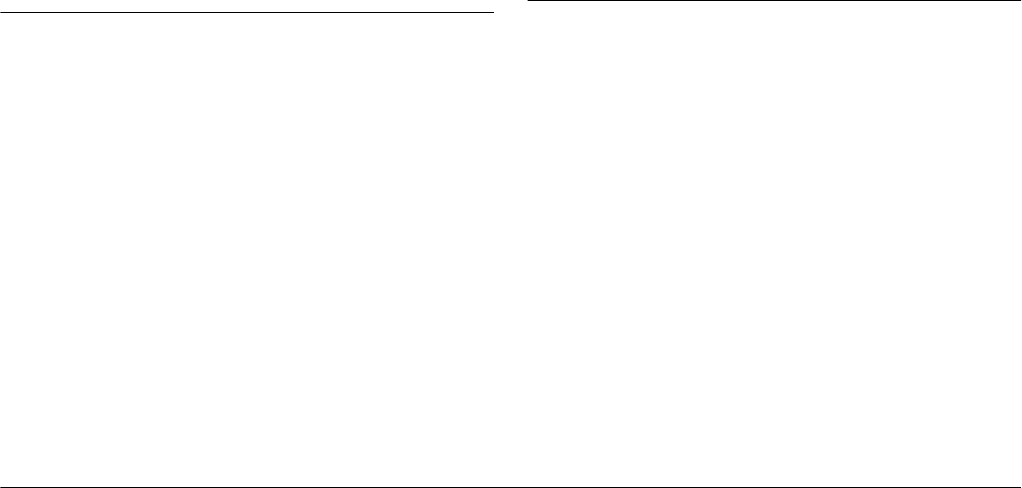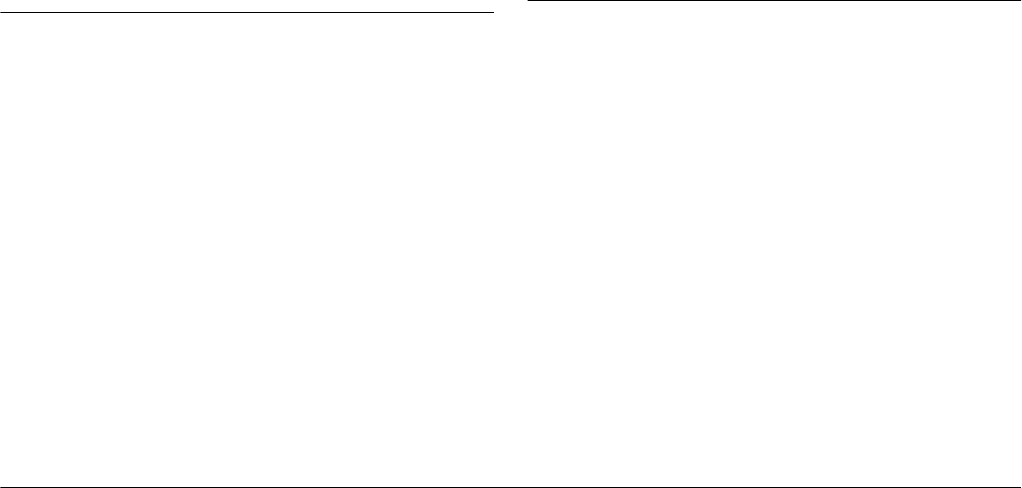
5-2
Using Print Mark to Print Photos
L
Proof Sign-off:
BLE H.Kato E.Omori
F.Fujimori
SEI M.Kauppi
R4C4410
Rev. C
A5 size MARK.FM
2/11/00 Pass 3
Note:
❏ The Print Mark program shows indications in English
on the LCD monitor regardless of your language
selection.
❏ The Print Mark program can handle up to 1,000 photos
in the memory card. If the card has more photos, it
cannot access the photos exceeding the limit.
Installing the Print Mark Program
Your PhotoPC 850Z comes with Print Mark Ver. 2.0
installed. If you uninstall the program and want to use
it again, you can reinstall the program from the
included CD-ROM.
You can install Print Mark in your camera from your
computer using EPSON Program Uploader. This
utility is installed in your computer automatically
when you install EPSON Photo!3. To install these
programs, see the EPSON Photo!3/File Uploader3
User’s Guide.
You can also install the Print Mark program using a
memory card. For instructions on using these cards,
see “Copying or deleting programs using a memory
card” on page 6-3.
You can delete the Print Mark program from your
camera using the Program Uploader Utility. See the
EPSON Photo!3/File Uploader3 User’s Guide for
instructions. You can also use your PhotoPC 850Z to
delete the program from a memory card. See
“Copying or deleting programs using a memory card”
on page 6-3.
Making the DPOF File
The Print Mark program allows you to make a Digital
Print Order Format file and save it in the memory card
installed in your camera. You can select a Standard or
Index layout to print photos. When you select the
Standard layout, you can add an index print.
Note:
You can make and save only one DPOF file in the memory
card of your camera. The new one replaces the old one.
Printing photos in a standard layout
You can print photos in a standard (one per sheet)
layout. You can also print an index together with
standard layout prints. Follow these steps to make a
new DPOF file.