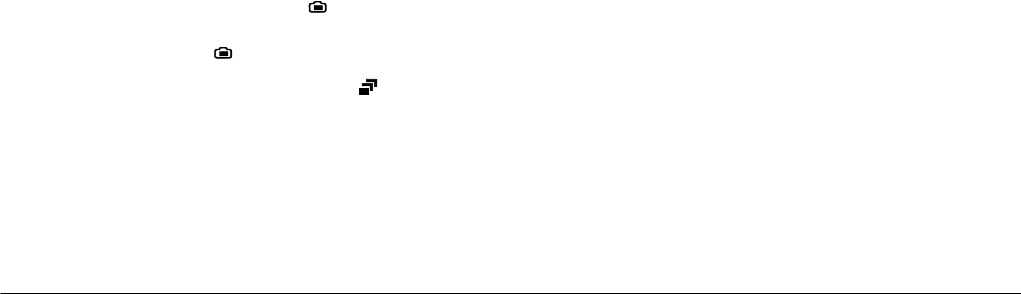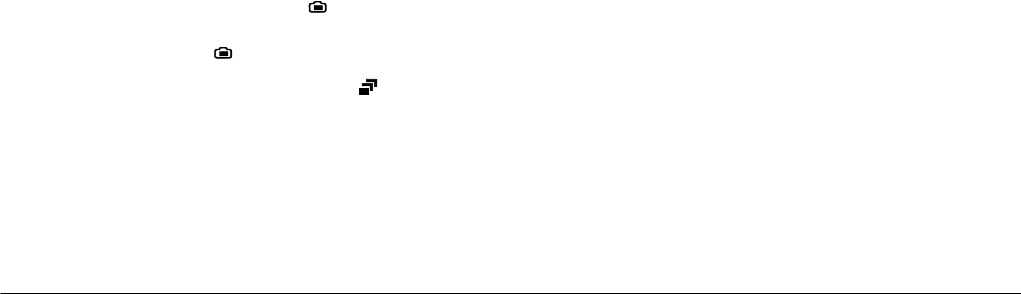
2-24
Taking Pictures
L
Proof Sign-off:
BLE H.Kato E.Omori
F.Fujimori
SEI M.Kauppi
R4C4410
Rev. C
A5 size PICTURES.FM
2/11/00 Pass 3
3. Press the shutter button and hold it down to begin
taking a series of photos.
4. Release the button to stop taking pictures.
Using the time lapse feature
This feature allows your camera to automatically take
pictures at a preset time interval. Use this feature
creatively to capture scenes that change over time,
such as sunsets, plant life, or a busy street corner. You
can set the time interval from ten seconds to 24 hours.
Note:
❏ When using the audio recording or the HyPict image
quality, the shortest time interval available is 20
seconds instead of ten.
❏ The settings you make in the dial position remain
when you use the continuous shooting feature. Turn
the dial switch to and make the appropriate settings.
1. Turn the camera’s dial switch to . A red frame
appears around the previewed image and
CONTINUOUS
appears at the top of the LCD
monitor.
2. Press
Mode Change
and
INTERVAL
appears on
the LCD monitor.
3. The hours, minutes, and seconds appear in the
center of the screen with seconds highlighted.
Press the
+
and
-
buttons to change the value of
the highlighted time unit. To highlight a different
time unit, press the
ISO
and
W.B.
buttons.
You can choose an interval of 24 hours by pressing
Max Interval
at the top left of the LCD monitor.
You can choose the shortest available interval, ten
or 20 seconds, by pressing
Min Interval
.
4. Once you have set the desired time, begin taking
photos by pressing the shutter button.
Note:
❏ The camera may automatically turn off after you
take the first picture; it automatically turns back
on to take pictures at the set time.
❏ When using the self timer feature, the camera
takes a photo ten seconds after you press the
shutter button, then continues taking photos at
the set time lapse interval.
5. To stop taking photos, turn the camera’s dial
switch to
Off
.