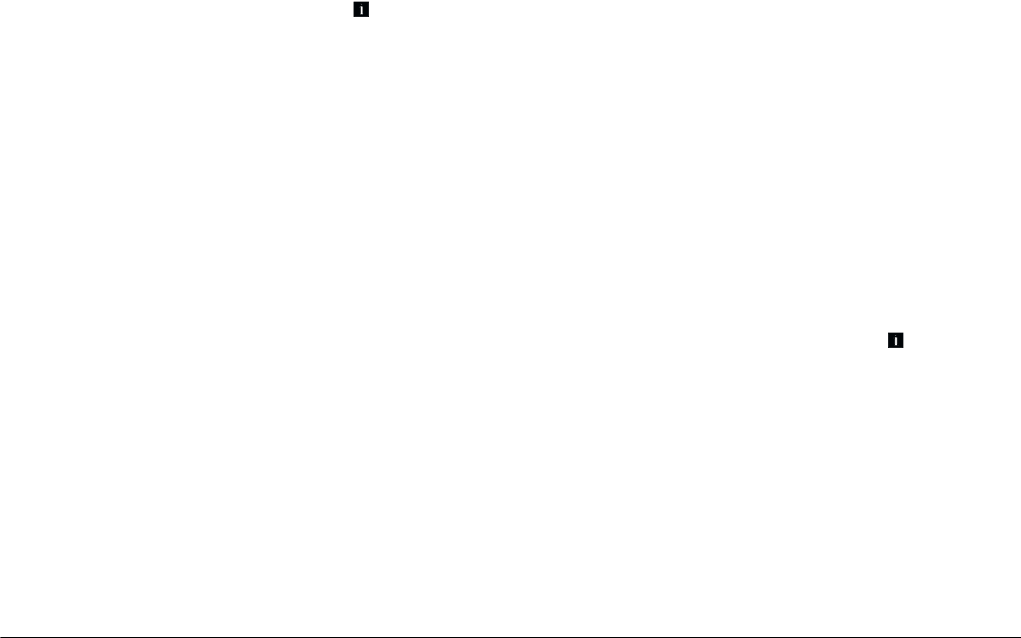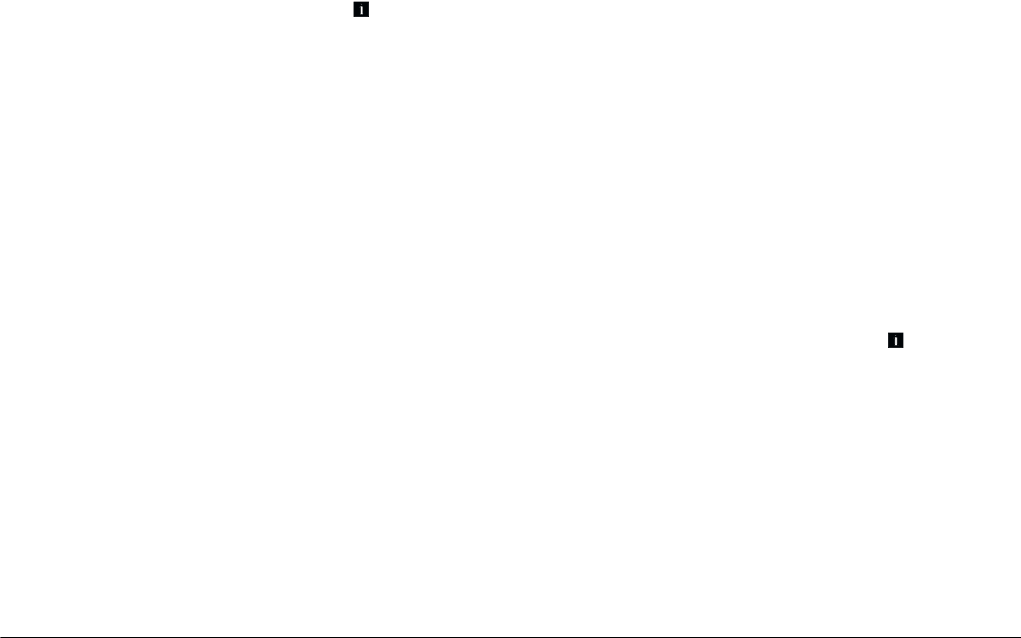
2-30
Taking Pictures
L
Proof Sign-off:
BLE H.Kato E.Omori
F.Fujimori
SEI M.Kauppi
R4C4410
Rev. C
A5 size PICTURES.FM
2/11/00 Pass 3
To turn on the quick shooting feature, follow these
steps.
1. Turn the camera’s dial switch to .
Normal Shot
appears next to the
-
button on the LCD monitor.
2. Press the
-
button to turn on the quick shooting
function:
Normal Shot
changes to
Quick Shot
.
When you take pictures, the image quality mark
on the display panel flashes, indicating that the
quick shooting function is on.
Note:
❏ When the image quality is set to HyPict, the quick
shooting function is disabled.
❏ The flash does not work when using the quick shooting
feature.
❏ You cannot make audio recordings when using the
quick shooting feature.
❏ When battery power is low or CompactFlash Card
memory does not have enough free space, you cannot
use the quick shooting feature.
❏ When using the quick shooting feature, bracketed
numbers on the display panel indicate the number of
the pictures saved temporarily in the camera.
Setting the automatic shut-off feature
When using this feature, your camera saves battery
power by automatically turning off when idle for a
designated period of time. You can have the camera
turn off after ten seconds, 30 seconds, one minute,
three minutes, or five minutes. This feature is only
effective when using batteries to power the camera.
Note:
When the camera is connected to a computer with a serial
cable, the power automatically turns off when the camera is
idle for one minute.
Changing the setting
To change this feature’s setting, follow these steps.
1. Turn the camera’s dial switch to .
2. Press the
ISO
button. The current setting appears
on the top left of the LCD monitor.
3. To change the Power Save setting, press
Power
Save
next to the current setting. You can select
10 sec, 30 sec, 1 min, 3 min, or 5 min.
4. Press
BACK
to return to the previous screen.