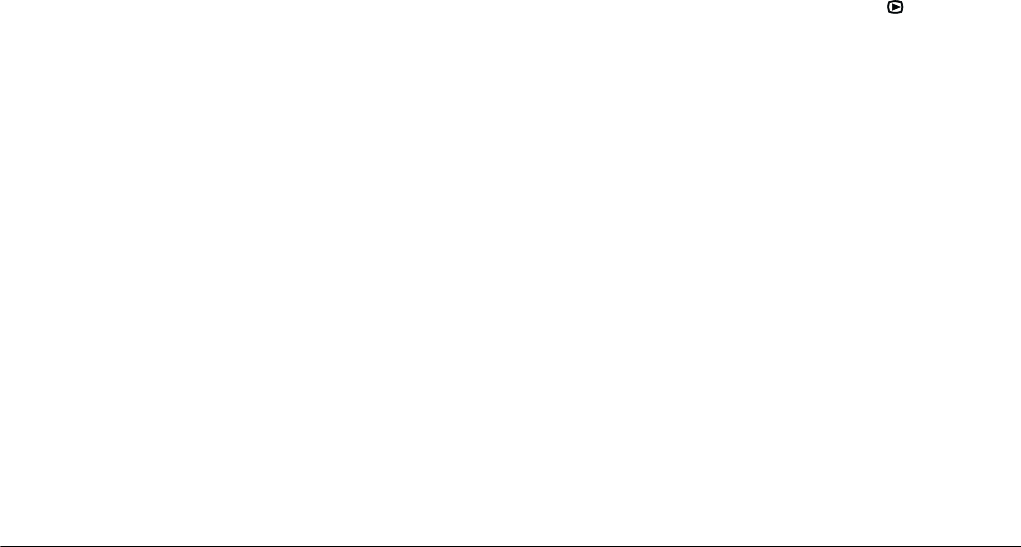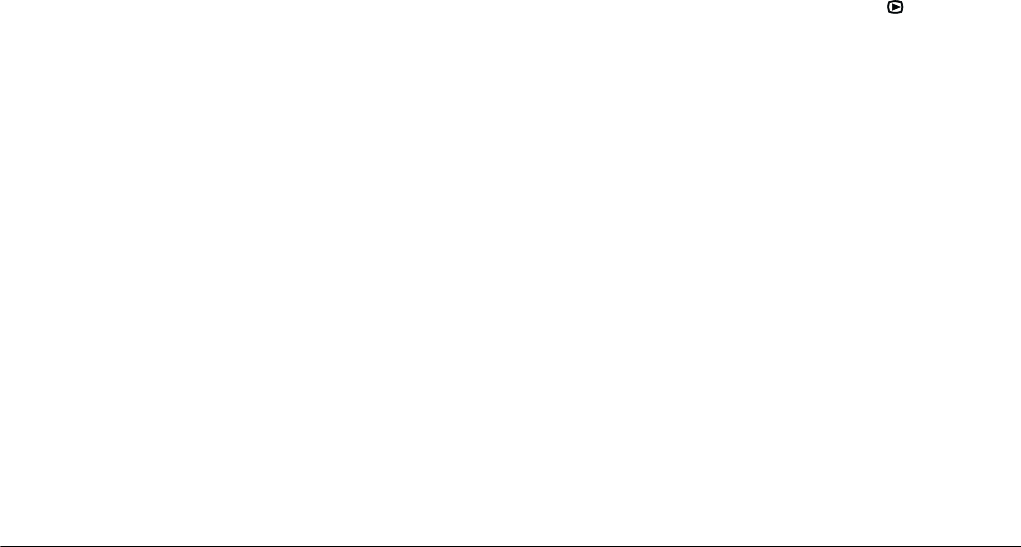
3-2
Viewing and Managing Your Photos
L
Proof Sign-off:
BLE H.Kato E.Omori
F.Fujimori
SEI M.Kauppi
R4C4410
Rev. C
A5 size VIEWING.FM
2/11/00 Pass 3
Note:
The message
No Images
appears when there are no
photos saved in the camera’s memory card.
2. To display four images at a time, press the
ISO
button once. Small “thumbnail” images of the last
four photos you took appear on the screen, with
the currently selected image framed in white.
Press the
ISO
button again to change the screen.
Small “thumbnail” images of the last nine photos
you took appear, with the currently selected
image framed in white.
3. Press the
+
or
-
button to move the white frame
forward or back through the images. Hold the
button down to move through the images quickly.
When the frame reaches the first or last photo of
the current group, the previous or next group of
images is displayed.
4. To display one photo, press the
ISO
button.
Magnifying photos
You can view a magnified version of any image saved
in your camera with the camera’s LCD monitor. The
image is magnified by four and is divided into nine
parts.
1. Turn the camera’s dial switch to .
2. To magnify the currently displayed photo, press
enlargement
.
3. A magnified view of the photo appears, and an
icon in the top right corner of the screen indicates
the portion of the image currently being
displayed. Scroll the screen up and down with the
+
and
-
buttons, or right and left with the
W.B.
and
ISO
buttons.
Note:
When magnifying a panorama picture, the image is
divided into three parts, and you can only scroll left
and right.
4. To exit the magnification screen, press
BACK
.