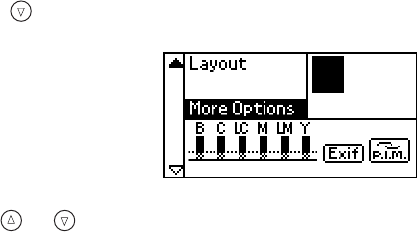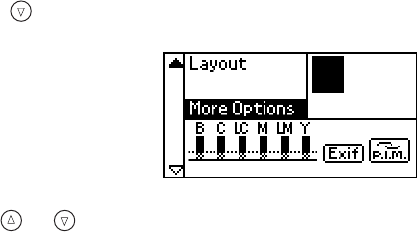
100 Problem Solving
Running a Printer Check
You may need to run a printer check to see if a problem comes from the printer itself or some
other source.
1. Make sure both the printer and computer are turned off. Then disconnect the USB cable
from the printer.
2. Make sure letter-size or larger paper is loaded in the printer.
3. Turn on the printer.
4. Press the
( Maintenance button.
5. Press the button to highlight
More Options, then press OK.
6. Use the or button to highlight
Nozzle Check, then press OK.
7. Press
OK to print the nozzle check.
8. The printer prints a page showing a nozzle check pattern. (If the pattern has gaps, you
need to clean the print head; see page 88.)
■ If the check page printed, the problem probably lies in your memory card, software
settings, interface cable, or computer, or your software may not be installed correctly.
■ If the check page did not print, you may have a problem with your printer. Try the
suggestions in “Setup or Software Installation Problems” beginning on page 101. If
nothing works, contact your dealer or EPSON as described on page 111.
9. After examining the check page, remember to turn off the printer and reconnect its cable
to your computer.
Pbasics.book Page 100 Tuesday, June 1, 2004 1:31 PM