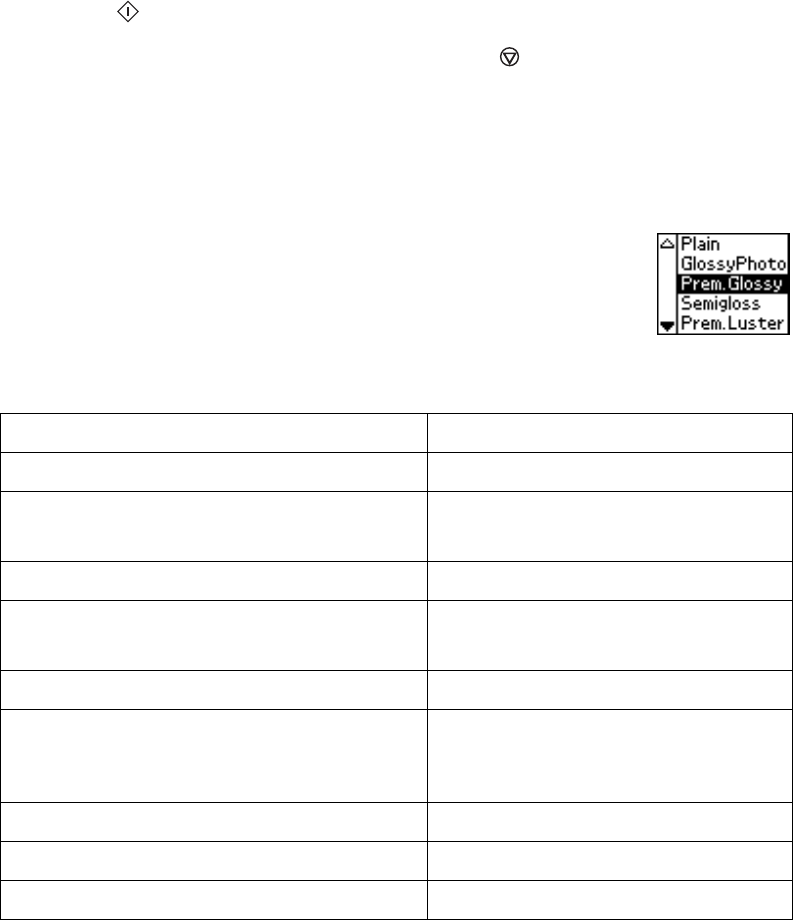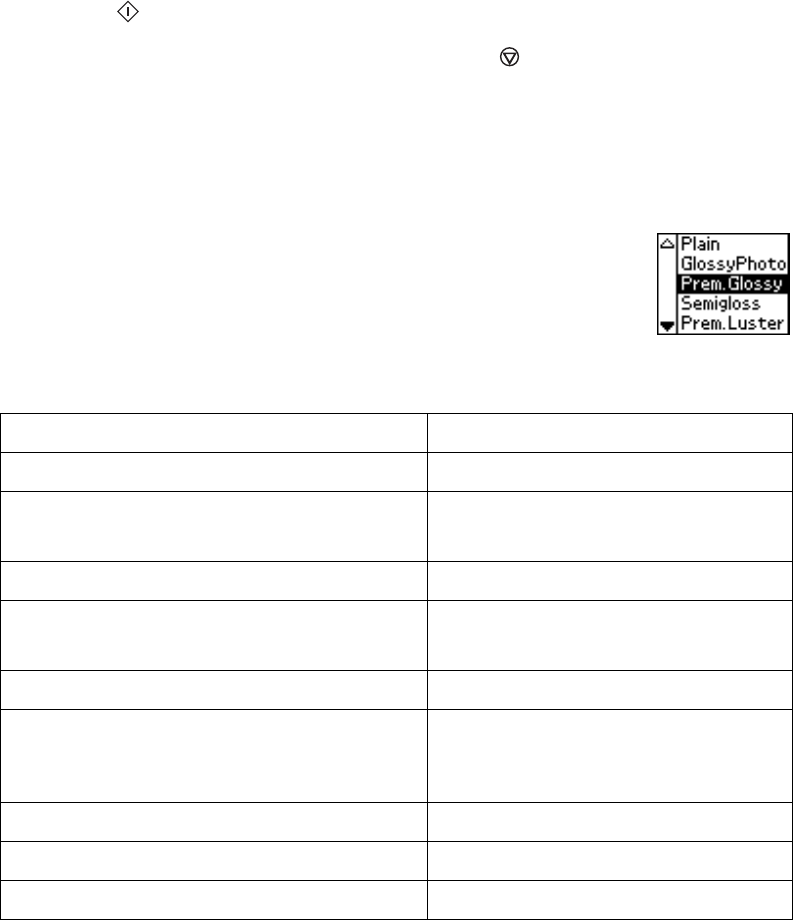
Printing Your Selected Photos 27
If you’ve selected a set of photos with the Individual option, or if you’re using DPOF or
PictBridge, the number of copies is automatically determined (it’s displayed as
Pages
next to the
Copies setting); you cannot change this setting.
7. If you like, you can make further changes before printing. See “Touching Up Your
Photos” on page 29, “Cropping and Sizing Your Photos” on page 31, and “Adding Photo
Information” on page 32.
8. Press the
Print button. Your print job begins printing.
Note: To cancel a print job while printing, press the Stop button.
Keep your pictures and unused paper away from high temperatures and humidity and out of
direct sunlight. See page 16 for more information about storing and displaying your pictures.
Selecting the Correct Paper Type
When printing, be sure to select the correct Paper Type setting. This tells
the printer what kind of paper you’re using so it can adjust the ink coverage
accordingly.
Here are the settings you should choose from your printer’s control panel
when not using your computer to print:
For this paper . . . Select this Paper Type setting . . .
Plain paper Plain
EPSON Photo Paper
EPSON Glossy Photo Paper
GlossyPhoto
EPSON Premium Glossy Photo Paper Prem.Glossy
EPSON Premium Semigloss Photo Paper
EPSON Semigloss Scrapbook Photo Paper
Semigloss
EPSON Premium Luster Photo Paper Prem.Luster
EPSON Matte Paper Heavyweight
PremierArt
TM
Matte Scrapbook Photo Paper for
Epson
Matte
EPSON ColorLife
TM
Photo Paper ColorLife
EPSON Iron-On Transfer Paper Iron-on
EPSON Glossy Photo Greeting Cards Greeting
Pbasics.book Page 27 Tuesday, June 1, 2004 1:31 PM