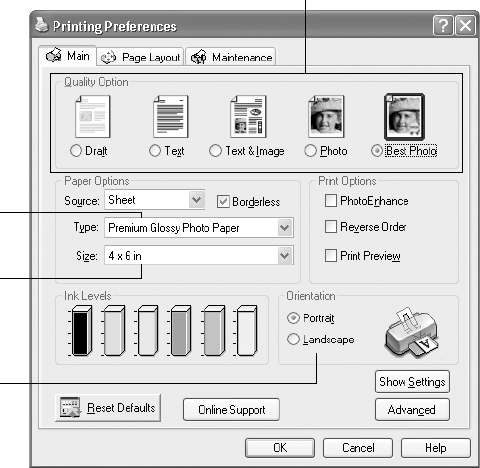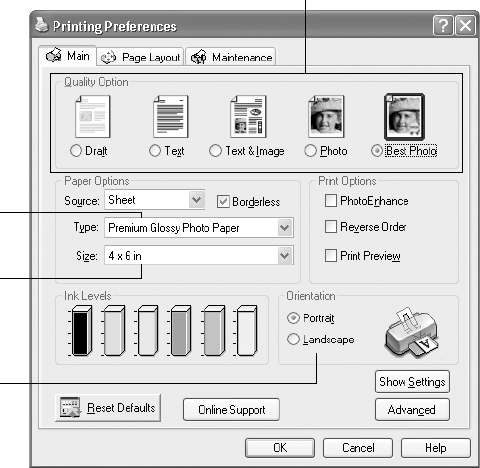
64 Printing From Your Computer
You see the following screen:
3. Select Photo or Best Photo as the Quality Type setting.
4. Choose
Sheet as the paper Source setting.
5. Select one of the following paper types:
■ Matte Paper Heavyweight
■ Photo Paper
■ Glossy Photo Paper
■ Premium Glossy Photo Paper
■ Premium Luster Photo Paper
■ Premium Semigloss Photo Paper
6. Click the Borderless checkbox. Read the message and click OK.
7. Select your paper Size setting.
8. Select
Portrait or Landscape as the orientation setting.
Click
OK, then click OK or Print.
Select the type of document you’re printing
Select your paper
Type
Select your paper
Size
Select your
document or
image orientation
Pbasics.book Page 64 Tuesday, June 1, 2004 1:31 PM