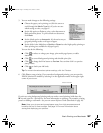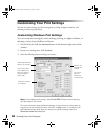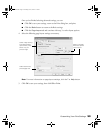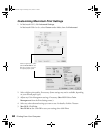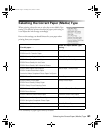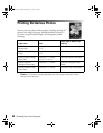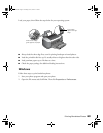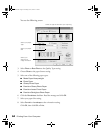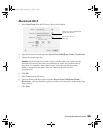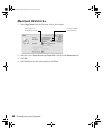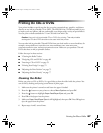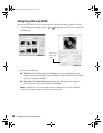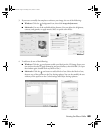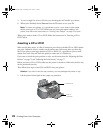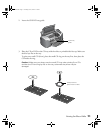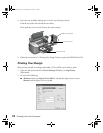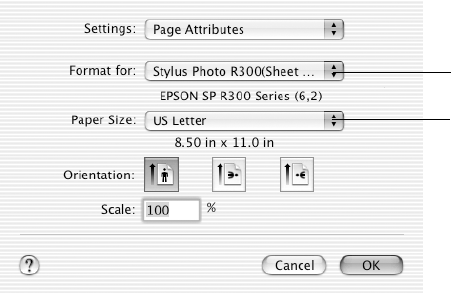
Printing Borderless Photos 65
Macintosh OS X
1. Select Page Setup from the File menu. You see this window:
2. Open the Format for menu and select
Stylus Photo R300(Sheet Feeder - Borderless):
3. Choose the correct Paper Size.
Caution: When printing with borders using a custom paper size, make sure the
selected size matches the paper you loaded and is within the printable area for
the printer. For example, never choose a size wider than the printer’s sheet
feeder or longer than the paper. (See the Reference Guide for printer
specifications.)
4. Click OK.
5. Select
Print from the File menu.
6. Open the Printer pull-down menu and select
Stylus Photo R300(Sheet Feeder -
Borderless)
—the same borderless option you chose in the Format for menu on the Page
Setup window.
7. Click
Print.
Select Stylus Photo R300(Sheet
Feeder - Borderless)
Choose the correct
paper size
Pbasics.book Page 65 Tuesday, June 1, 2004 1:31 PM